Oracle provides a trial cloud account worth USD 300 to individuals and organizations to test the cloud services. This is a good starting point to be familiar and have a hands on with oracle cloud services. The trial account provides complete spectrum of services to play with. Sign up for trial is pretty simple and requires just few clicks. Here are the steps to create a trial account on oracle cloud.
1) Open https://cloud.oracle.com/tryit and click on Sign Up
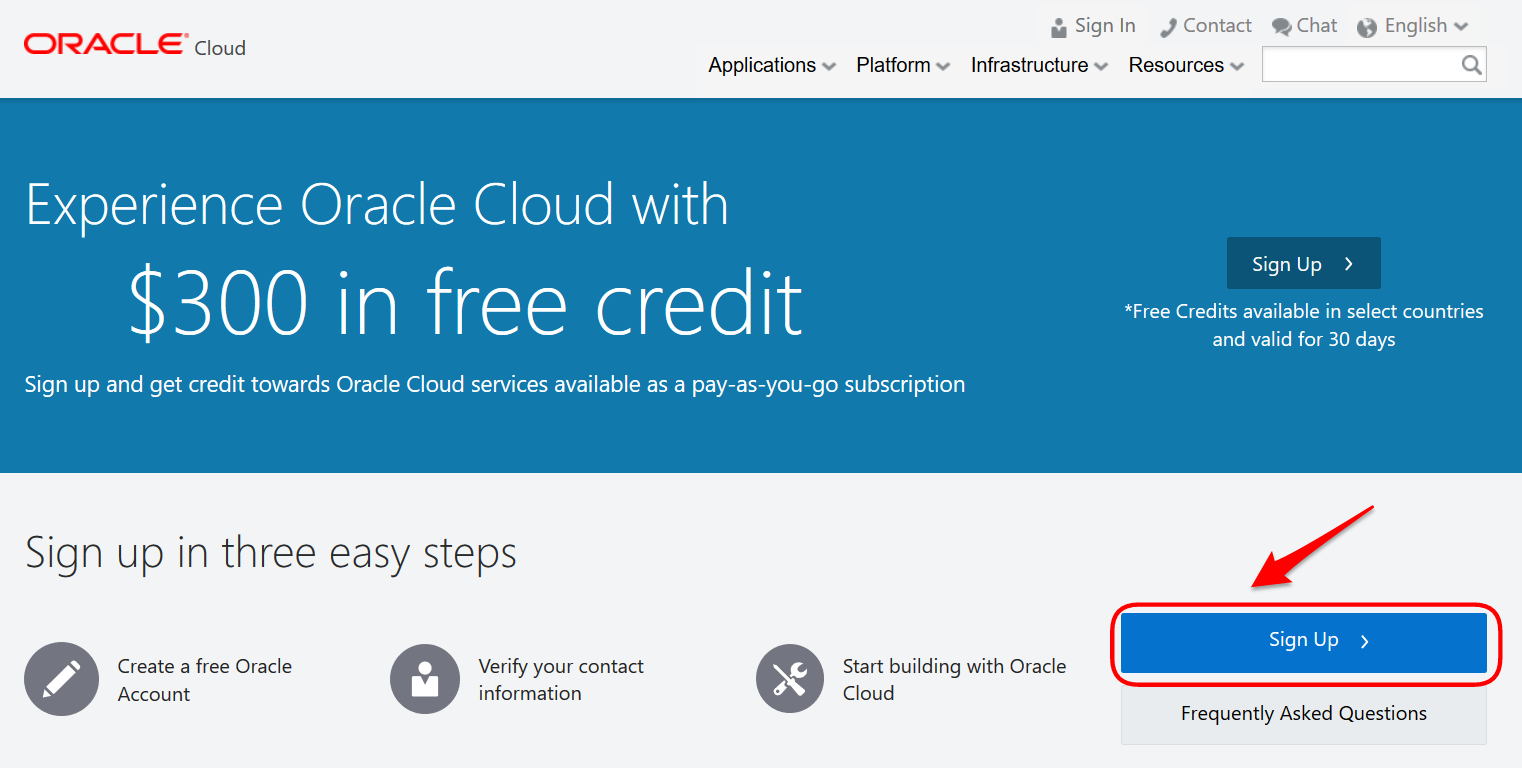
2) This page has 4 sections
Account Details – It asks about basic account information like account type, account name, email info and data region. There are 3 regions to choose from – North America, Europe and Asia and it is suggested to pick a region closest to your users for low latency.
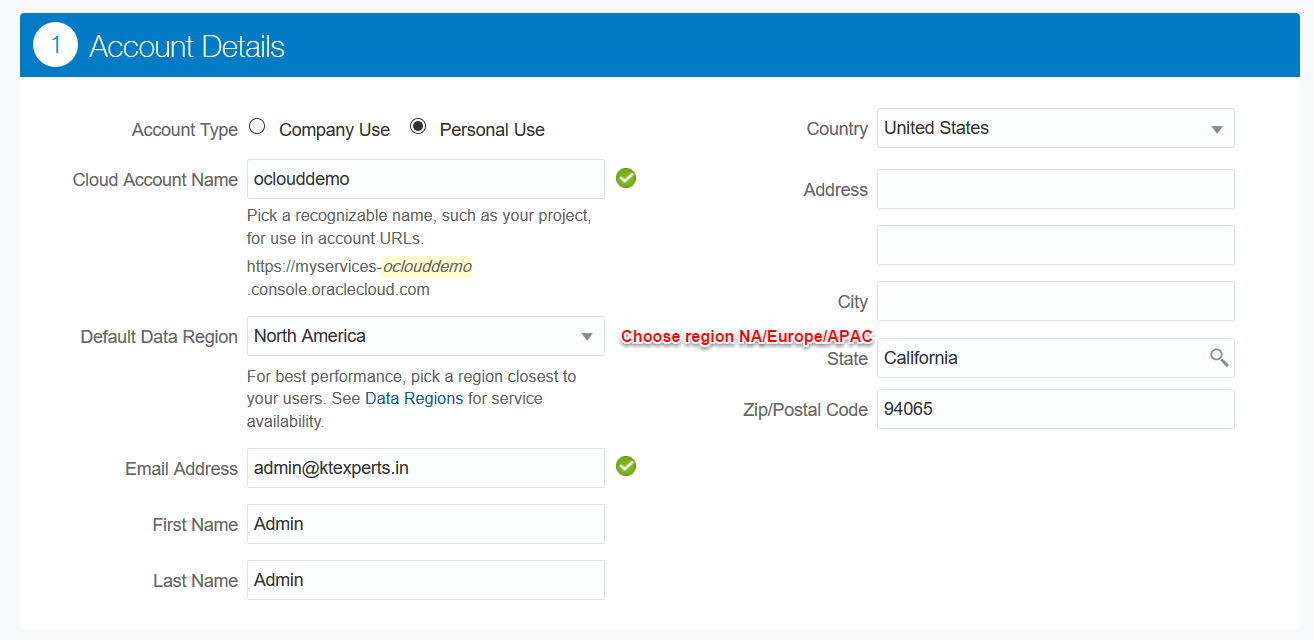
Verification Code – Requires a valid phone number for verification. You will get an verification code to validate phone number you entered.
Credit Card Details – Credit card details are required for verification only . An amount of 1 USD will be debited and credited back to validate the card. Credit card will not be charged unless and until services are upgraded from promotional account to paid account.
Terms and Conditions – Accept and click complete. Its done…!!!
3) Post sign up, you will get few mails
First mail will have your order details. This is just a confirmation for your order. Within a couple of hours after this email, there would be a confirmation call on phone number provided (in previous step) to validate the order. After phone call validation , there would be an activation mail to activate the service and setup cloud account.Click on Activate My Service and follow steps to activate the account
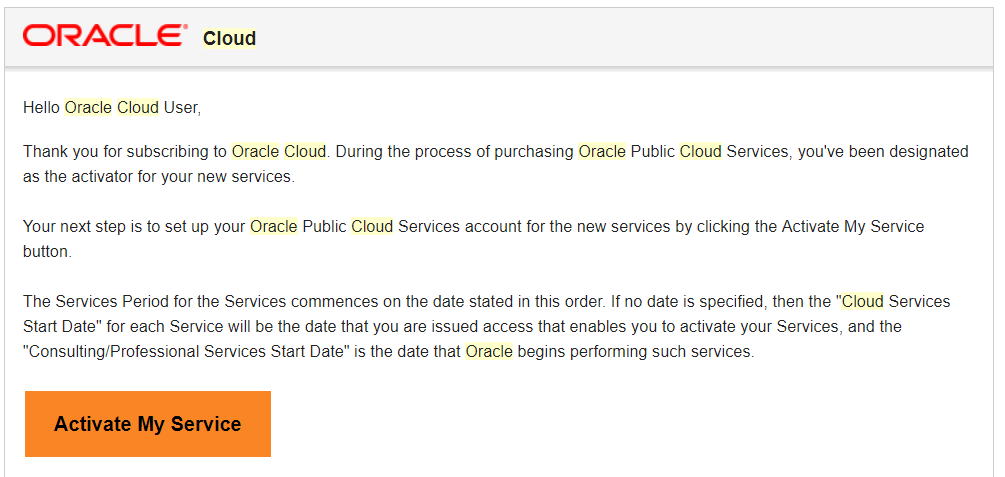
Once activation is done, there would be a welcome mail with provisioned Account Details (Username/Passwords/Account name) and link to my service Dashboard where you can login and use provisioned services.
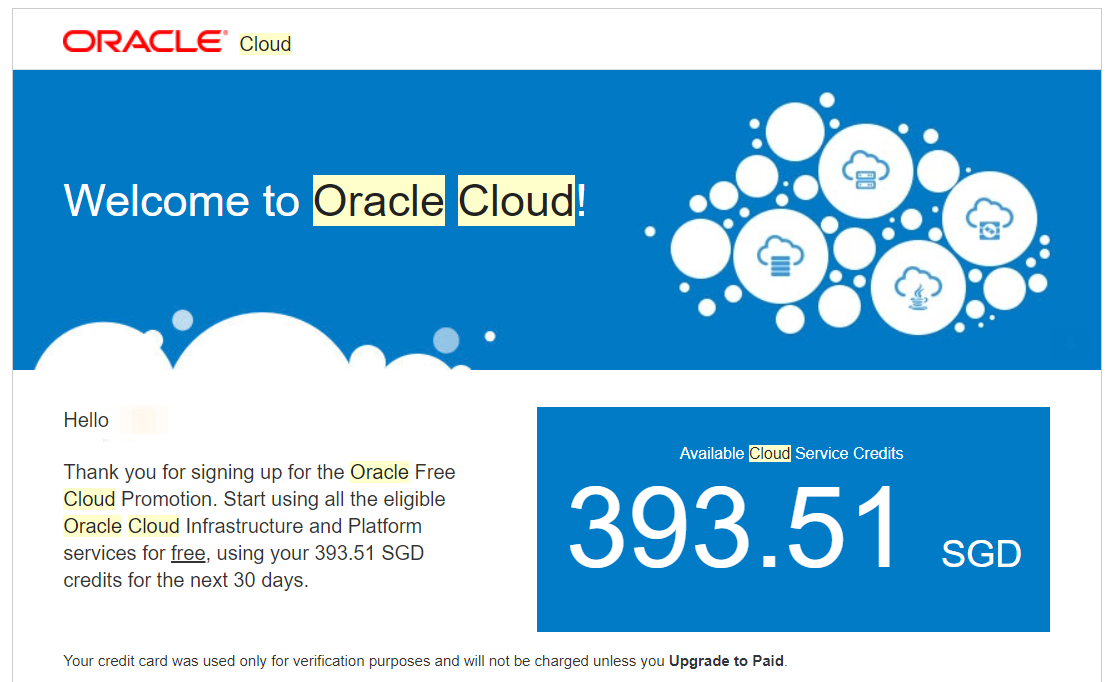
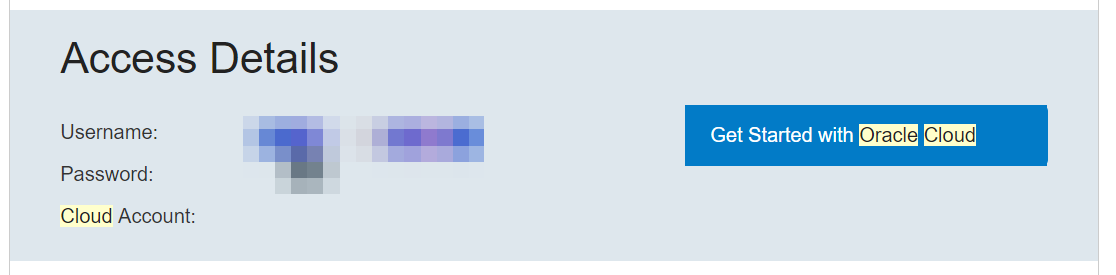
Note that trial account provides access to both Oracle Cloud Infrastructure – Classic Oracle Cloud Infrastructure Services and is valid for 30 Days. Within this 30 days period, the promotional account can be converted to a paid account (if required)
4) Login to Oracle Cloud, open https://cloud.oracle.com and click Sign In
Choose “Cloud Account with Identity Cloud Service” , enter “Cloud Account Name” and click on My Services. Cloud Account Name is what you entered during trial request and can also also be checked in welcome mail.
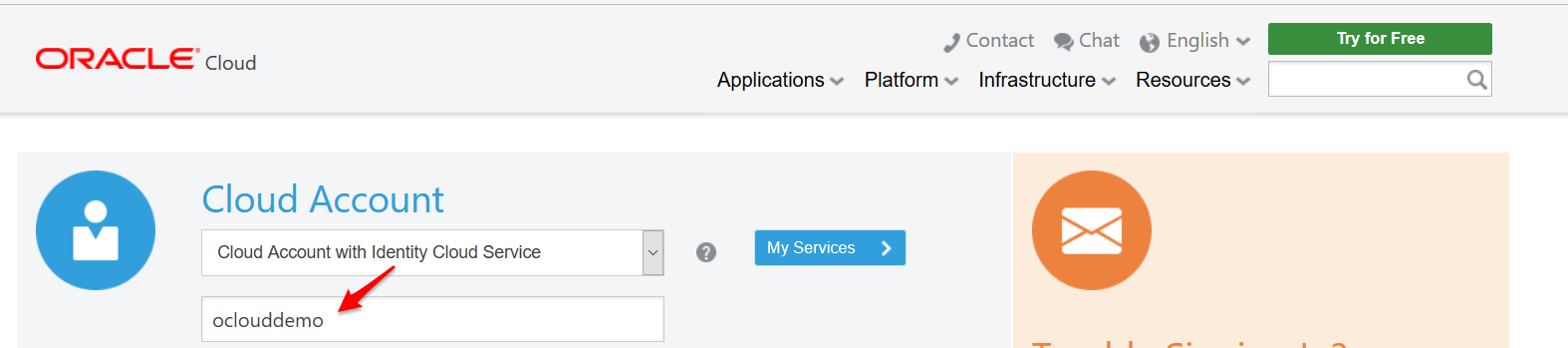
Enter username and password received in welcome mail. This will prompt a password reset on first login.
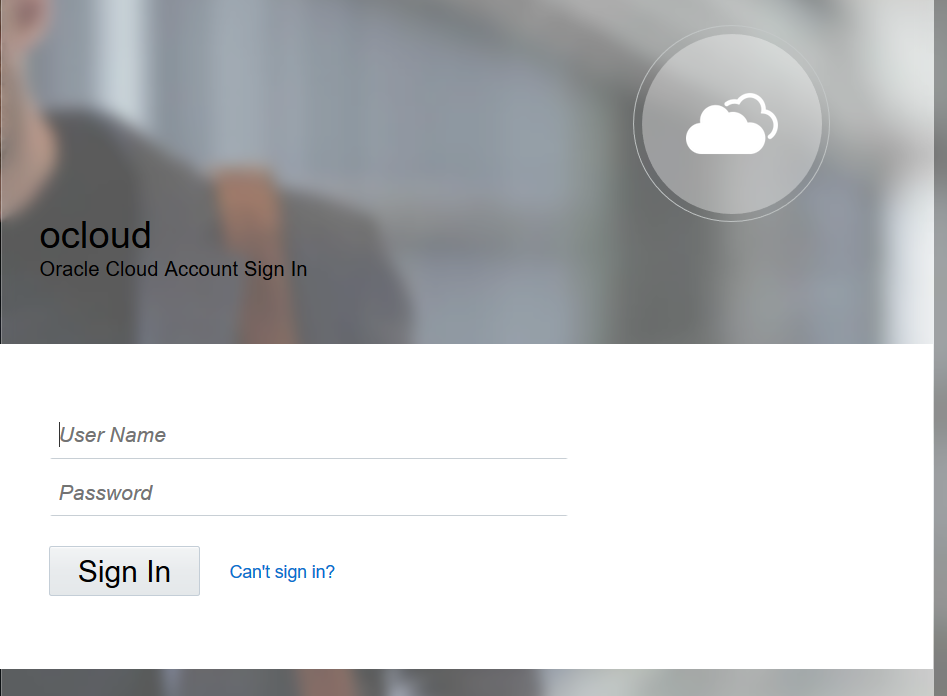
And here’s the dashboard that shows services that have been provisioned and available for use.
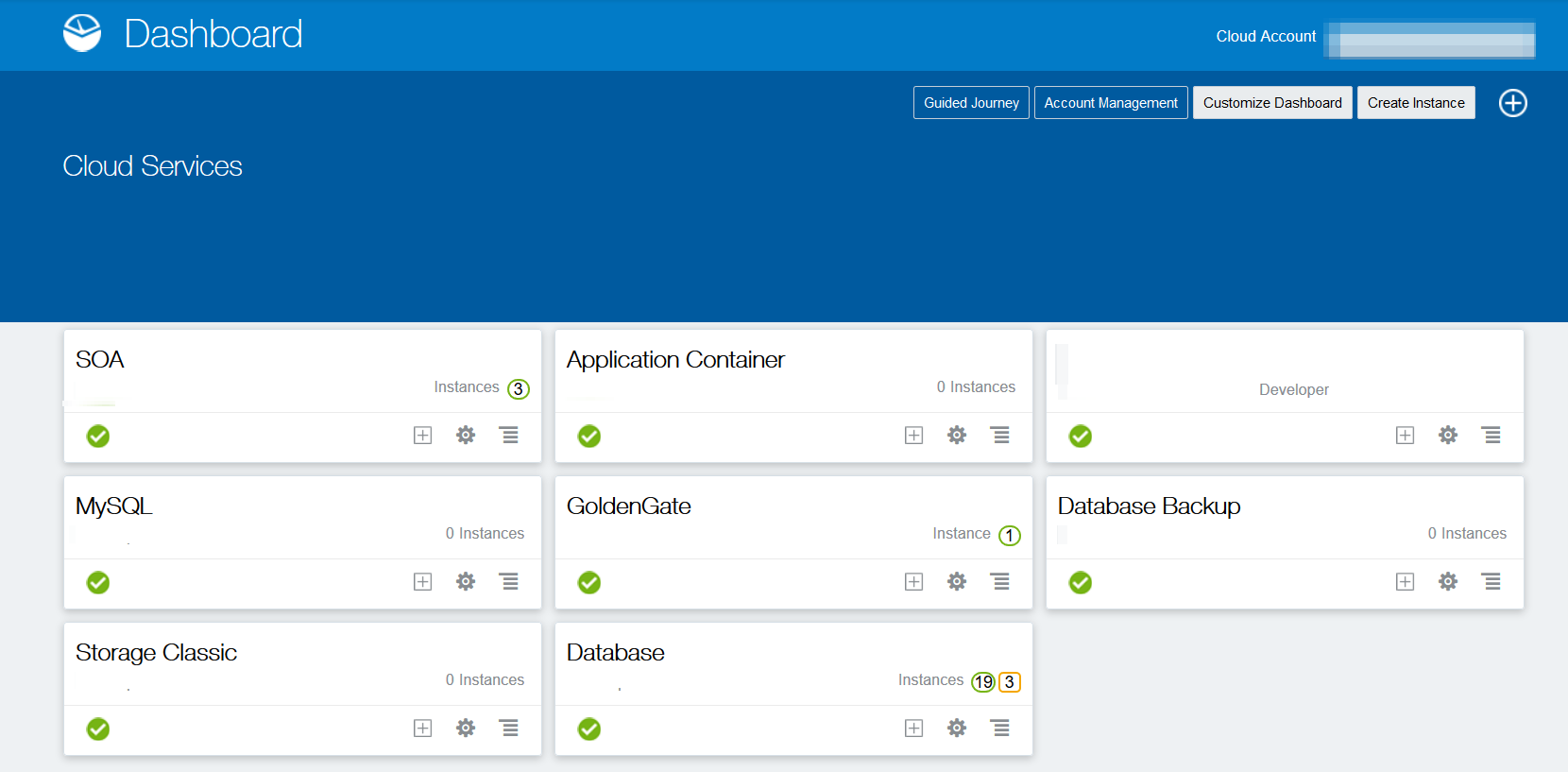
The dashboard will have both OCI and OCI-Classic services. Clicking on an any OCI service will direct to OCI Console.
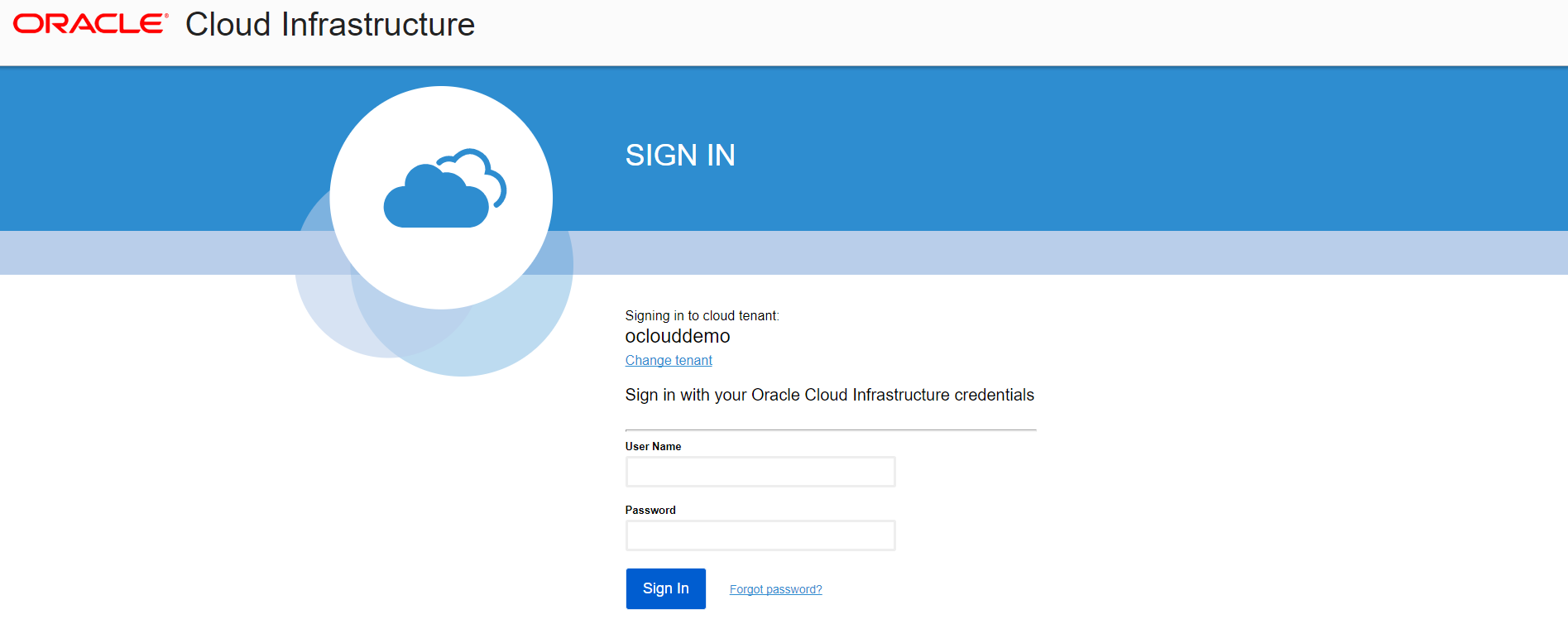
To explore further, here are the documentation links
Oracle Cloud Infrastructure Classic – https://docs.oracle.com/en/cloud/
Oracle Cloud Infrastructure – https://docs.us-phoenix-1.oraclecloud.com/Content/home.htm
and here are some compute and database service tutorials to create your first instance on oracle cloud.
https://apexapps.oracle.com/pls/apex/f?p=44785:141:::::P141_PAGE_ID,P141_SECTION_ID:379,2909
https://docs.oracle.com/en/cloud/paas/database-dbaas-cloud/tutorials.html
Good luck for your journey on Oracle Cloud…!!!!!





siva
It is very informative and useful
Thanks for explaining with screenshots
Actually I’m searching for this
Anup Gupta
Excellent !
Thanks for the detailed steps Rishi.
Swapna
Useful information
Rakesh
Very nice article, Rishi.