Dear Readers,
In this article we will see
- Create S3 bucket in Source AWS Account (Mumbai Region).
- Enable versioning in Source bucket AWS Account.
- Create S3 bucket in Destination AWS Account (Singapore Region).
- Enable versioning in Destination bucket AWS Account.
- Configure CRR in source bucket AWS Account.
- Upload objects in Source Bucket AWS Account.
- Verify objects in Destination bucket AWS Account.

- First, we need to AWS Console page by using below link.
Click on sign in to Console button.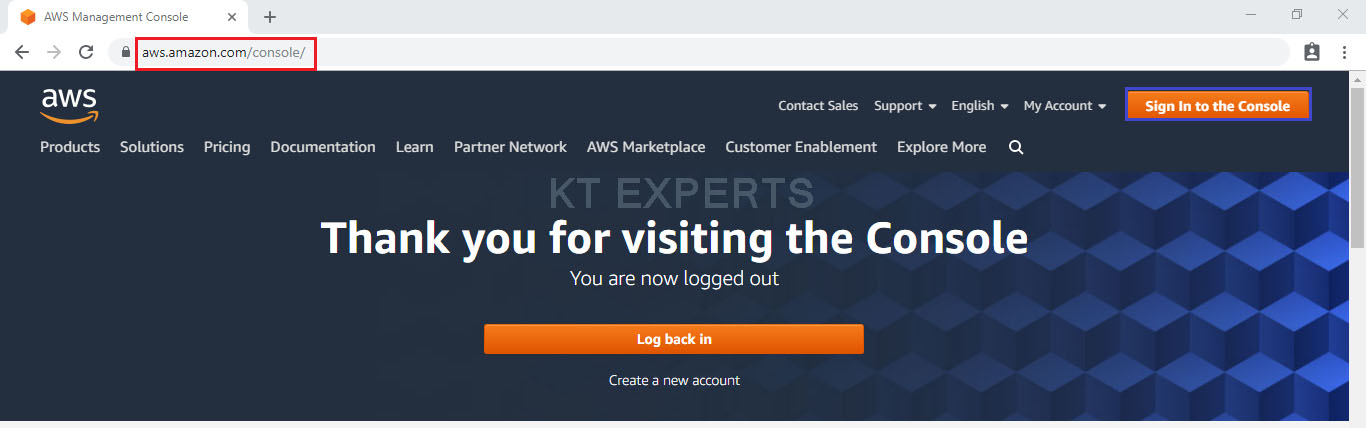 Logging to aws account
Logging to aws account
Provide username and password then click on sign in.
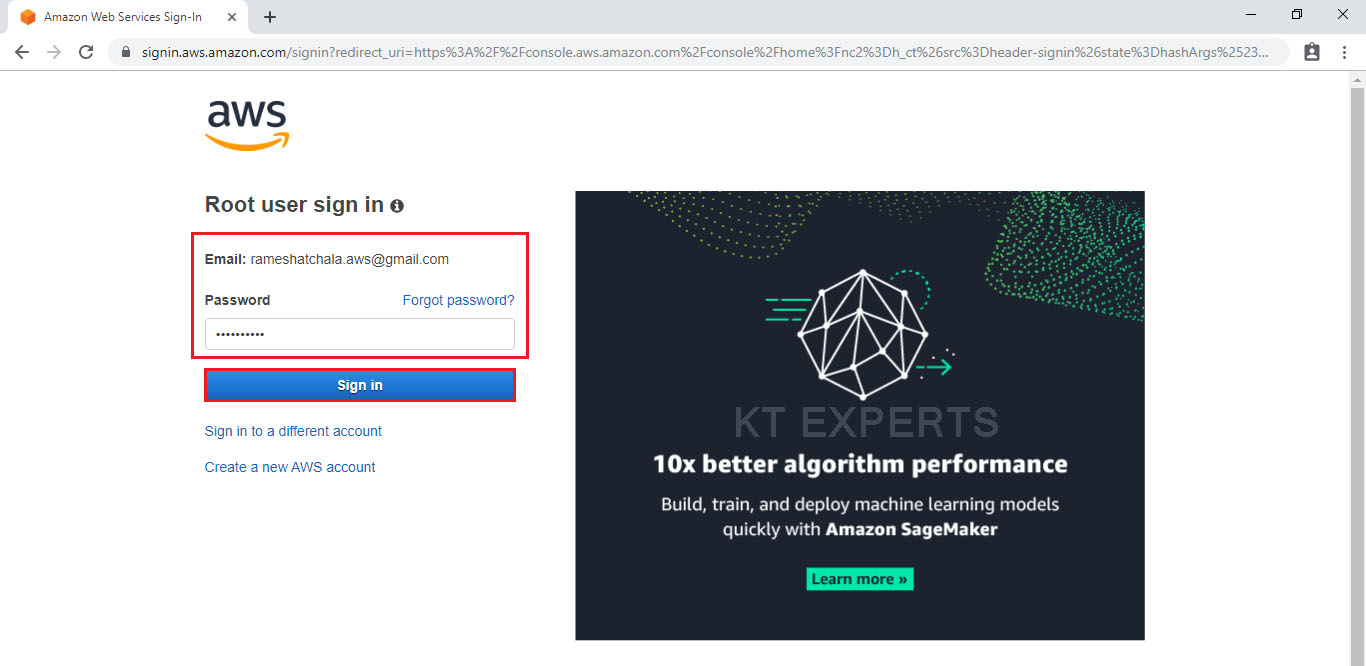
Enter to AWS Management Console
We can see the AWS Management Console Dashboard.
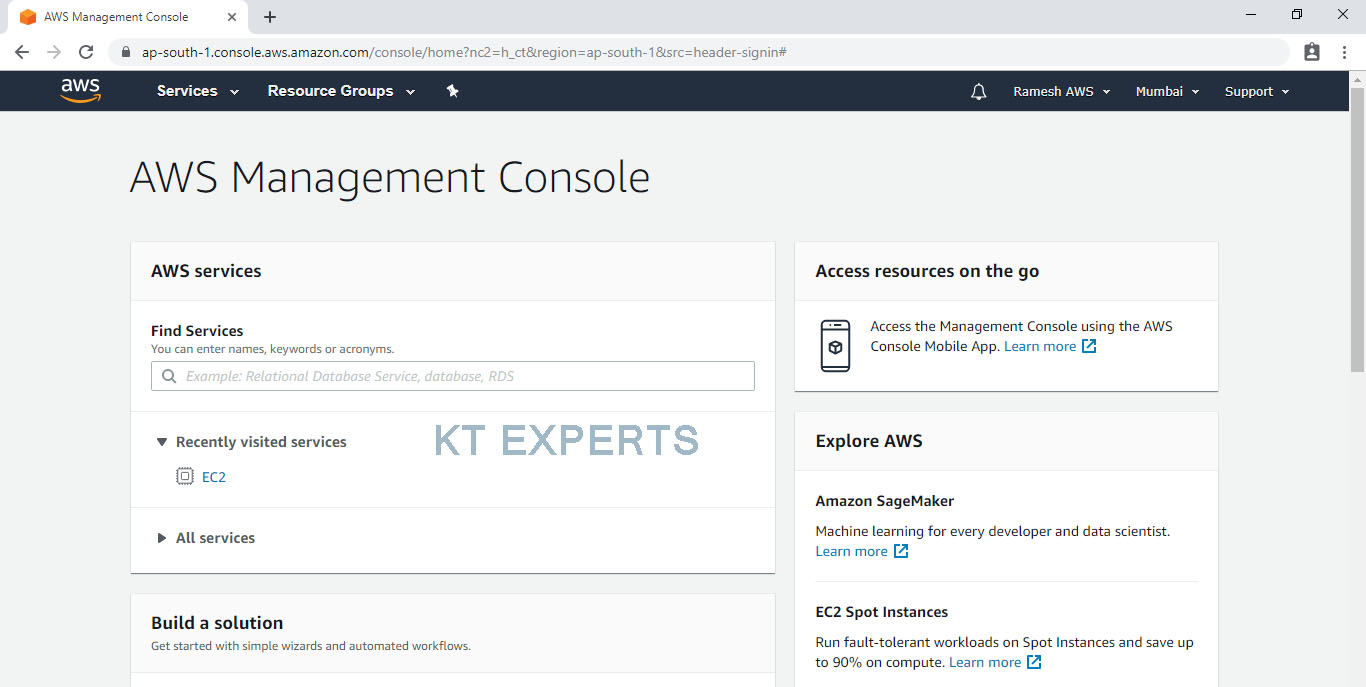
Go to Services, under the storage module click on S3 service to open.
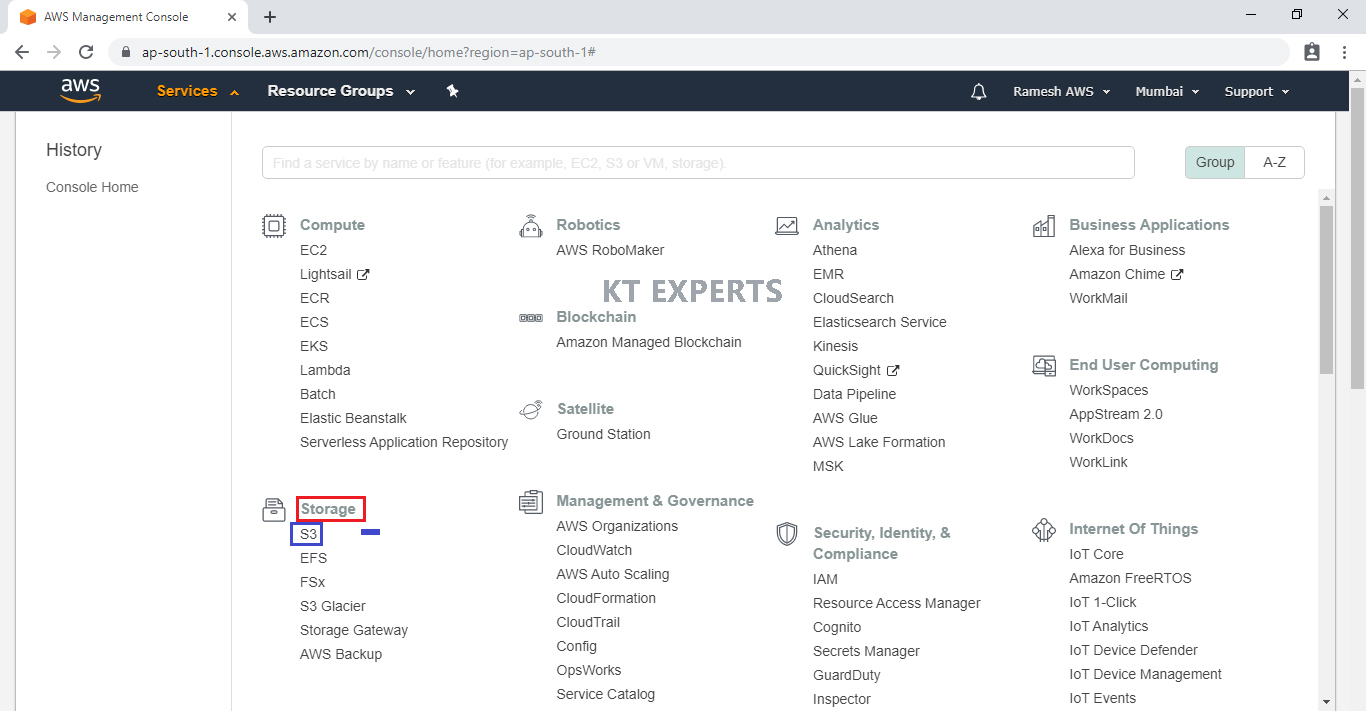
Create S3 Bucket “ktexpertsbucket” in Source AWS Account
Create S3 Bucket
Click on Create Bucket to create an new bucket.
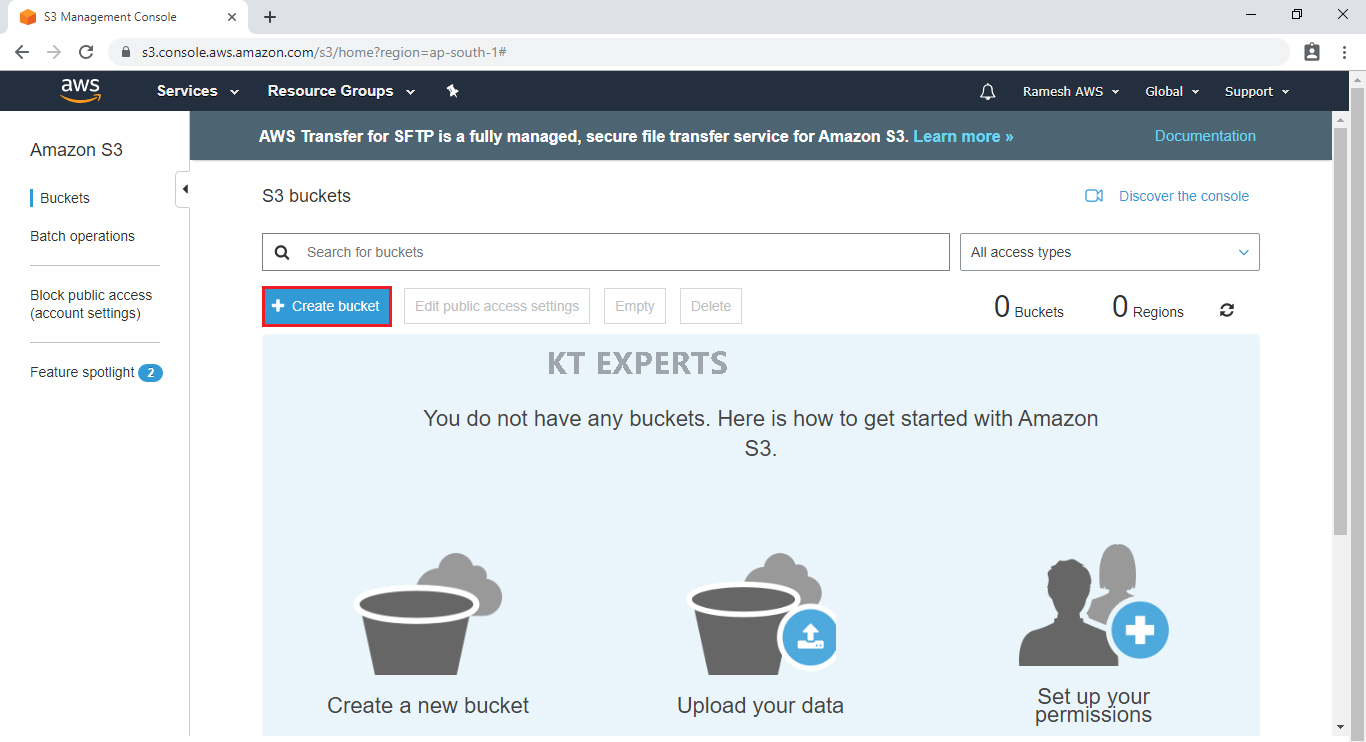
- Provide the bucket name must be globally unique across all existing bucket name in Amazon S3
- In the Bucket name field we need to follow some guidelines
- The bucket name can be between 3 and 63 characters long.
- contain only lowercase characters, numbers, periods, and dashes.
- The bucket name must start with a lowercase letter or number.
- The bucket name cannot contain underscores, end with a dash, have consecutive periods.
- use dashes adjacent to periods.
- The bucket name cannot be formatted as an IP address (192.81.800.24).
- After you have created a bucket, you can’t change its Region.
In Region, Choose required region.
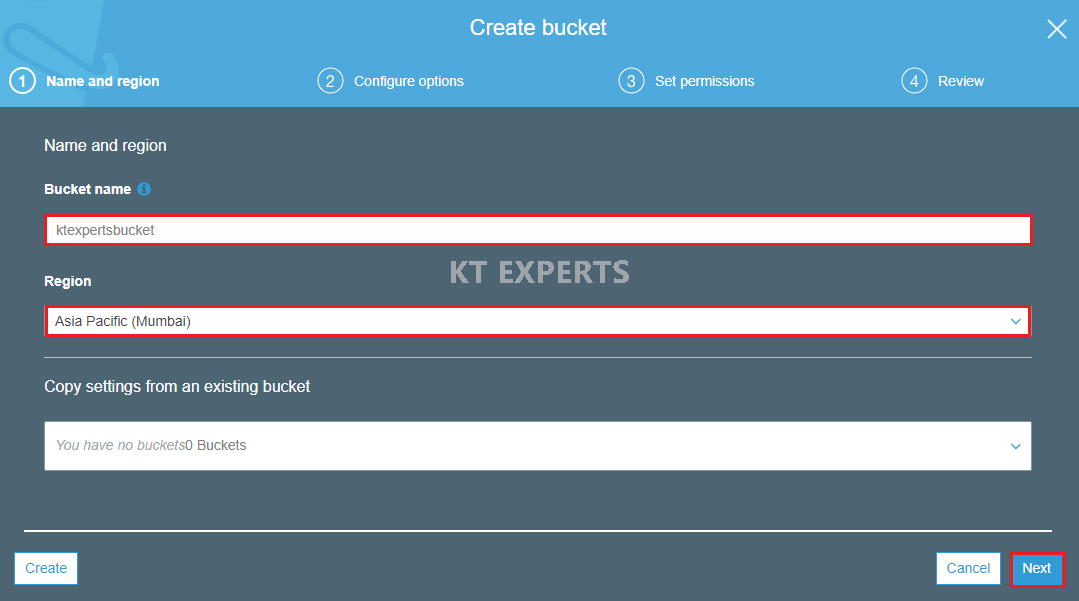
Click on Next.
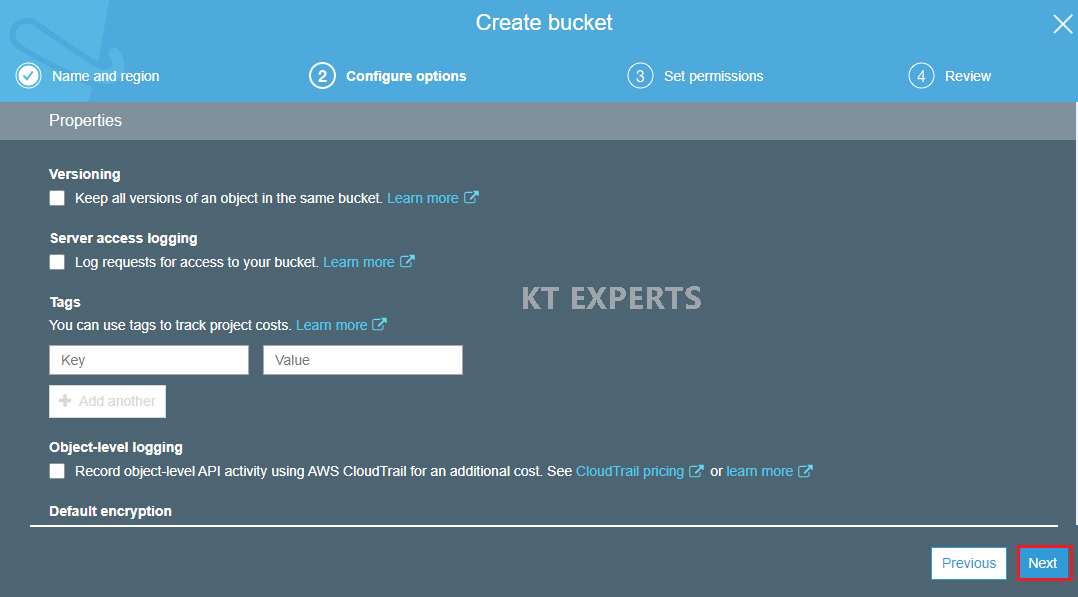
Make bucket to public
Unchecked Block all public access.
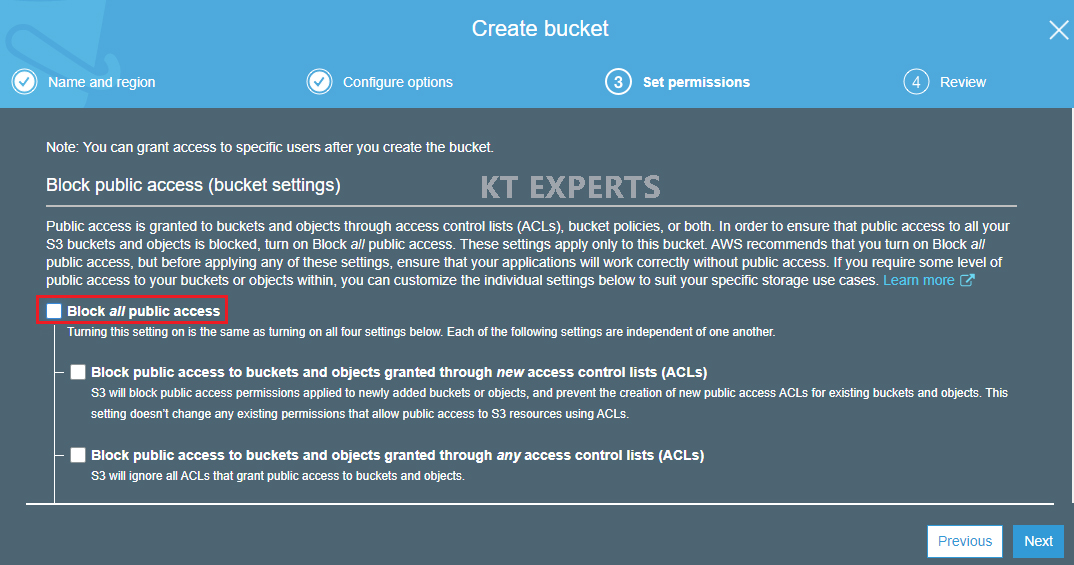
Go to Manage System permissions and choose Grant Amazon S3 Log Delivery group write access to this bucket then click on Next.
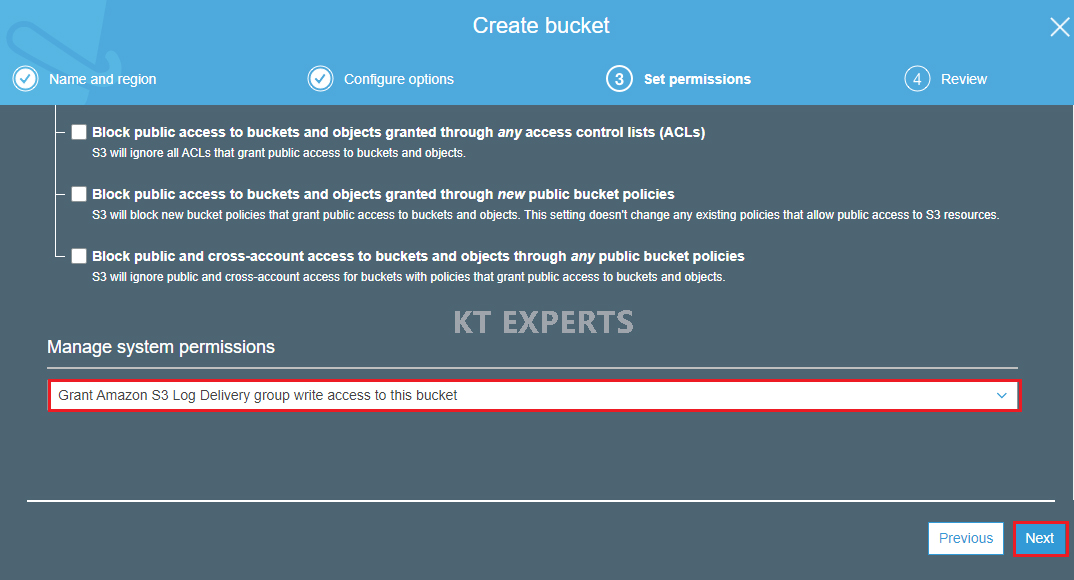
Verify all the details which has given by user then click on create bucket.
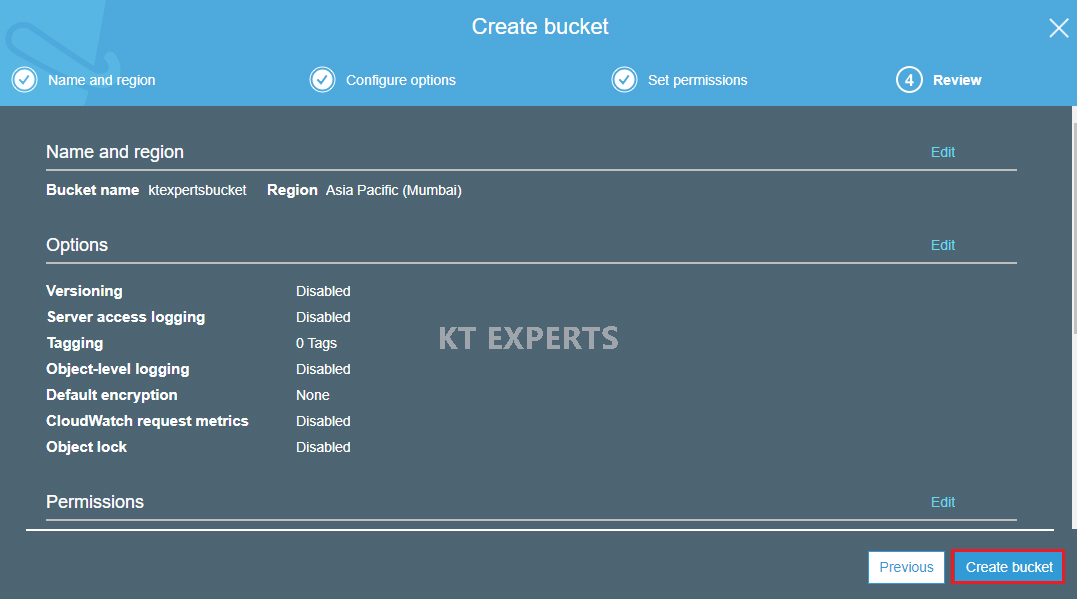
We can see the Source Bucket “ktexpertsbucket”.
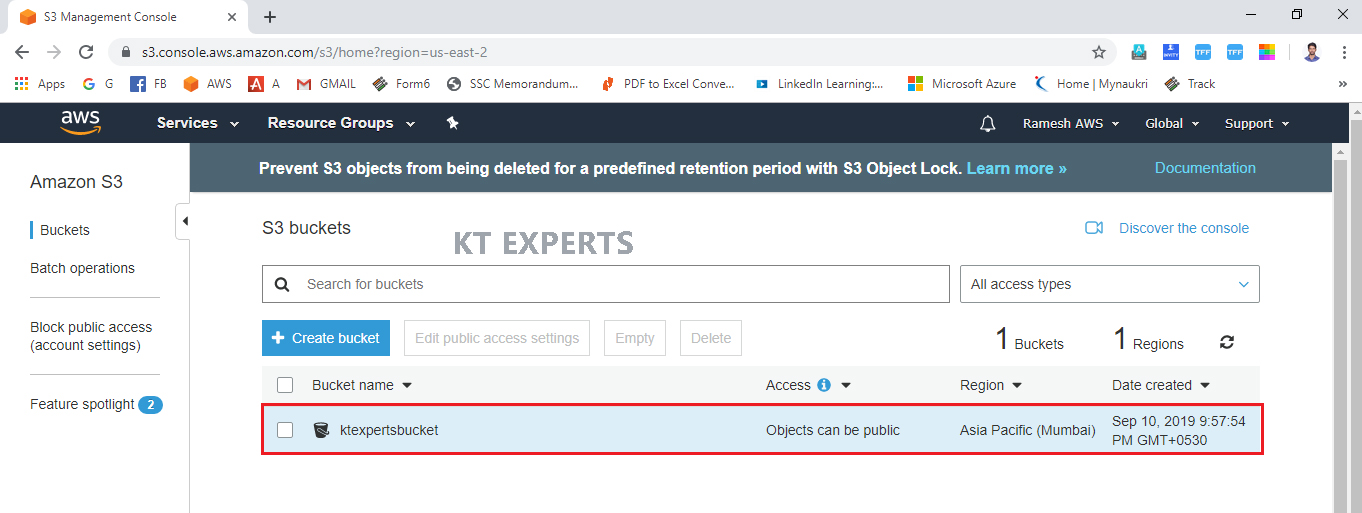
Enable Versioning
Select bucket and click on name of the bucket to open.
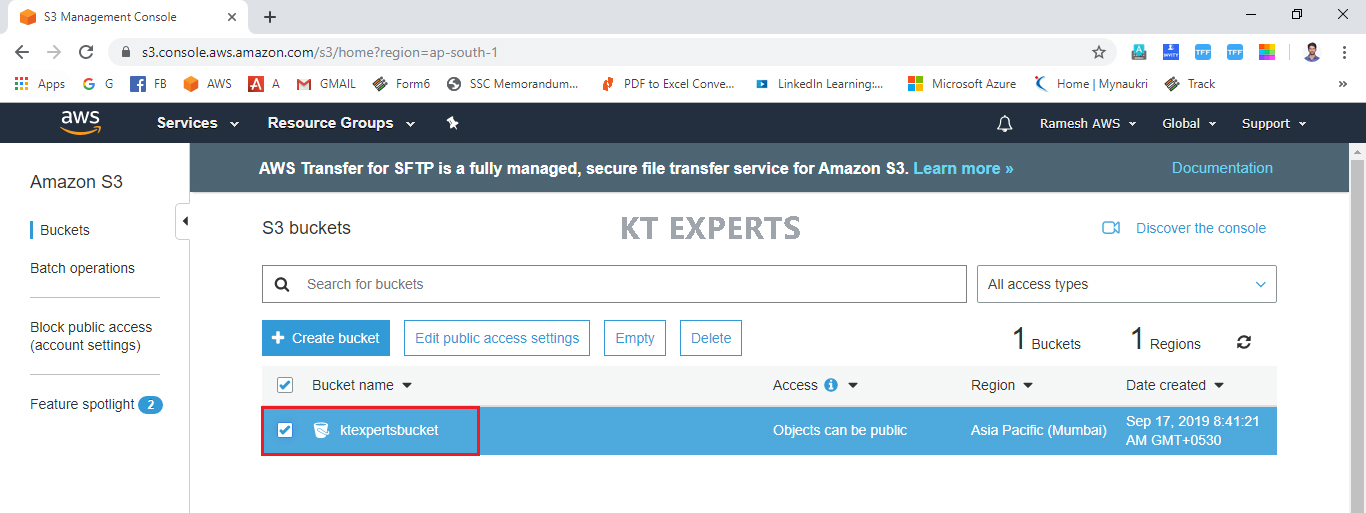
Go to bucket properties and click on versioning.
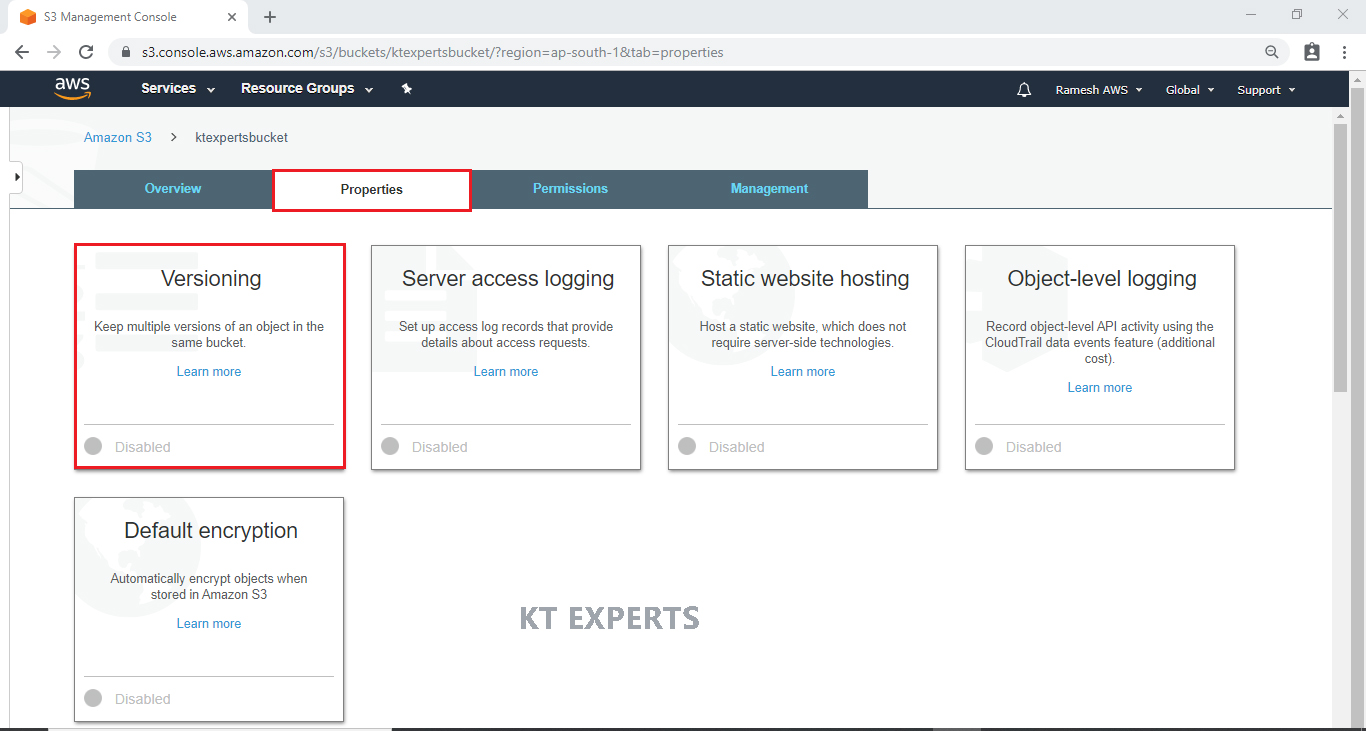
Click on Enable versioning then save it.
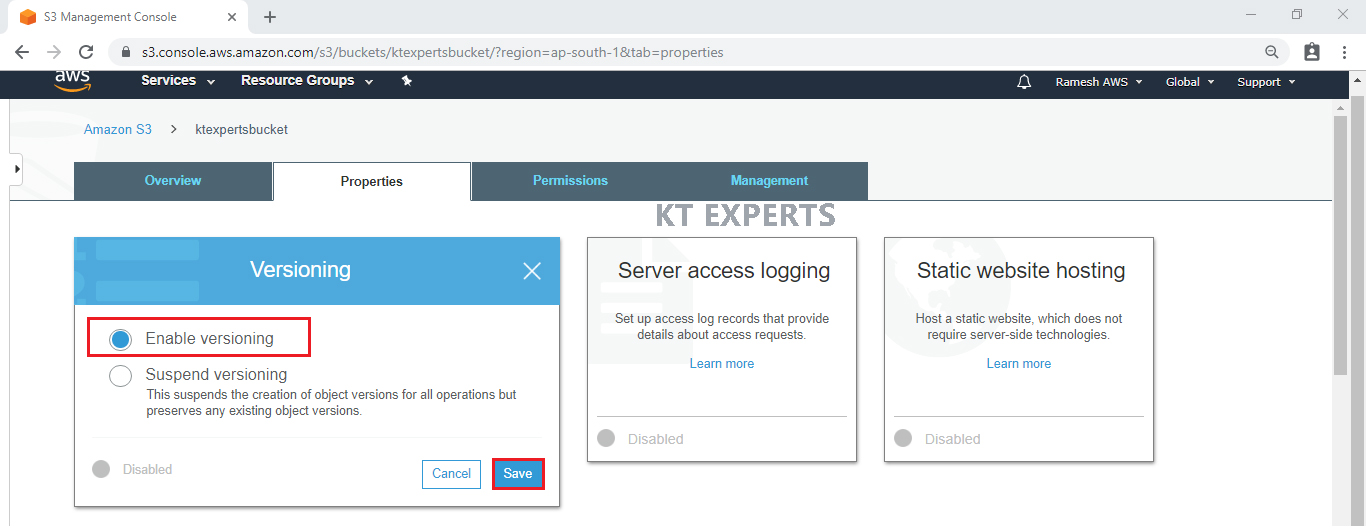
Now the versioning has been enabled.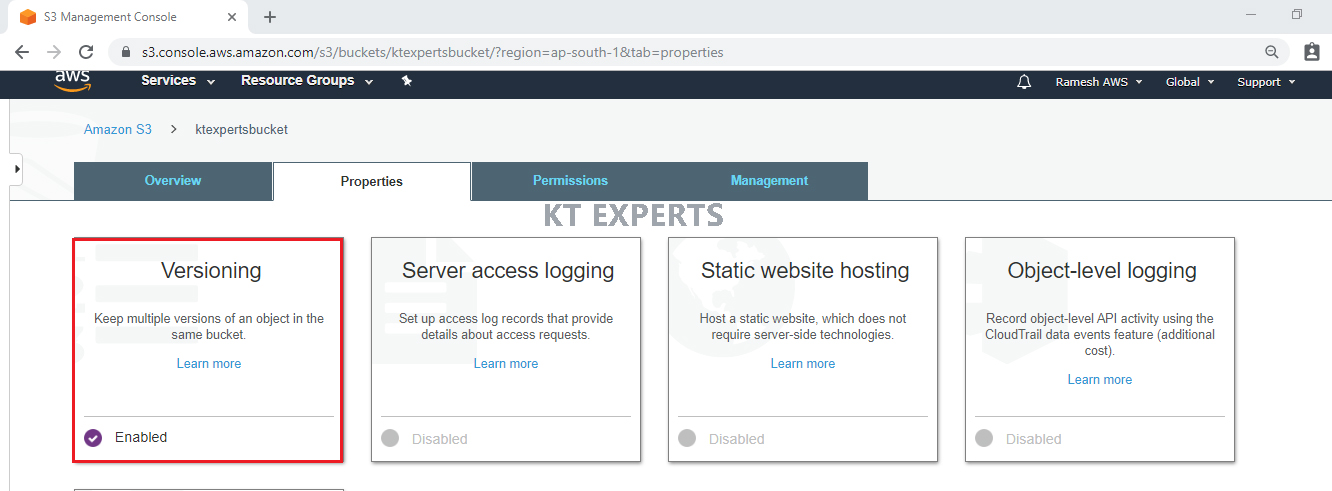
Create S3 Bucket “ktexpertsbucket” in Destination AWS Account
First, we need to AWS Console page by using below link.
https://aws.amazon.com/console/
Click on sign in to Console button.
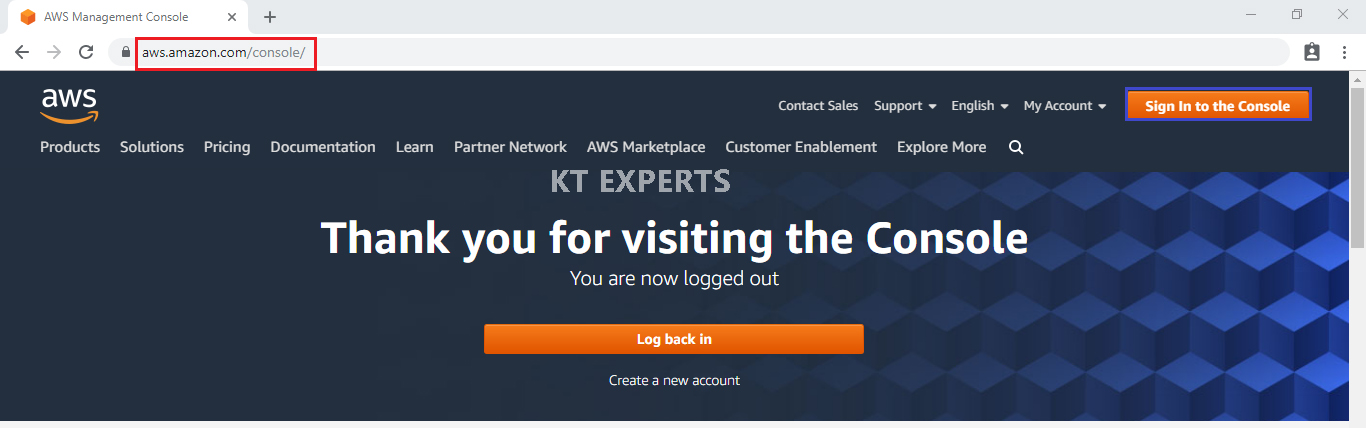
Logging to aws account
Provide username and password then click on sign in.
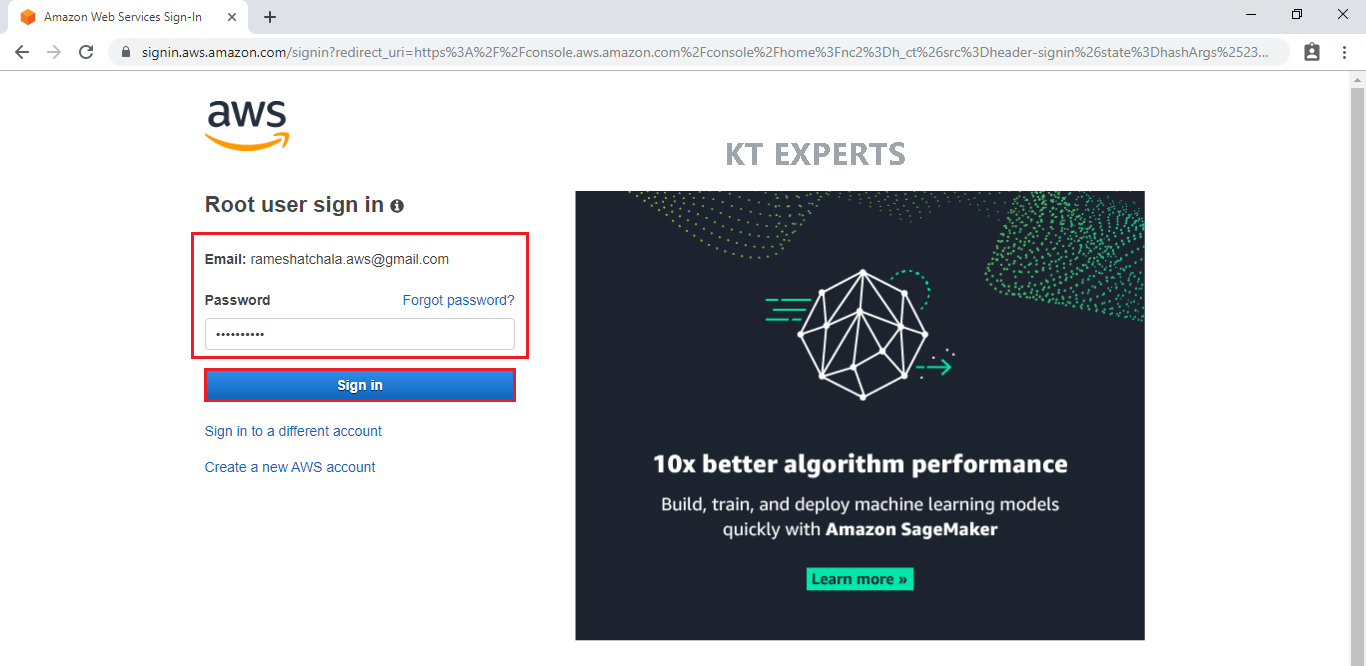
Enter to AWS Management Console
We can see the AWS Management Console Dashboard
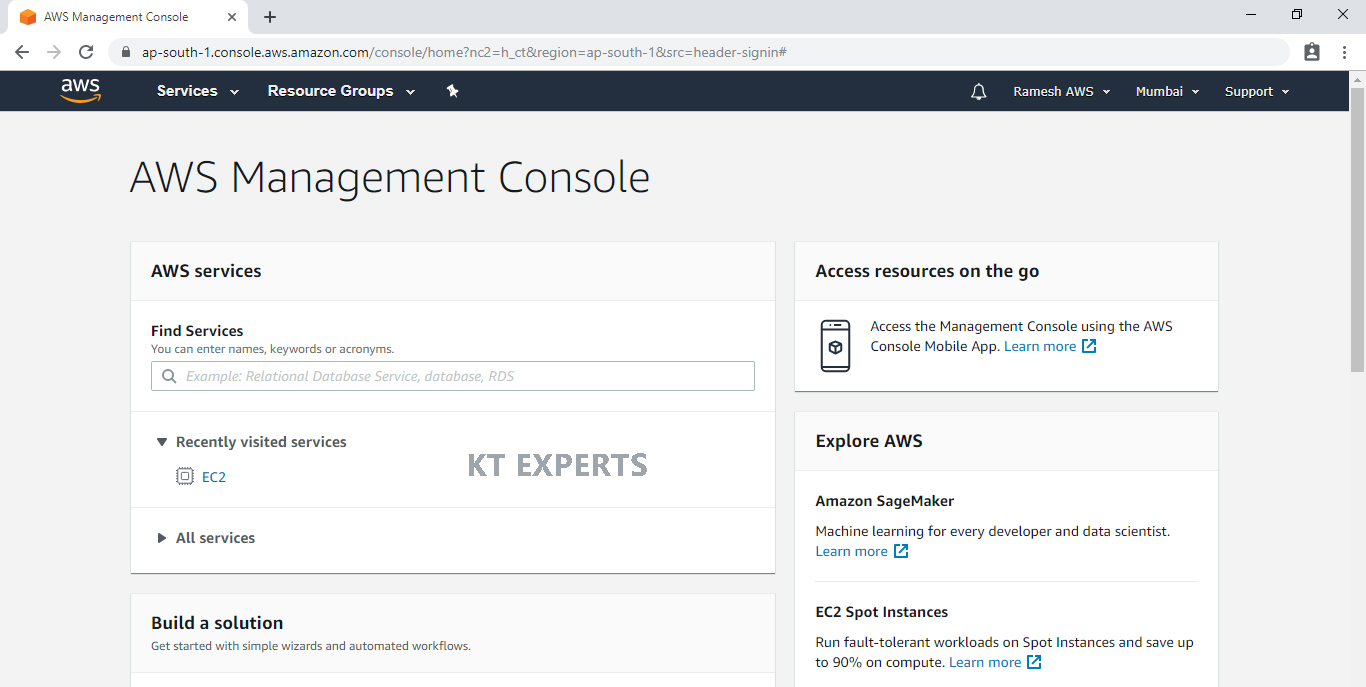
Go to Services, under the Storage module click S3 service to open.
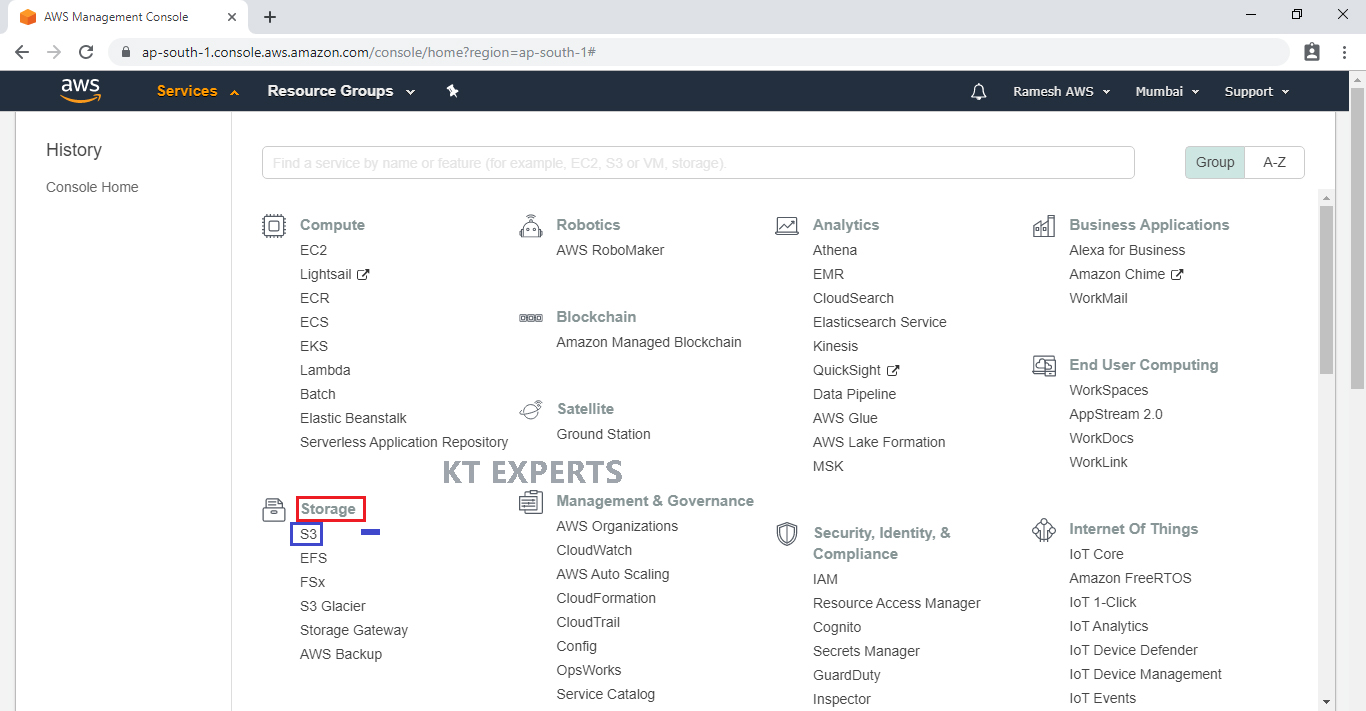
Create S3 Bucket
Click on Create Bucket to create an new bucket.
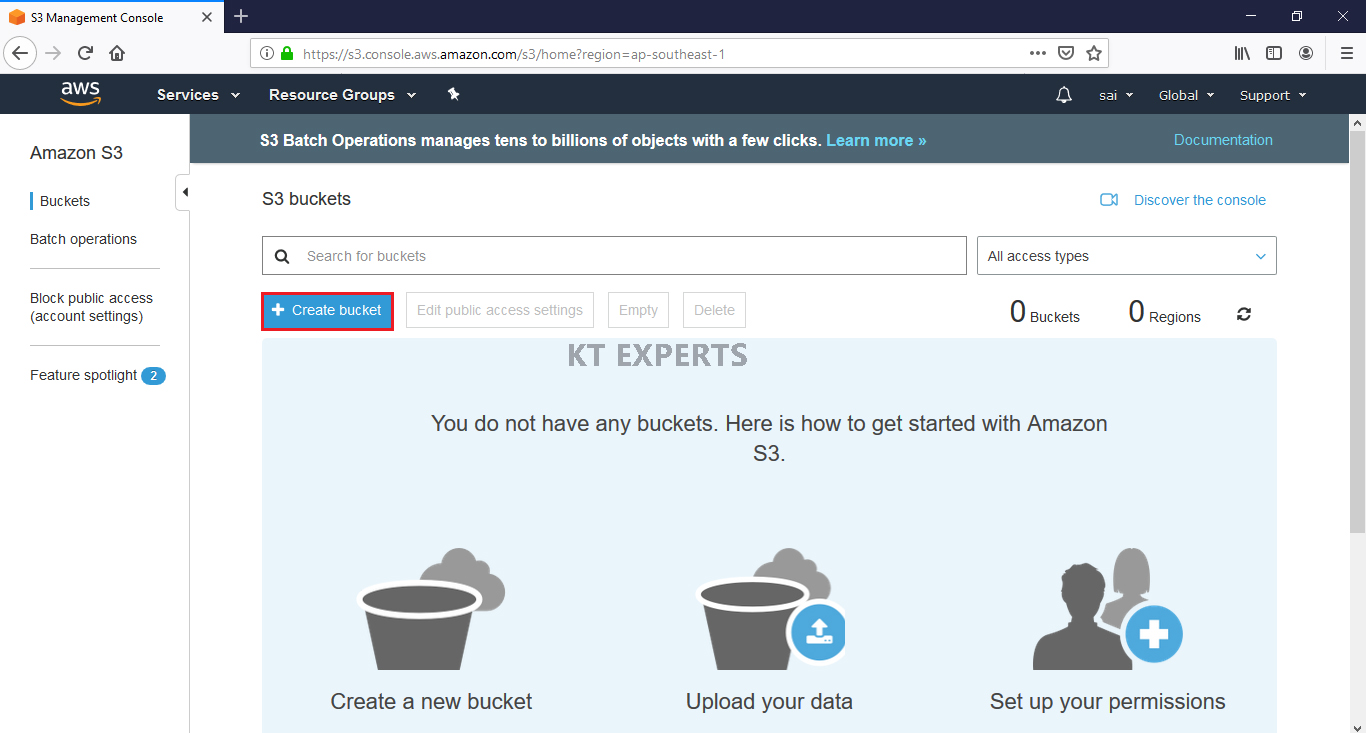
Specify name of the bucket and region then click on Next.
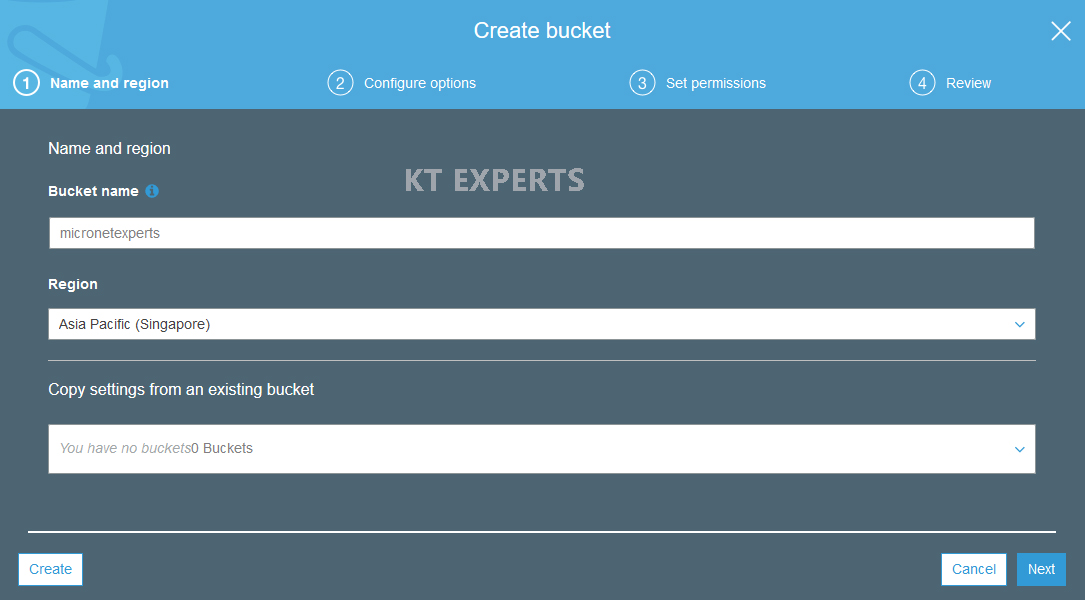
Click on Next.
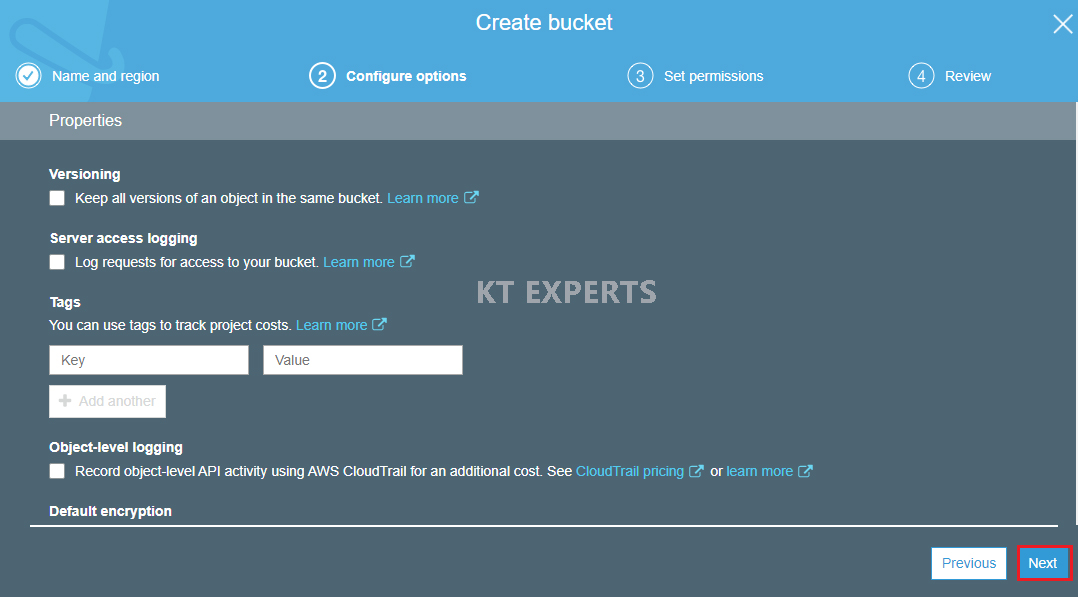
Make bucket to public
Unchecked Block all public access.
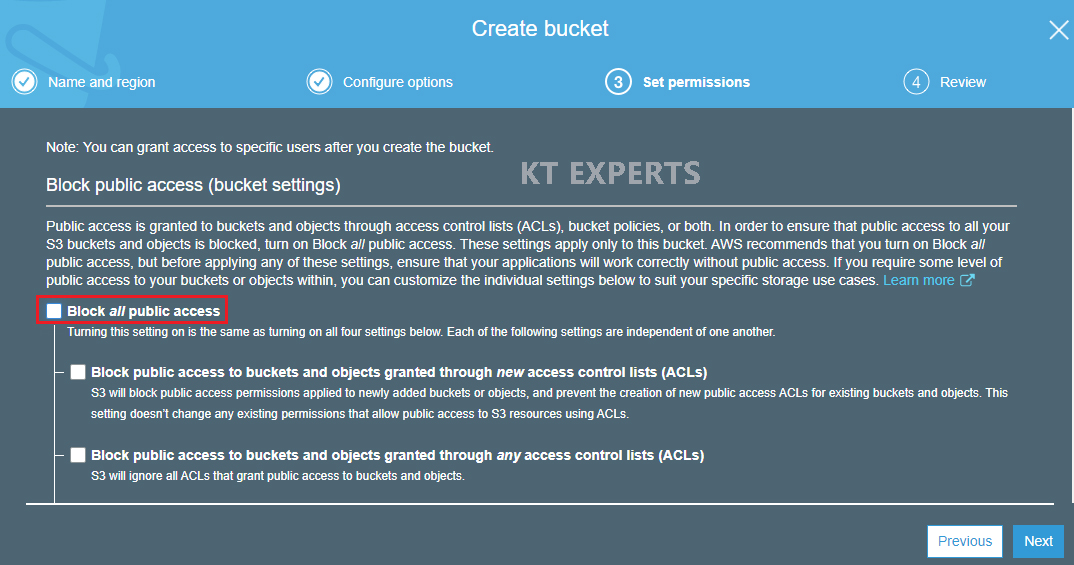
Go to Manage System permissions and choose Grant Amazon S3 Log Delivery group write access to this bucket then click on Next.
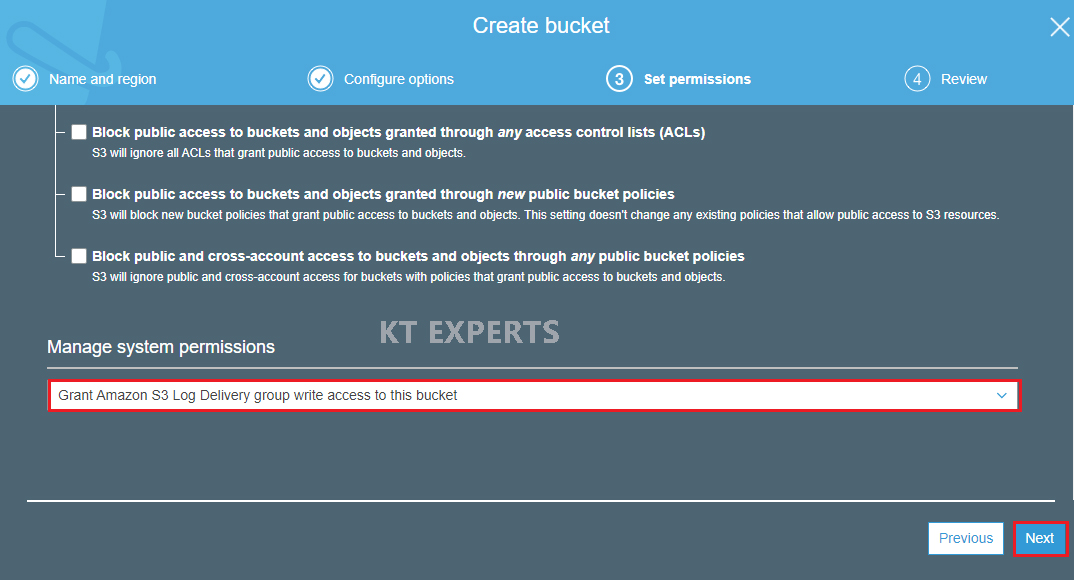
Verify all the details which has given by user then click on create bucket.
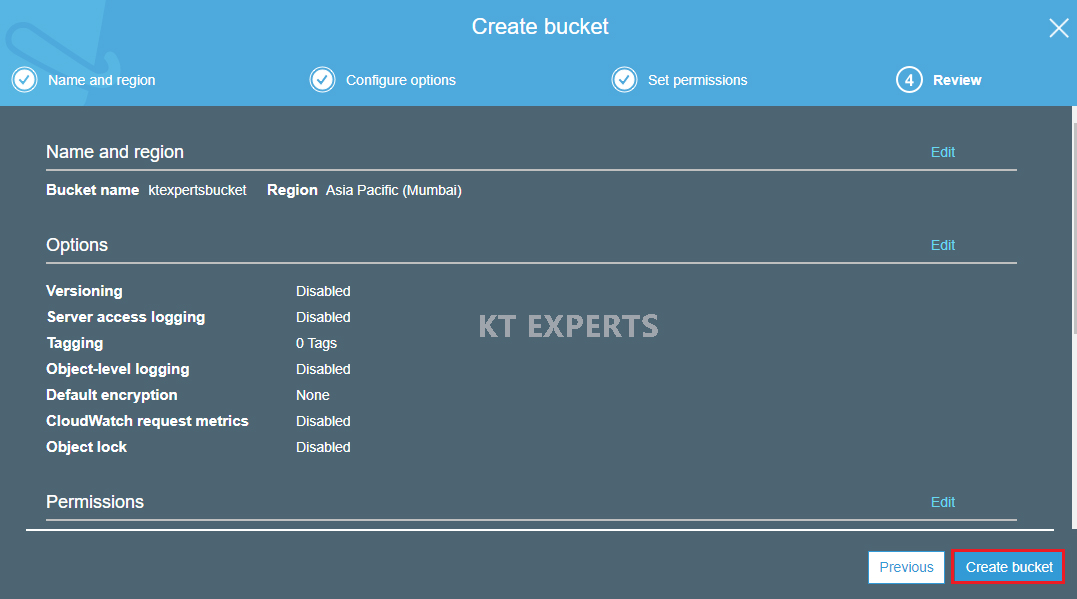
We can see the bucket “micronetexpertsbucket”.
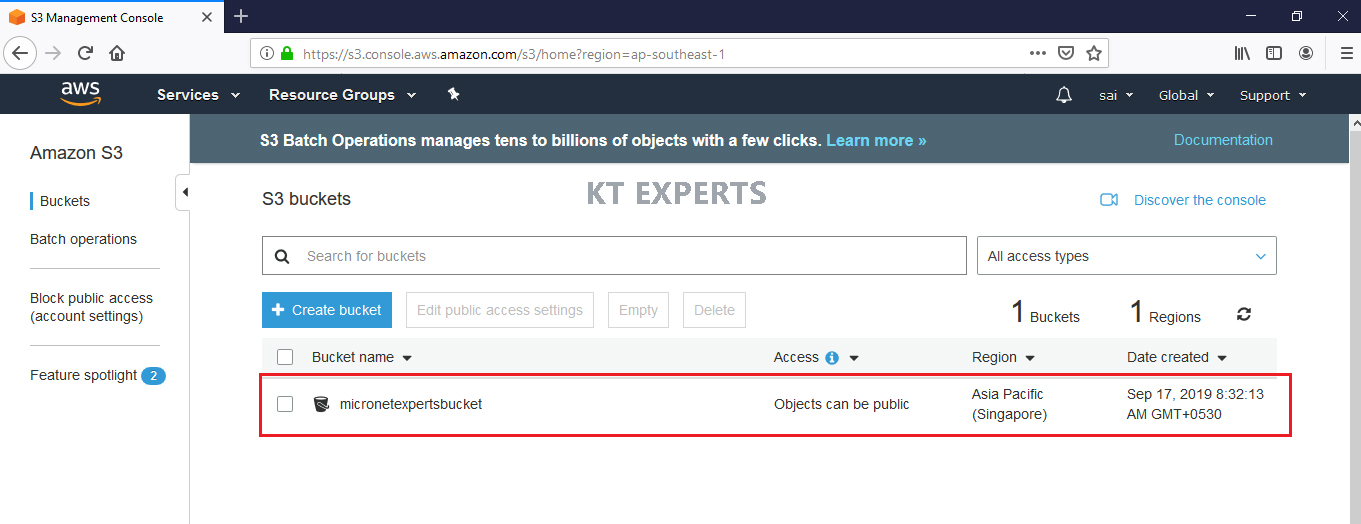
Enable Versioning
Select bucket and click on name of the bucket to open.
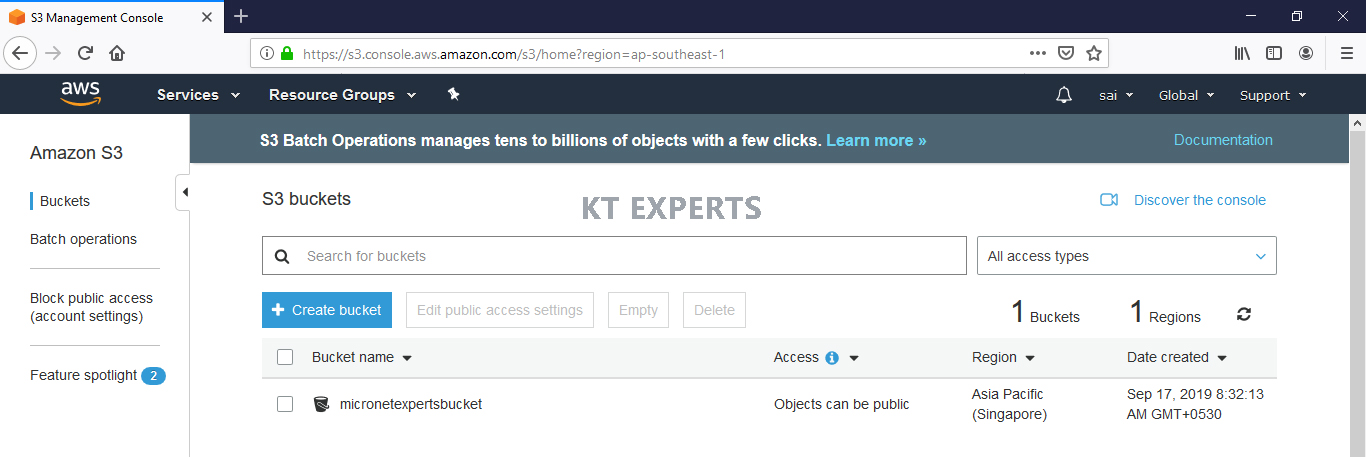
Go to bucket properties and click on versioning.
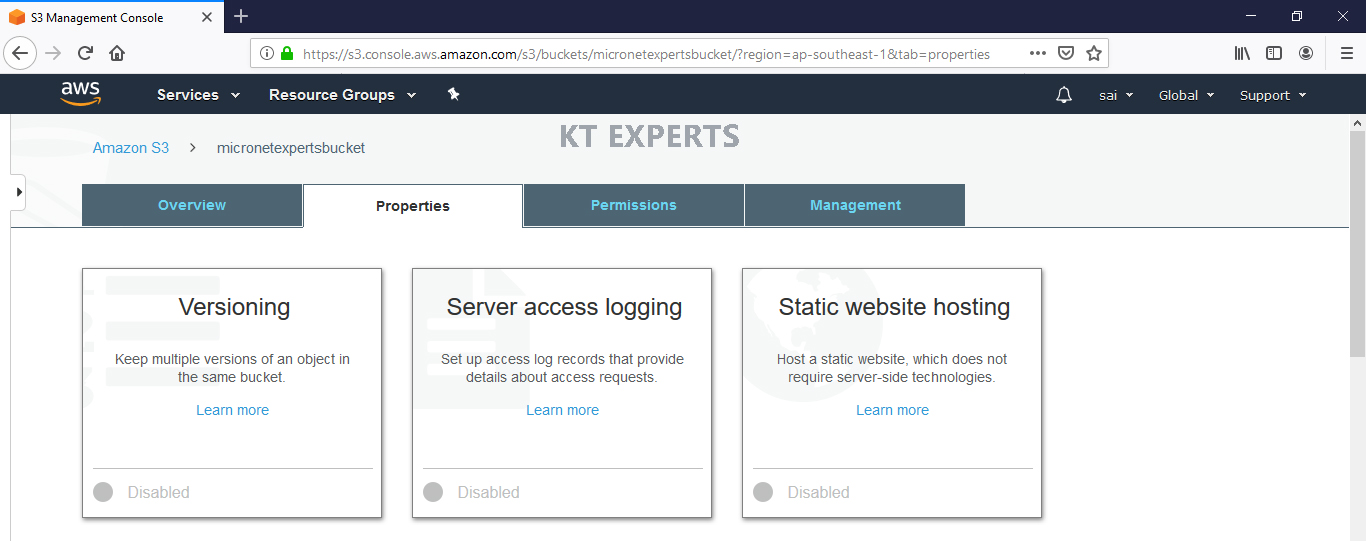
Click on Enable versioning then save it.
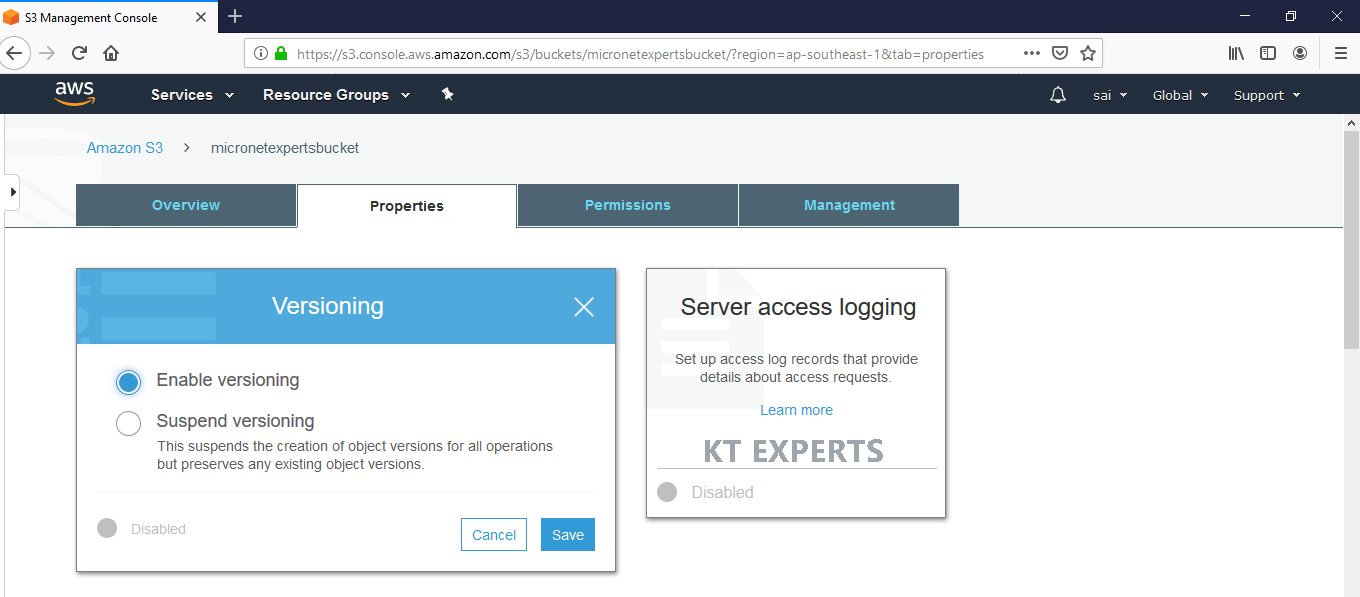
Now the versioning has been enabled.
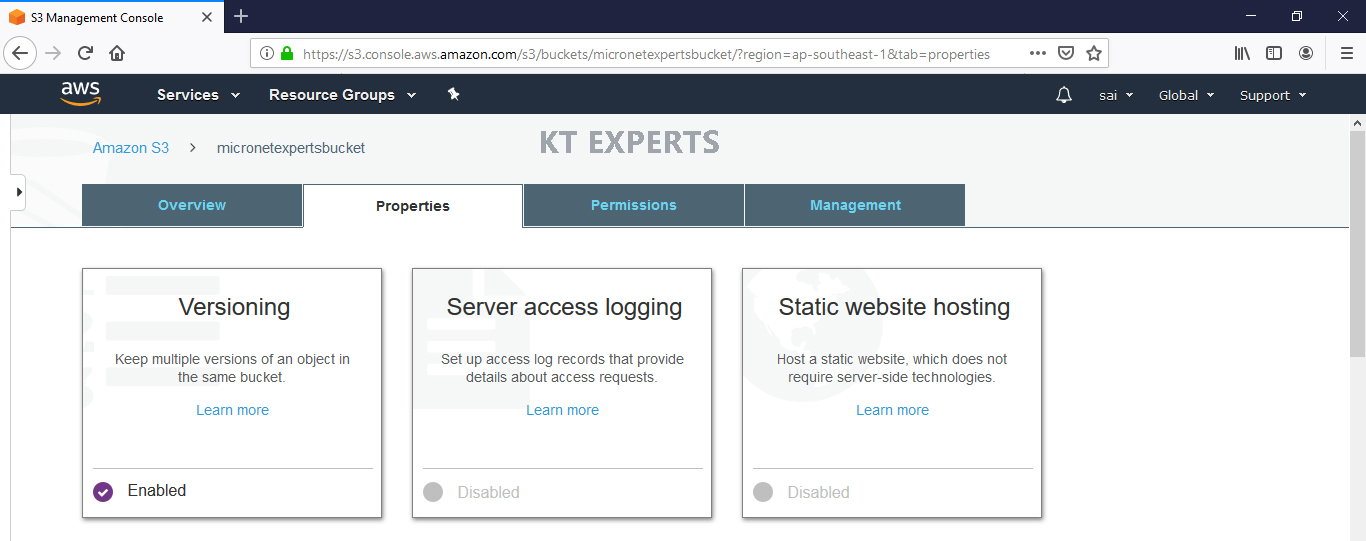
Configure Replication in Source Bucket “ktexpertsbucket”
Select bucket and click on name of the bucket to open.
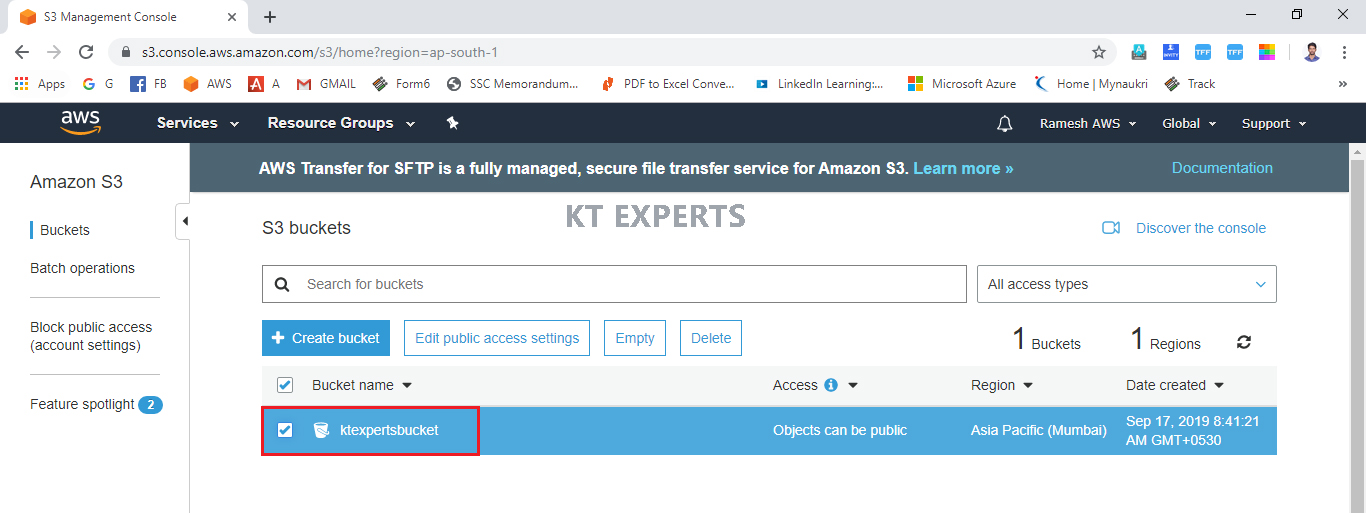
Go to Management and click on Add Rule in the Replication tab.
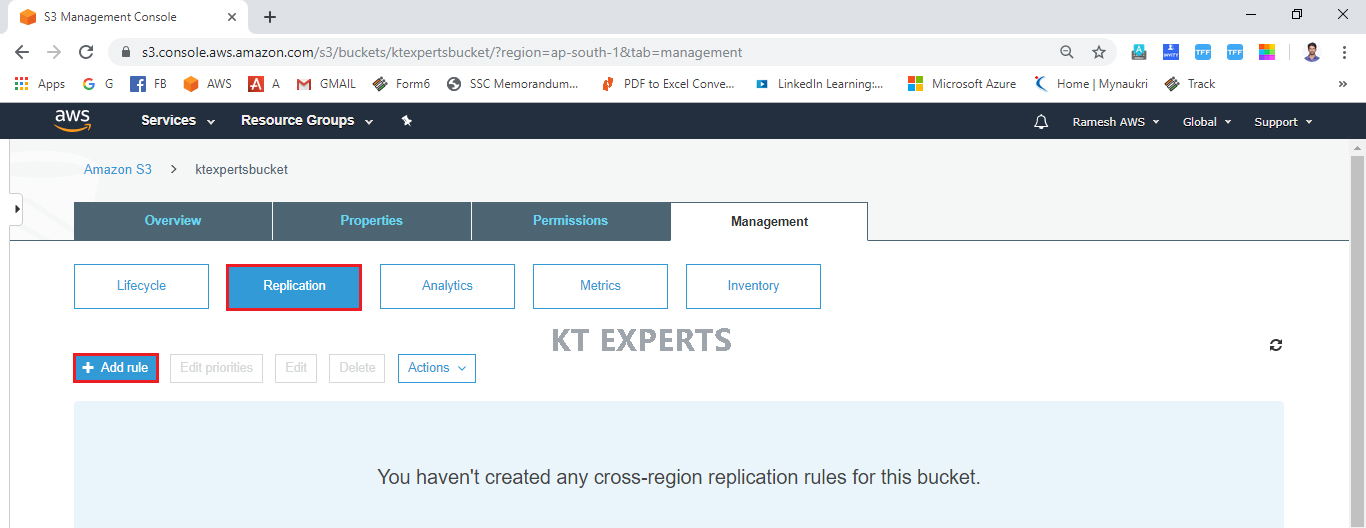
Choose Entire bucket and click on Next.
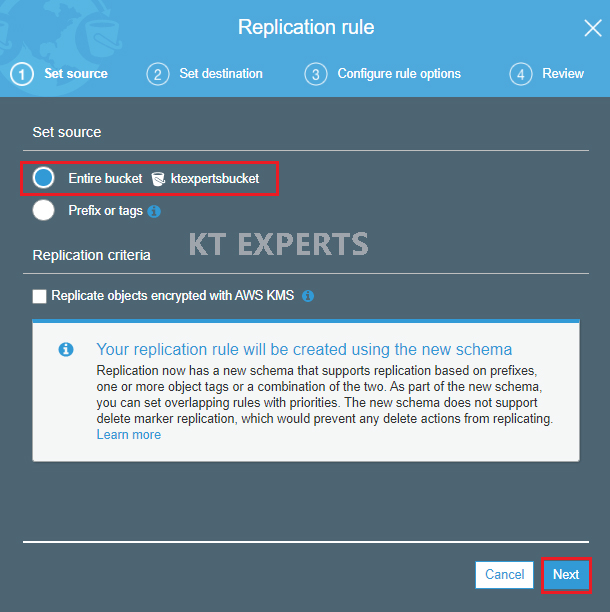
Choose Destination Bucket
Click on destination bucket field.
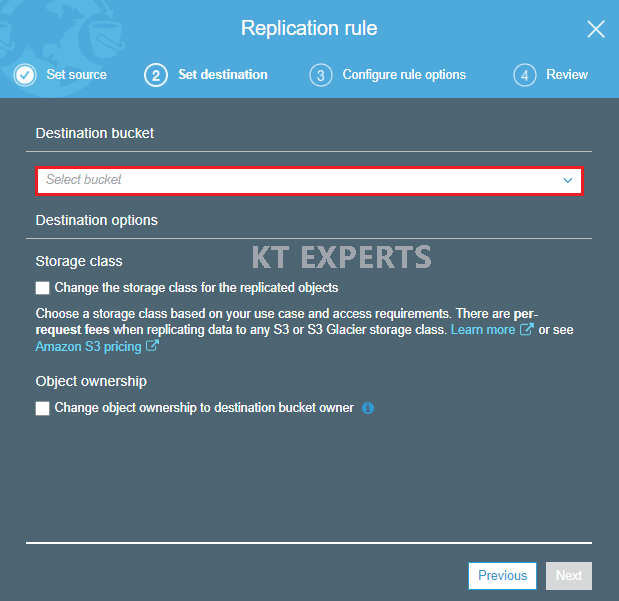
Choose buckets in another account.
Provide Destination Account ID and Bucket name (Another AWS Account ID and their Bucket name) then click on save.
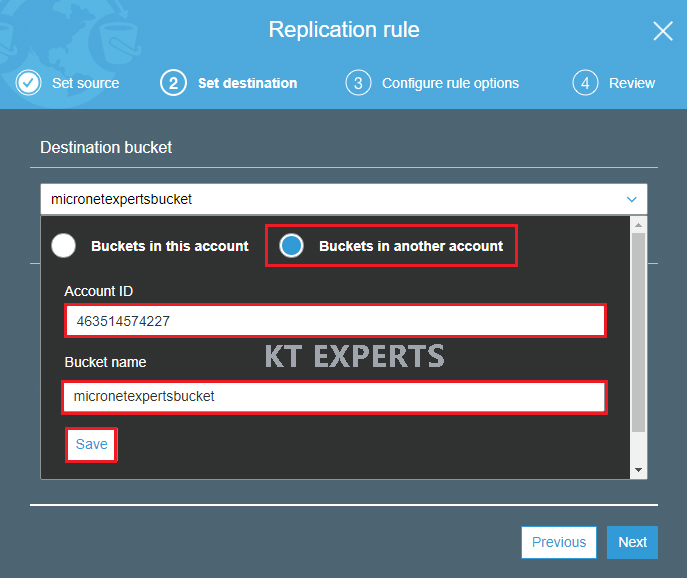
Go to Object Ownership and select change object ownership to destination bucket owner then click on Next.
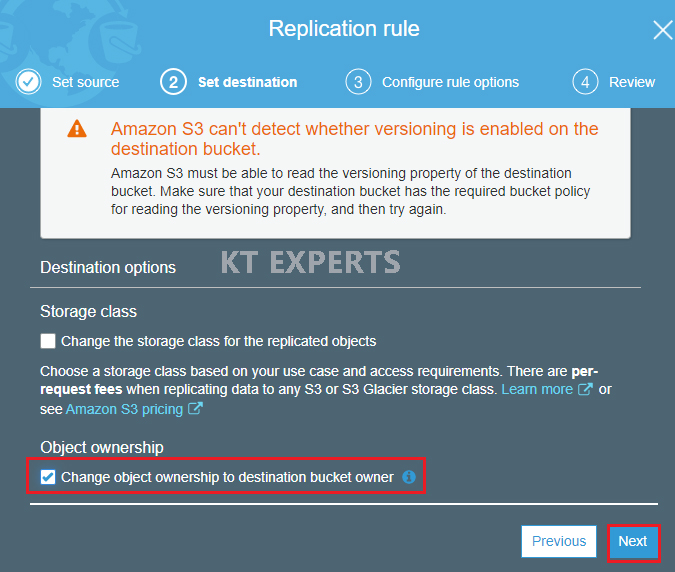
IAM role
We need create one IAM role for doing the replication so click on IAM role filed(empty field).
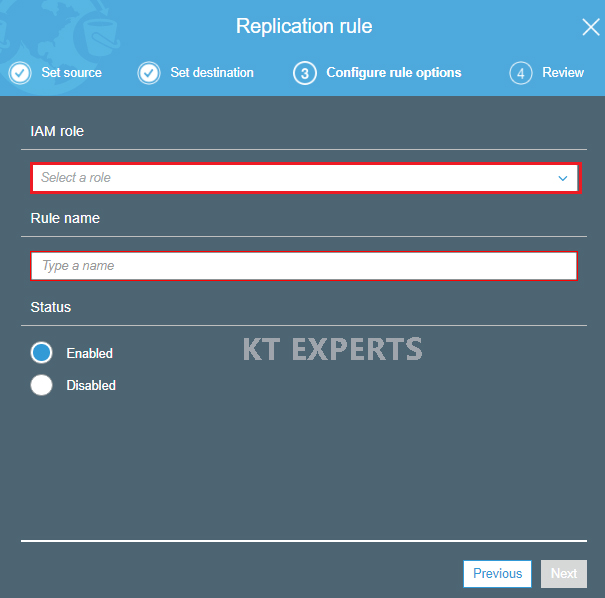
Click on Create new role.
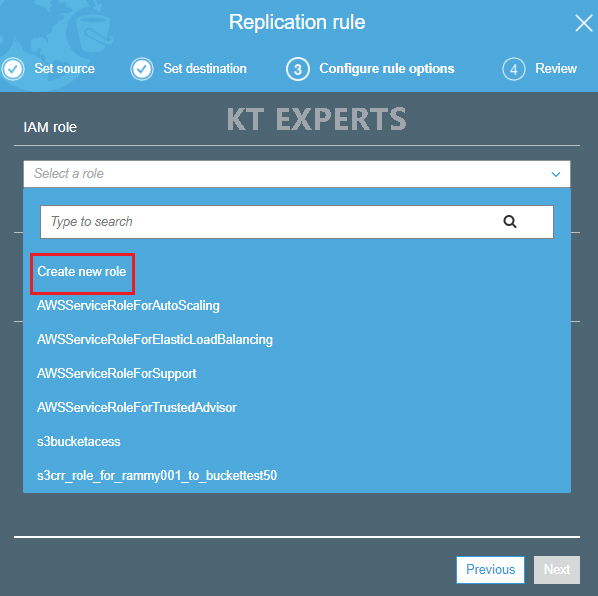
Choose IAM role type and give name for the new role then click on Next.
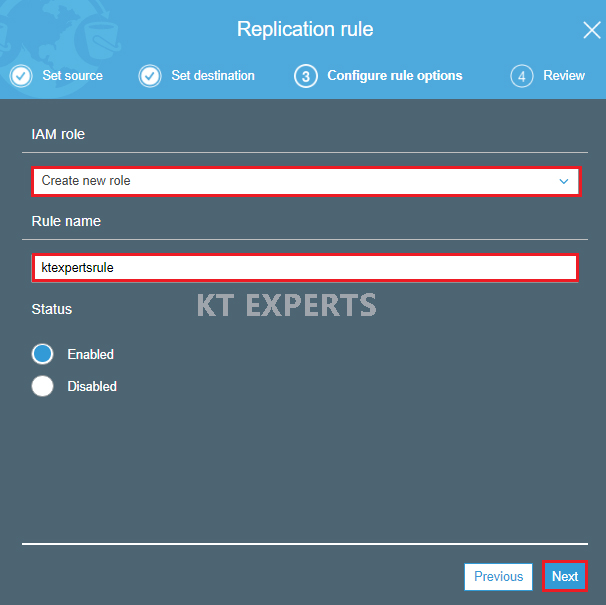
Verify all the details and click on save.
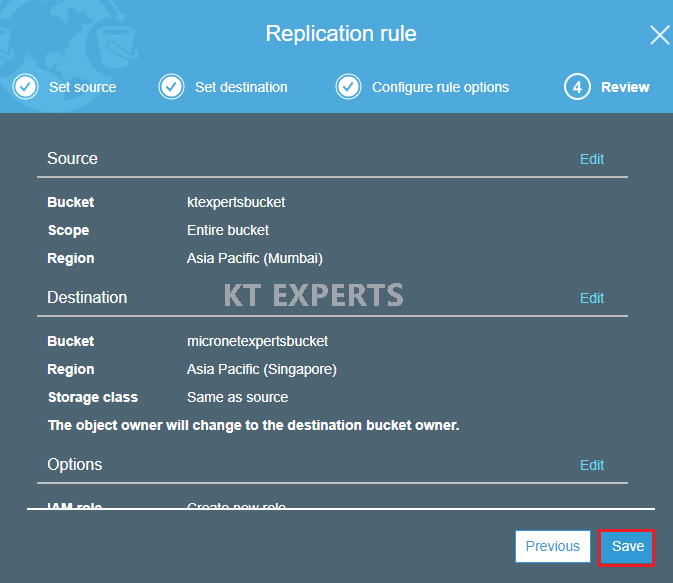
The role has been created then we can see one message “Replication Configuration updated successfully”.
The replication Rule has saved and we need to do some additional settings in Destination Account.
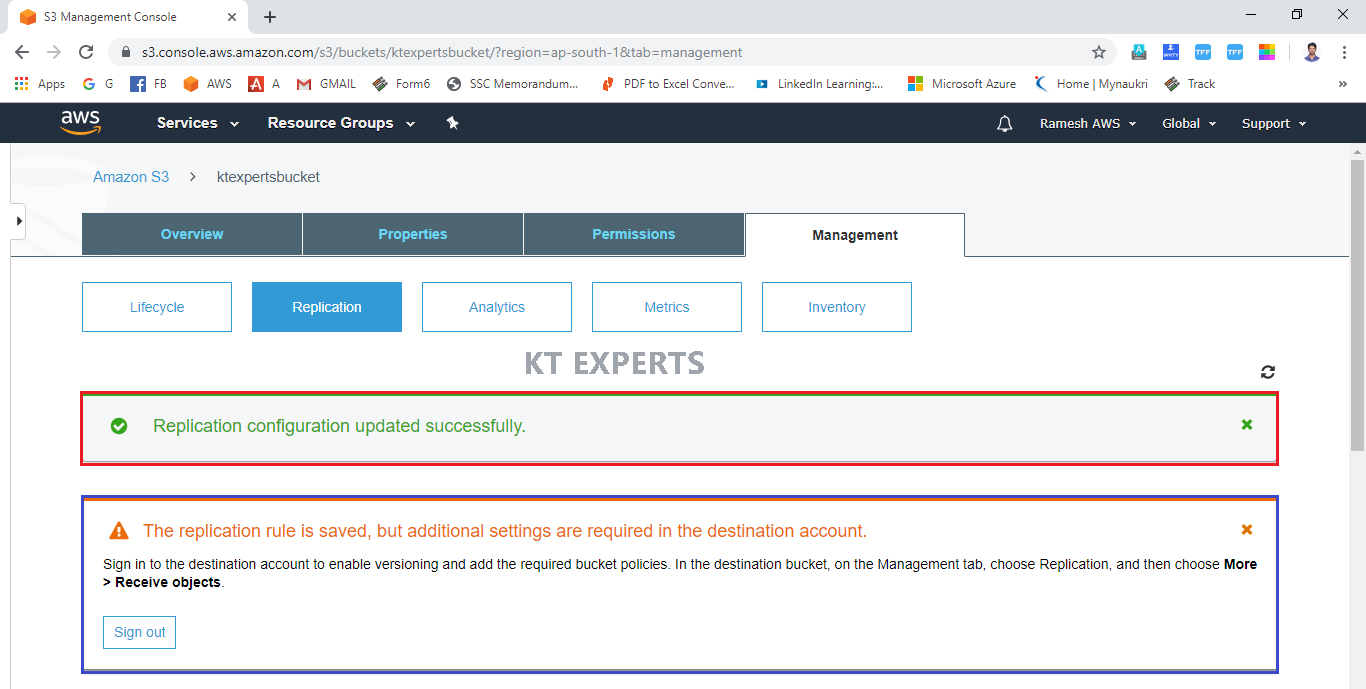
Destination Account
Click on name of the bucket to open.
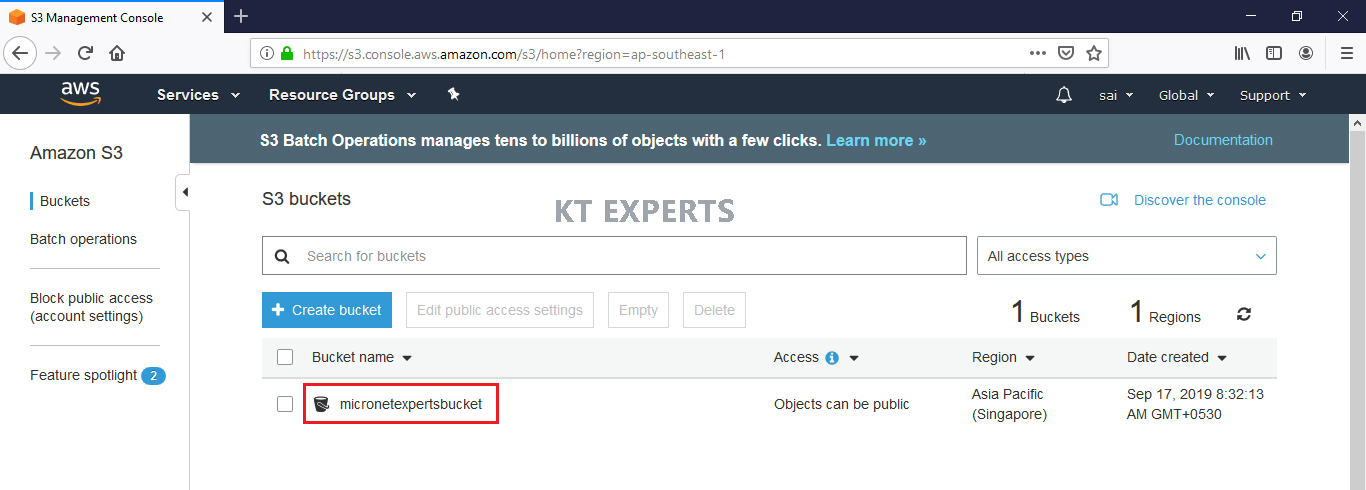
Go Management and click on Replication then click on Receive Objection in the Actions.
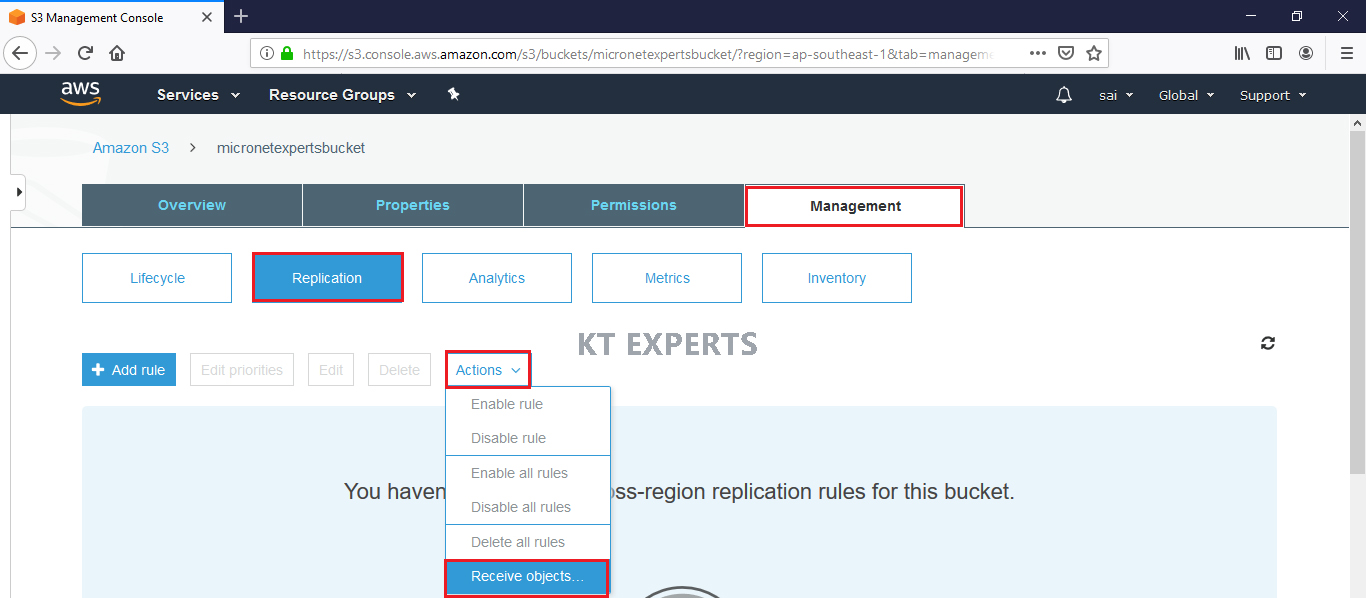
Enter Source Account ID and click on Apply Settings then Done.
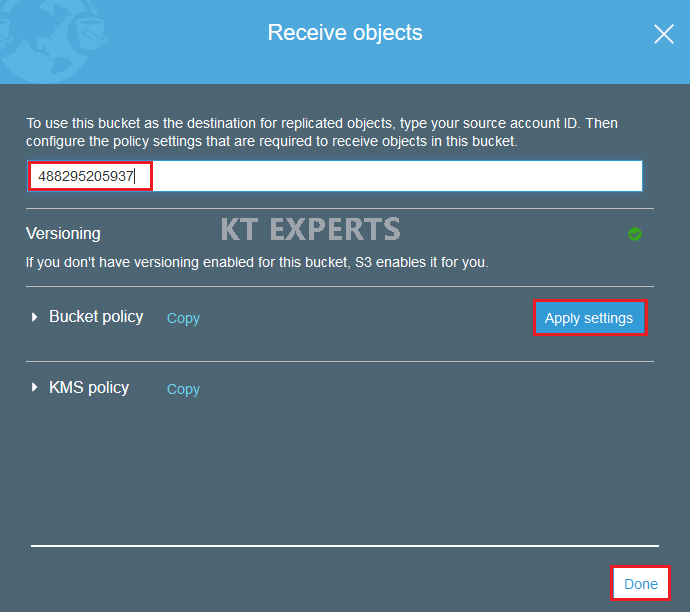
Upload objects in the Source bucket “ktexpertsbucket” AWS Account
Open the bucket by clicking on name of the bucket “ktexpertsbucket”
Note :
Whatever objects uploaded in the source bucket “ktexpertsbucket” those objects are replicate to Destination bucket “micronetexpertsbucket” in the Another AWS Account.
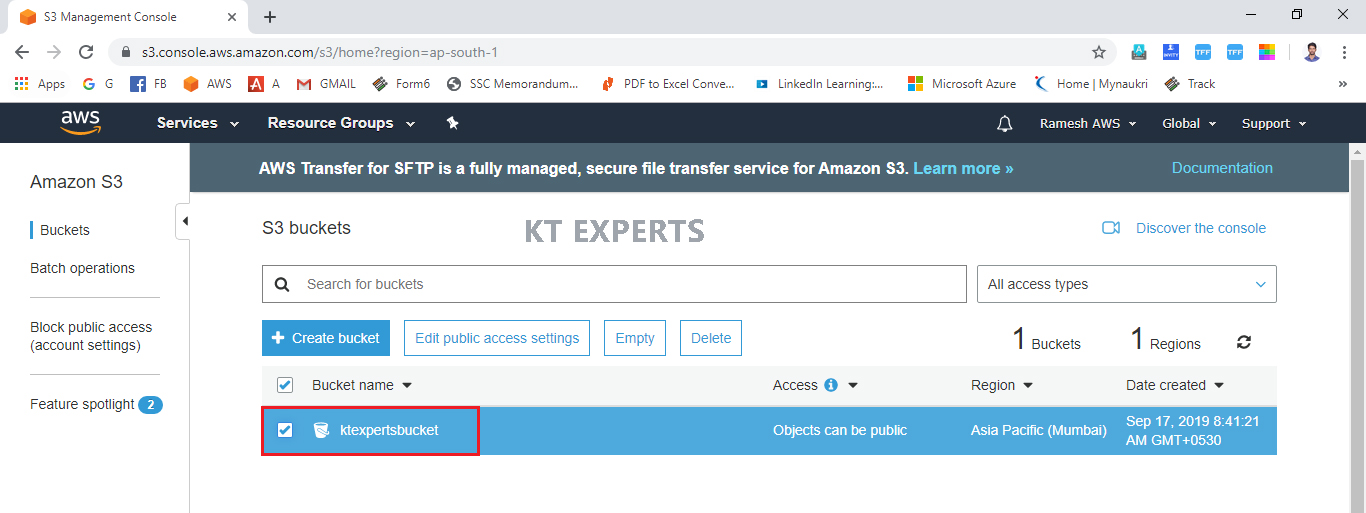
Click on Upload to Add new object to source bucket “ktexpertsbucket”.
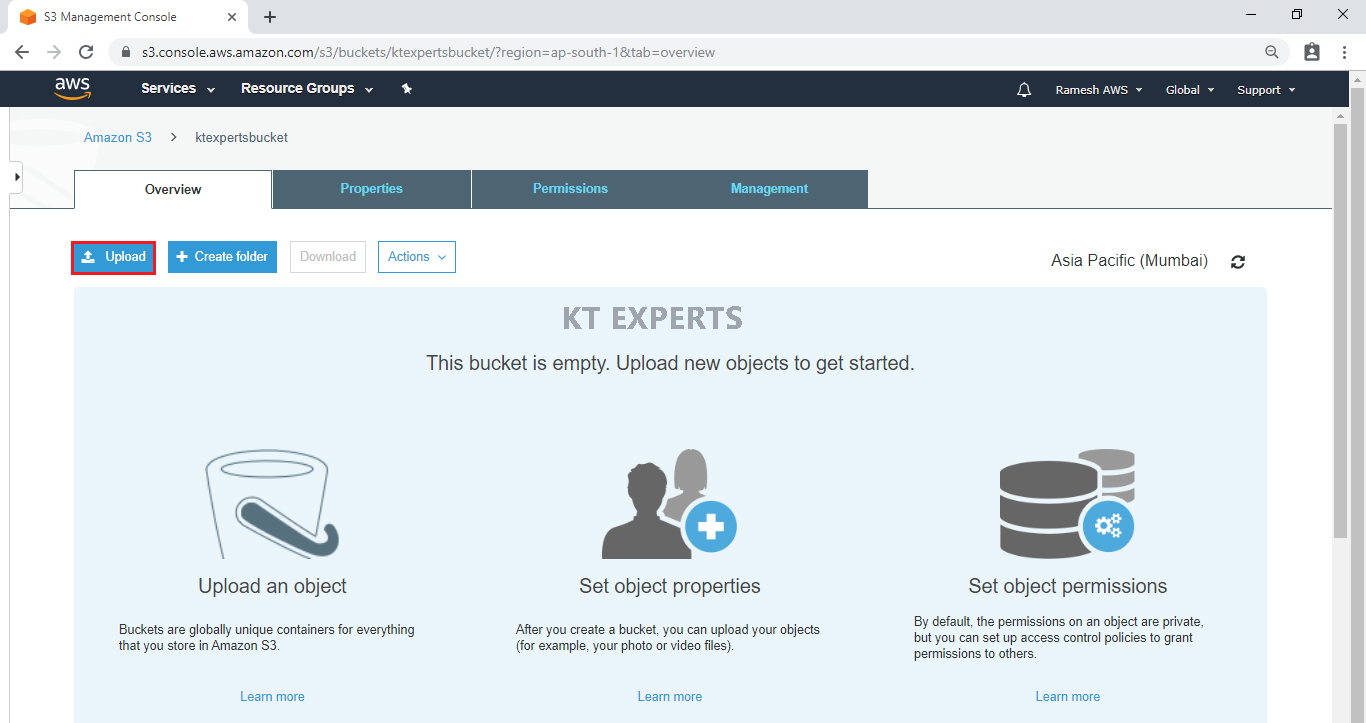
Click on Add files.
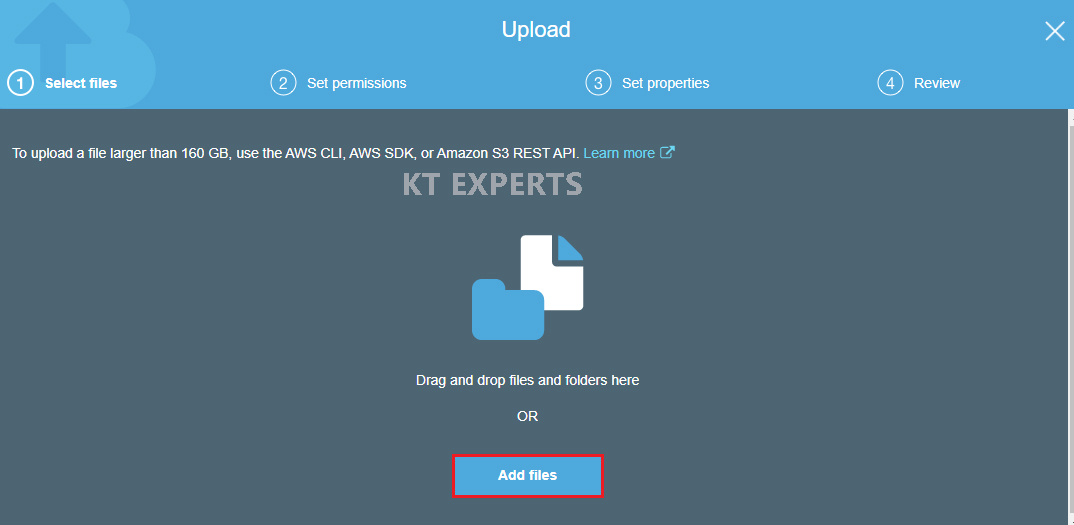
Choose index.html and error.html text files and click on open.
Or else we can drag and drop to bucket to directly.
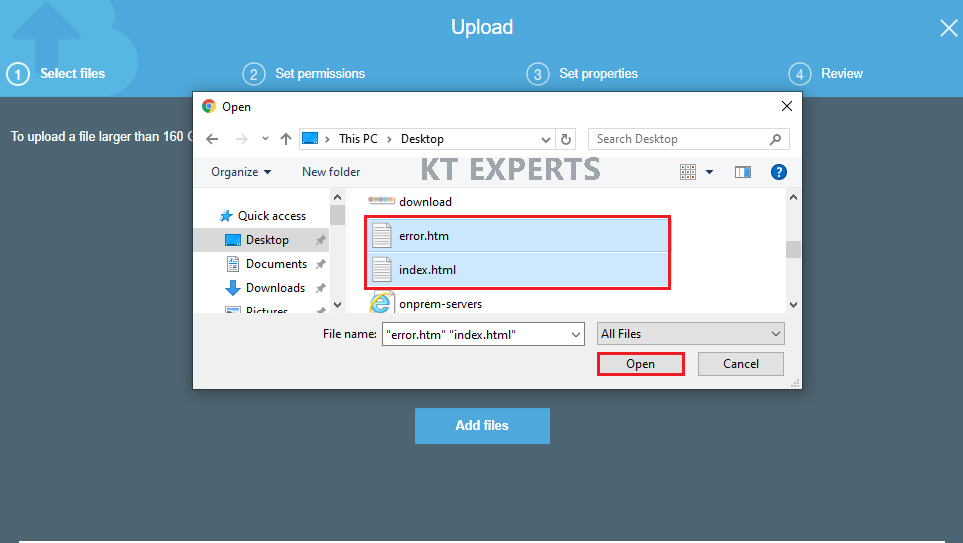
Click on Next.
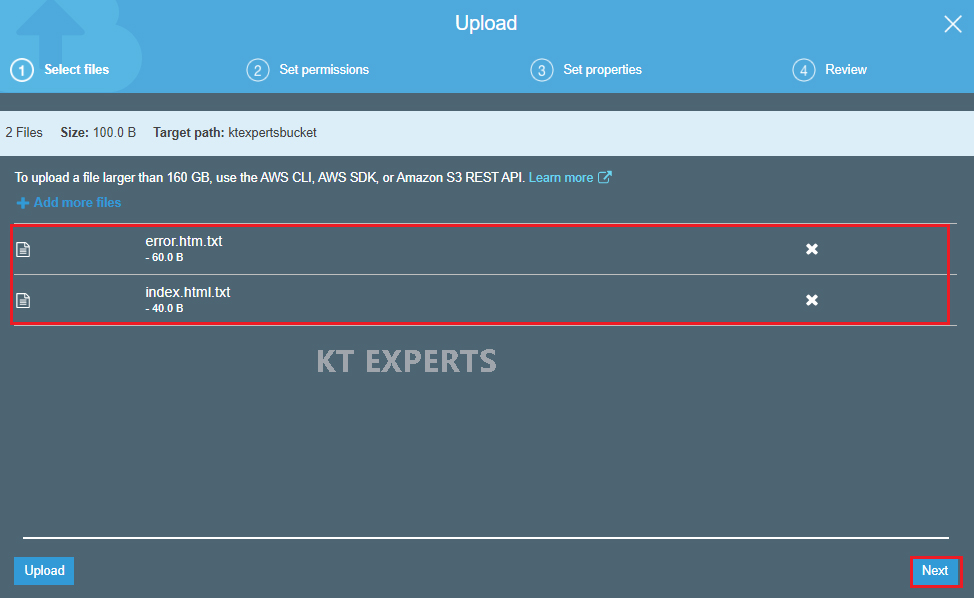
Make an objects to public
Go to Manage public permissions choose Grant public read access to objects then click on Next.
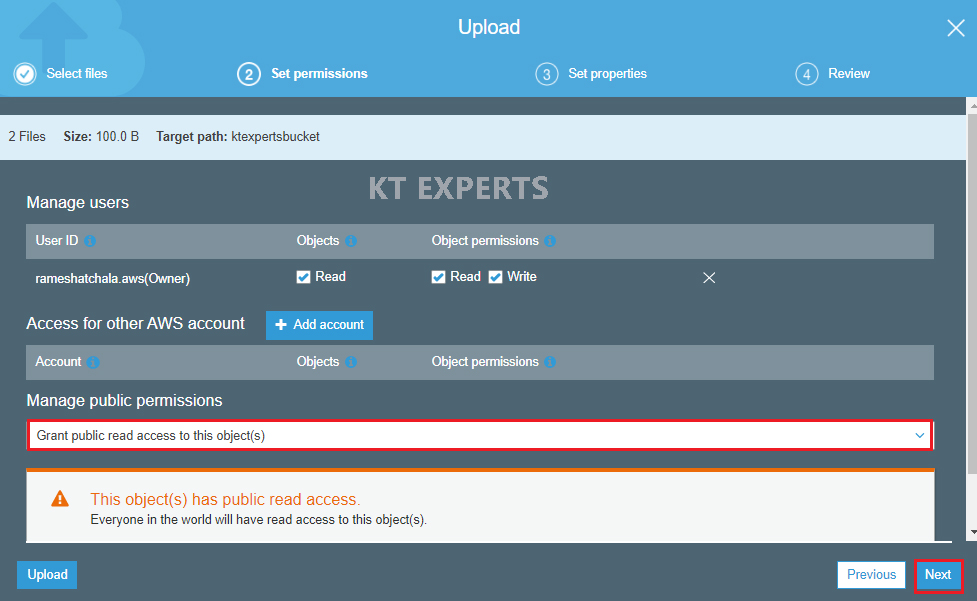
Click on Next.
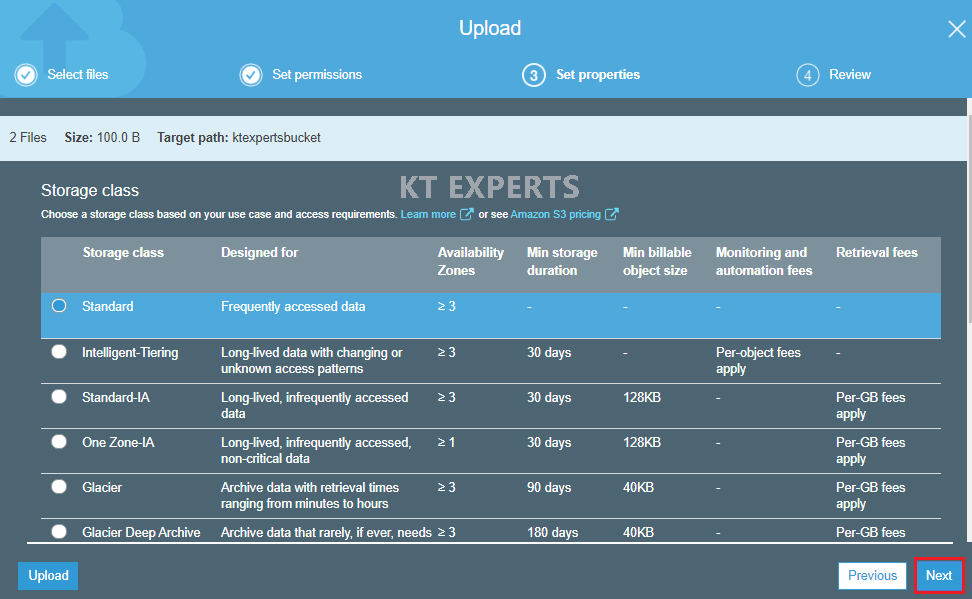
Verify all the details and click on upload.
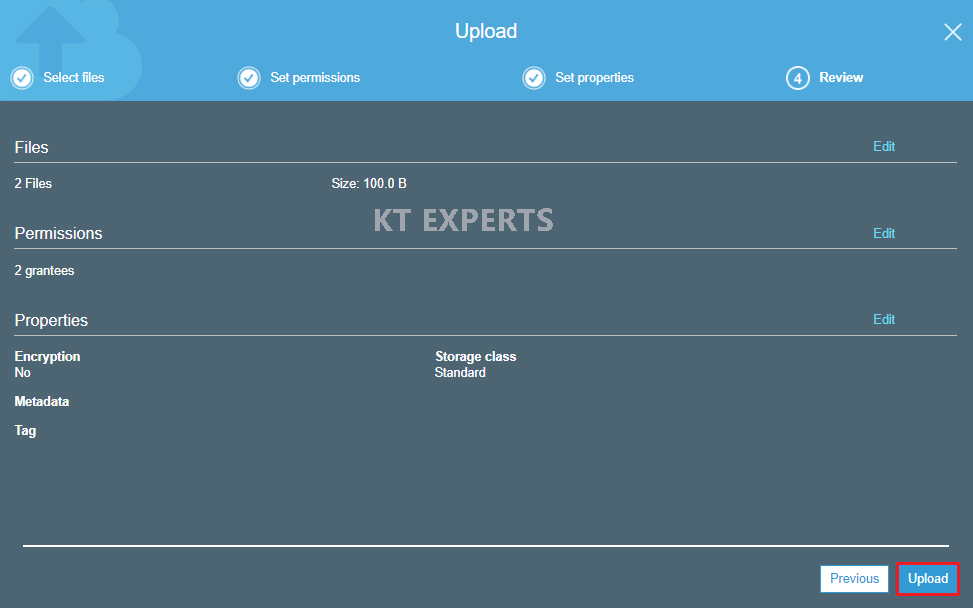
We can see the two objects has been uploaded successfully.
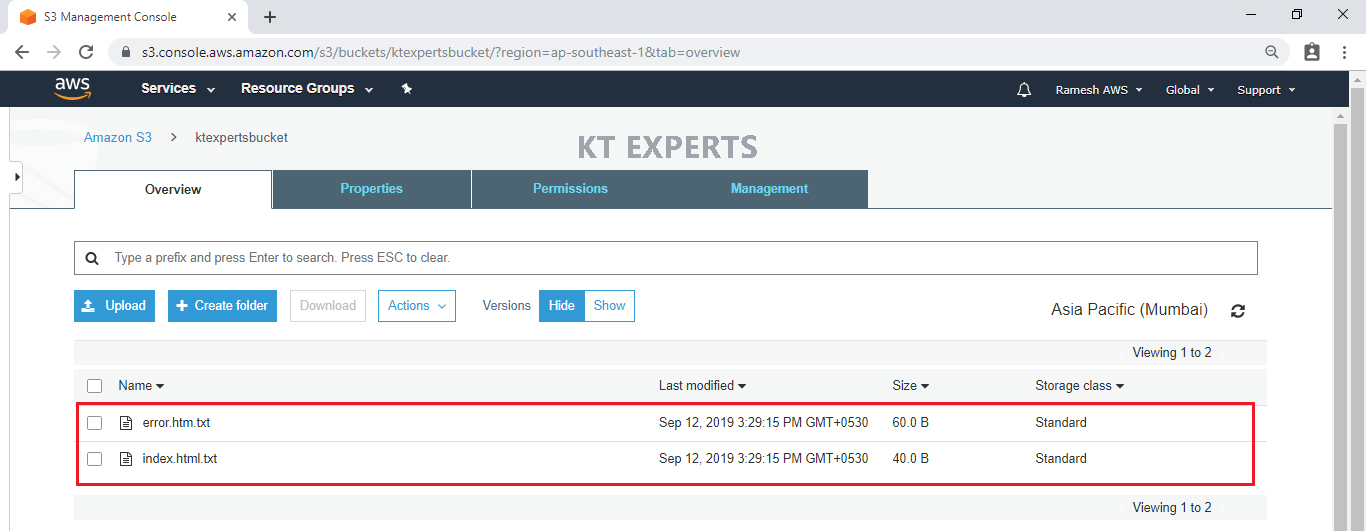
Verify objects in the Destination Bucket Source AWS Account
Click on name of the bucket “micronetexperts” to open.
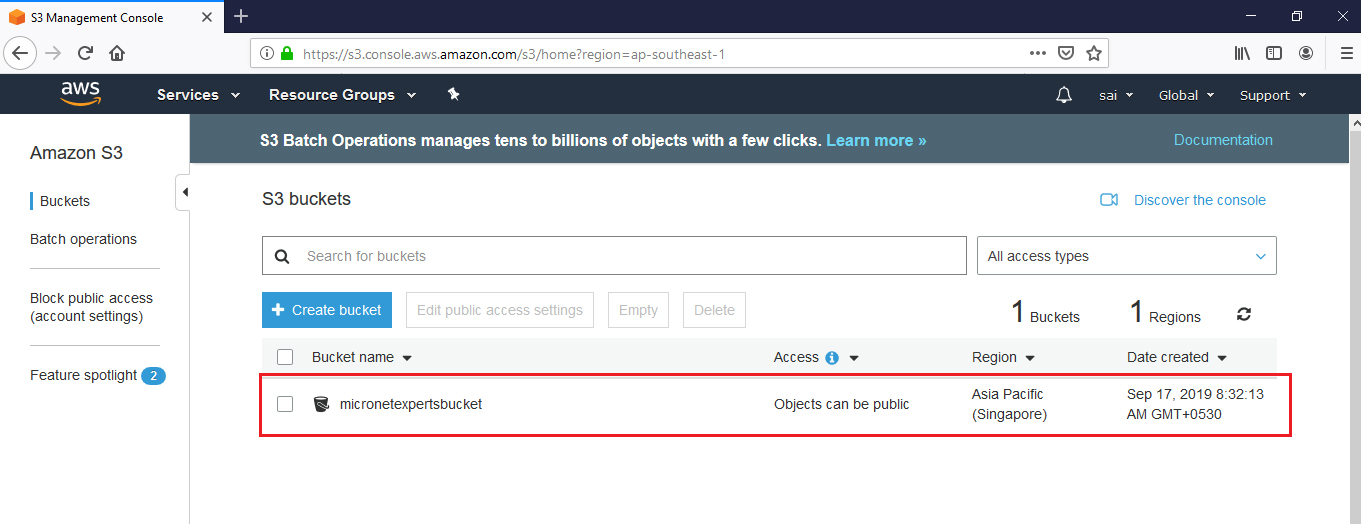
The objects are replicated to Destination bucket “micronetexpertsbucket” so replication is working properly.
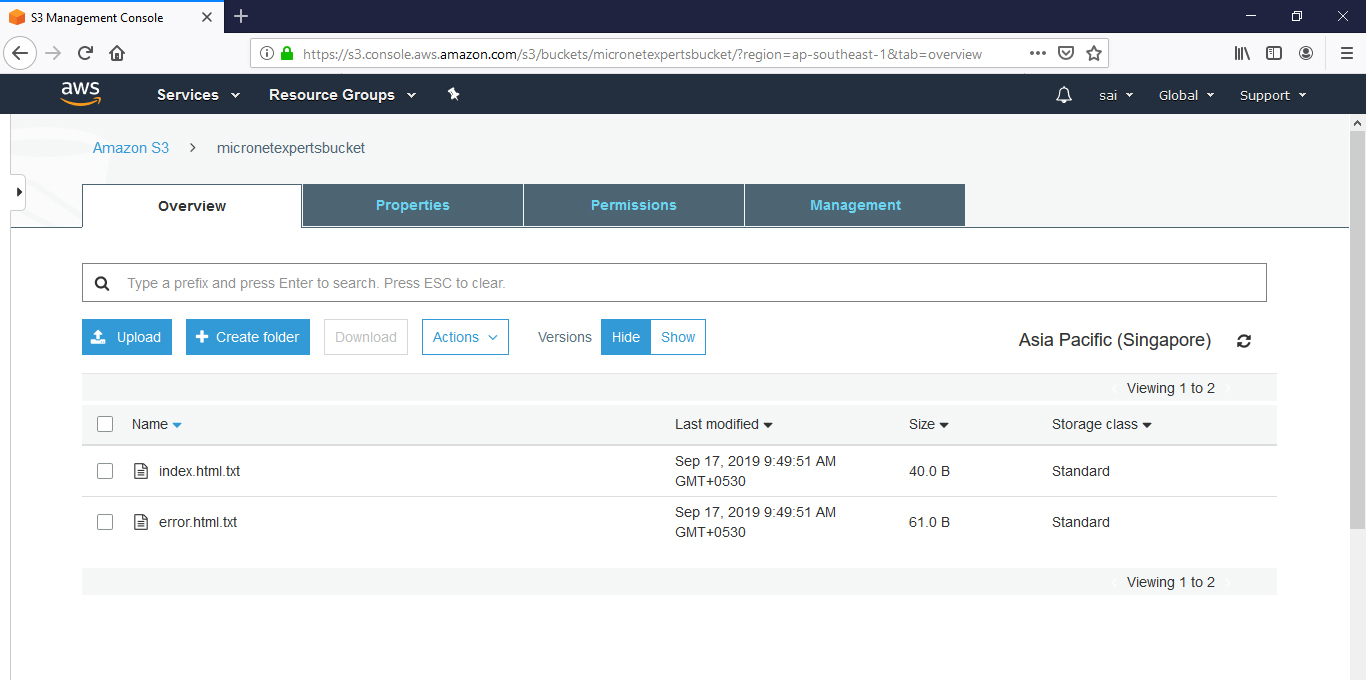
Thank you for giving your valuable time to read the above information. Please click here to subscribe for further updates
KTEXPERTS is always active on below social media platforms.
Facebook : https://www.facebook.com/ktexperts/
LinkedIn : https://www.linkedin.com/company/ktexperts/
Twitter : https://twitter.com/ktexpertsadmin
YouTube : https://www.youtube.com/c/ktexperts
Instagram : https://www.instagram.com/knowledgesharingplatform




