Dear Readers,
In this article,we will see Create CloudTrail for multiple Regions.

Create Cloud Trail
Go to Services, click on CloudTrail in the Management & Governance module.
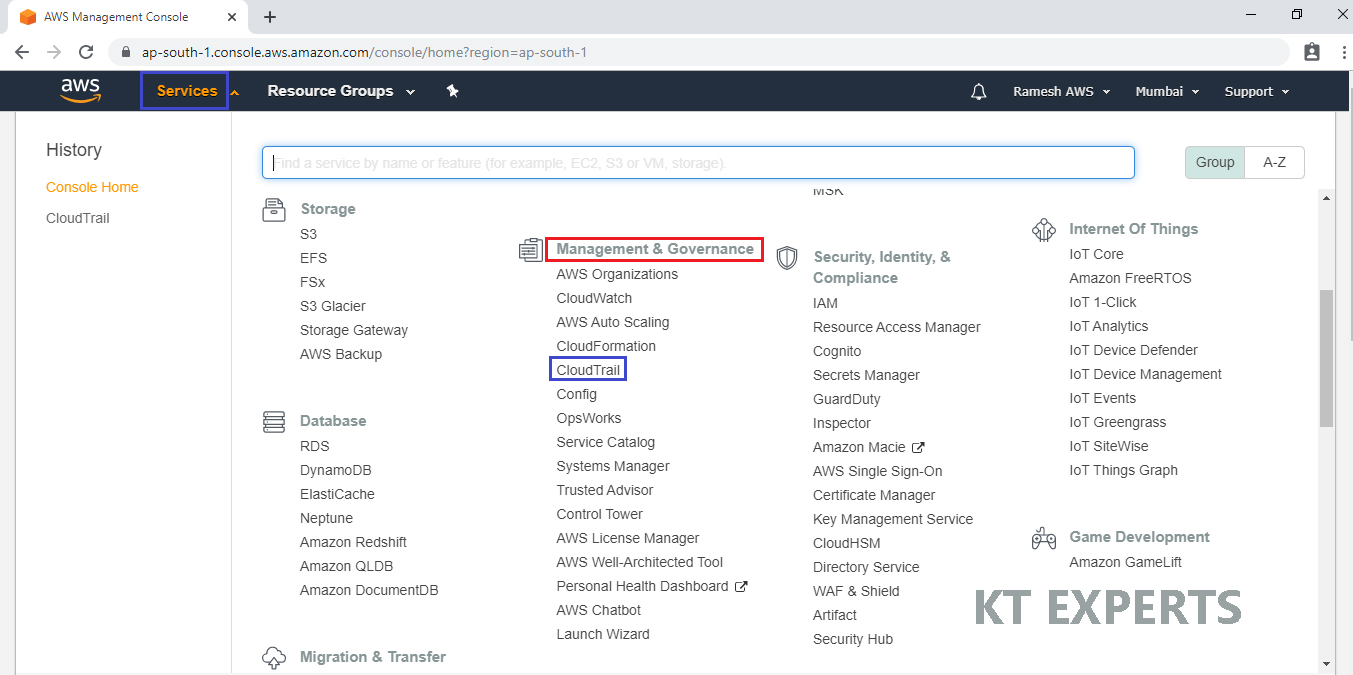
Click on Create trail.

Specify Trail name “ktexperts”.

Choose S3 in the Data events and select create a new bucket then specify bucket name “ktexpertsbucket” in the storage location.

Click on create.

The trail has been created successfully.

Verify Cloud Trail Logs in S3 Bucket
Within 15 minutes of creating your first trail, CloudTrail delivers the first set of log files to the Amazon S3 bucket for your trail.
Click on S3 bucket to open.

In the CloudTrail we can see so many objects belongs all regions.
The Amazon S3 console opens and shows that bucket, at the top level for log files. Because you created a trail that logs events in all AWS Regions, the display opens at the level that shows you each Region folder.

Go inside ap-south-1
Select and Click on ap-south-1 to open.

We can see log file objects belongs ap-south-1 region.

We can see downloaded CloudTrail log file in the physical location.
It is in json format.

Once open CloudTrail log file, we can see content in json format.

Thank you for giving your valuable time to read the above information. Please click here to subscribe for further updates
KTEXPERTS is always active on below social media platforms.
Facebook : https://www.facebook.com/ktexperts/
LinkedIn : https://www.linkedin.com/company/ktexperts/
Twitter : https://twitter.com/ktexpertsadmin
YouTube : https://www.youtube.com/c/ktexperts
Instagram : https://www.instagram.com/knowledgesharingplatform




