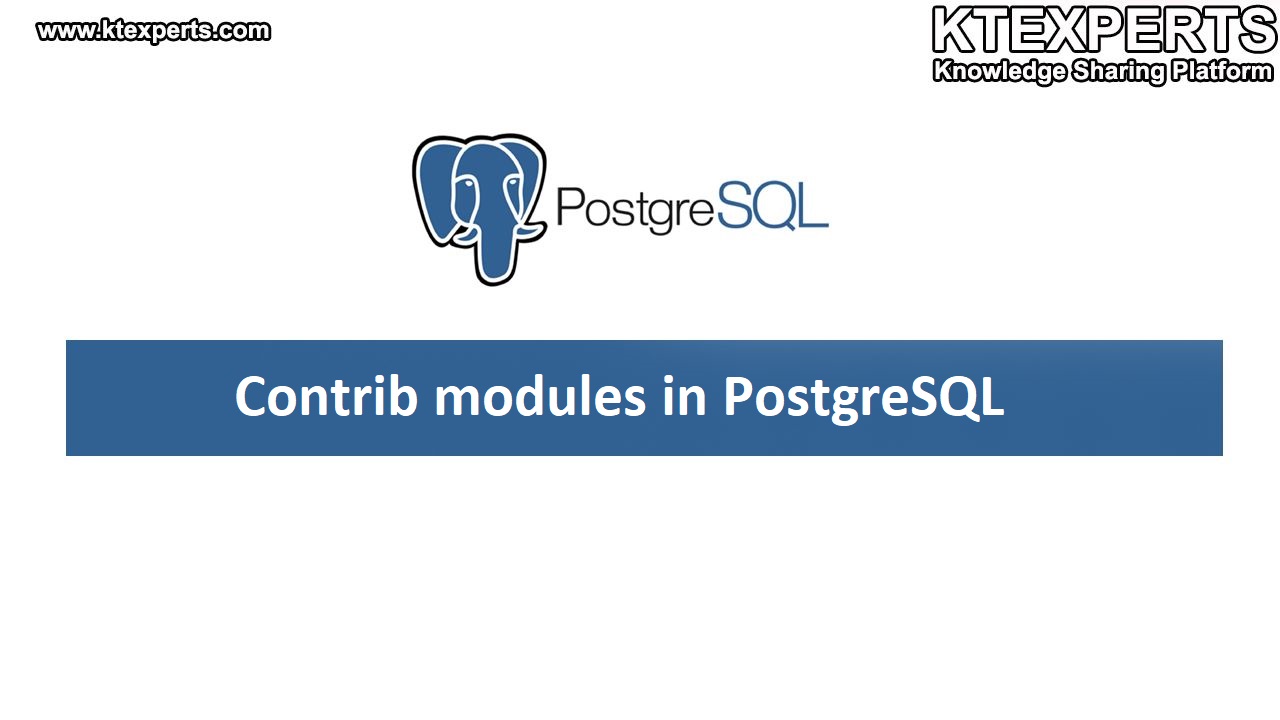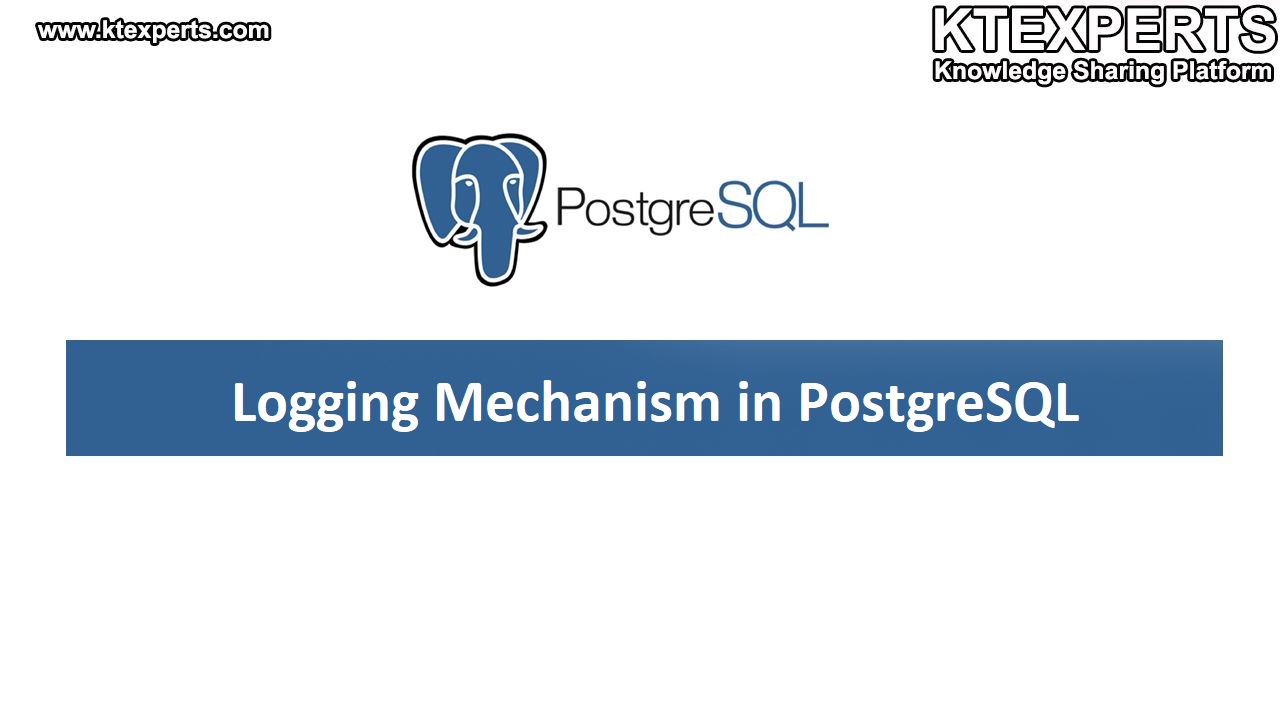Installation of PostgreSQL 11.4 On Windows Platform
In this article , we will see how to download and install PostgreSQL 11.4 on Windows platform.
STEP 1 :
As a first step we need to download the PostgreSQL by using the below link.
Click on the Download.

Choose option Windows

Choose the download the installer option

After Clicking the Download Installer .It will redirected to another site called as Enterprise DB.
Here we can see PostgreSQL Software for different versions and different operating systems.
Click on the Download Option It will download the PostgreSQL executable file.

STEP 2 :
Go to the downloads on your host machine and double click on below executable file.
Note : If you doing the installation on windows you need have the administrative privileges for the user.
STEP 3 :
It Loads the package Microsoft Visual C++ and waiting for a couple of minutes.

STEP 4 :
Click on the Next

STEP 5 :
Change the directory and click on Ok Button.

STEP 6 :
Click on the Next Button.

STEP 7 :
Click on Next Button.

STEP 8 :
we should not change the Data Directory while installing in windows so Click on Next.

STEP 9 :
Provide a password for the database superuser for Postgres

STEP 10 :
The default port number for the PostgreSQL cluster is 5432.

STEP 11 :
Click on the Next Button.

STEP 12 :
The installation summary is shown below.

STEP 13 :
Click on the Next Button.

STEP 14 :
The installation is on progress It will take 10 minutes to complete.

STEP 15 :
Uncheck the Stack Builder and Click on finish.

STEP 16 :
After installation has been done we can see the folder and files in your installation directory path.

Installation has been done ,In next article we will see how to connect PostgreSQL via pgAdmin4.
Thanks for browsing ktexperts.com.
Follow us on Facebook
https://www.facebook.com/ktexperts/


 (3 votes, average: 4.67 out of 5)
(3 votes, average: 4.67 out of 5)