In this article, I will share the two issues which I have faced during the time of cloning machine in Oracle 12c RAC Installation.
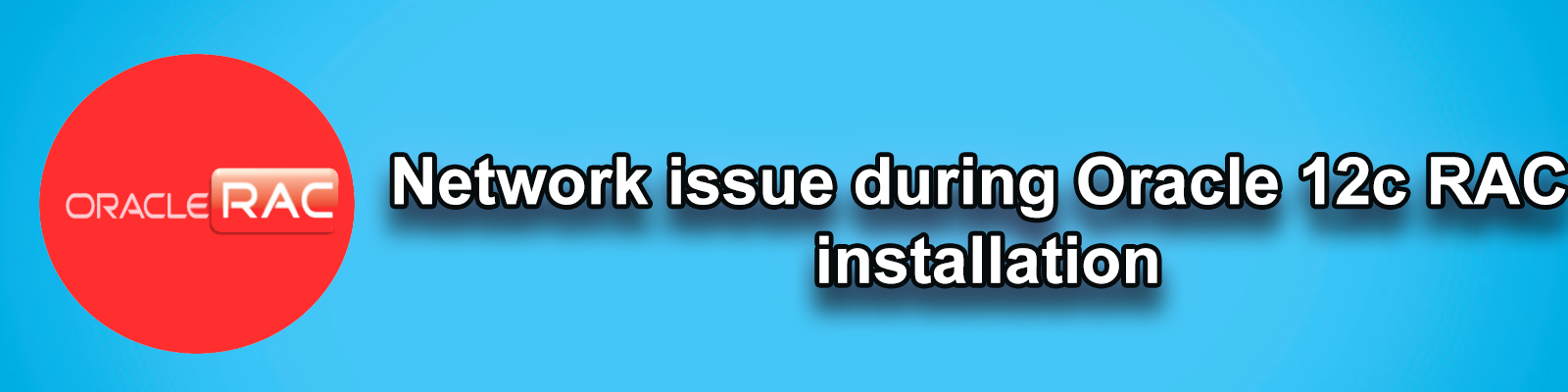
Issue 1)When the clone has been completed then I was tried to power on the rac node 2 machine then I got below issue.
Reason: –Vmware Authorization Service is not running.
Resolution: – This was not a big issue because in below screen shot it is clearly saying the VMware Authorization Service is not running, to resolve the issue I have started that service.
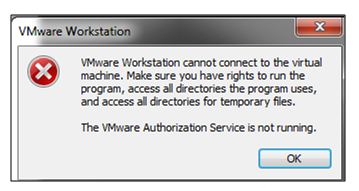
Use below steps to start the VMware Authorization Service.
Step 1) open you run (Windows + r) prompt and type service.msc which helps to get all the services running for different applications.
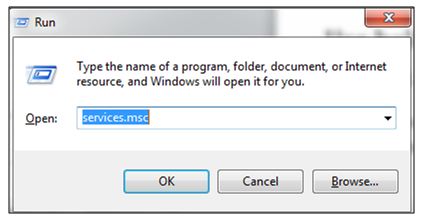
Step 2) now search for VMware Authorization service.
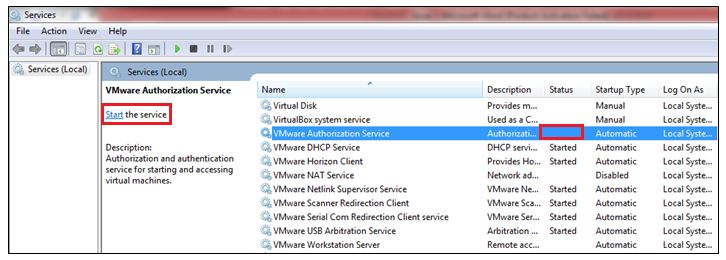
Step 3) we can see from above screenshot in status tab that service is not running. Now we need to start the service.
Just click on the Start tab to start the service or right click on the service name and start it.
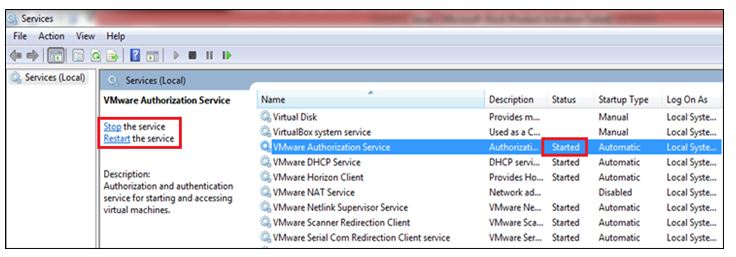
Step 4)Service has been started, now again you can power on the rac node 2 machine and check.
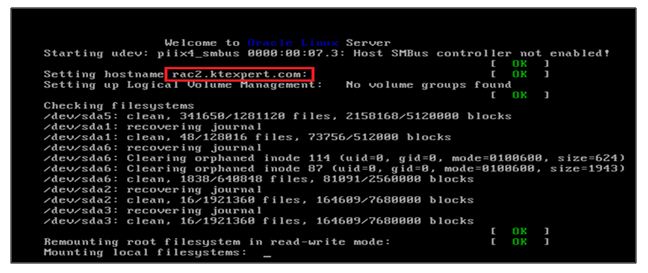
Issue 2) after powered up my rac node 2 machine, I found that there is some issue with my NIC cards.
After checked my network configuration I found below issue.
Ethernet name has been changed from eth0, eth1, eth2 to eth3 eth4 and eth5 which is not good and we need to resolve this issue.
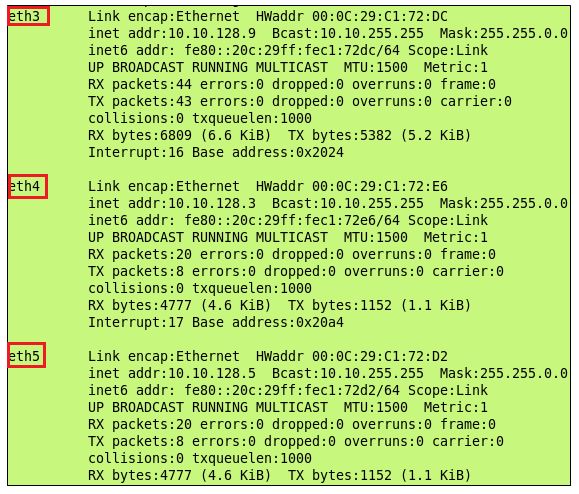
Even when I check theseifcfg-eth0, ifcfg-eth1, ifcfg-eth2 fileswhich are also updated with the rac 1 machine nodes mac address.
Output of ifcfg-eth0: –
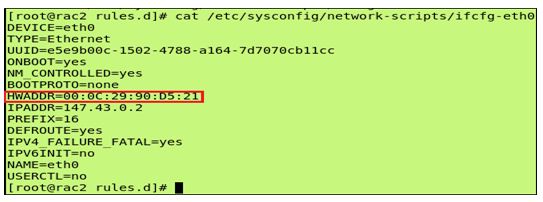
Step 1)before doing any changes first check the Mac address or HWaddr of all the networks.
To check the MAC address use below path:
Click on VM tab on rac 2 nodeè Settingsè click on network adapter 1stè click on advancedècheck the mac address details and note it down
Step 2)now we need to go to below path to lookat thepersistent net rules file to check the Ethernet entries. Here I found the actual issue.
Path: – /etc/udev/rules.d/70-persistent-net.rules
Issue Output: –
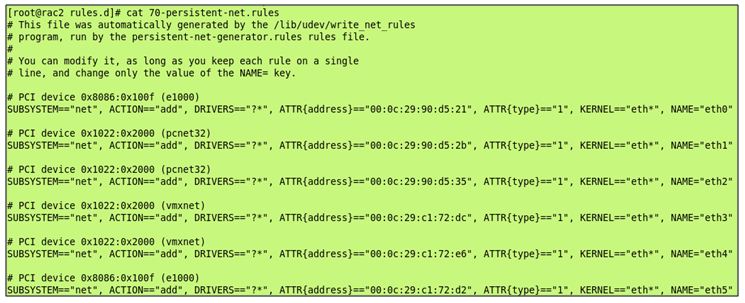
Reason: –We can see from above output clearly that there are six entries present, but generally it should be 3 as per our requirement.
This was happened because after cloning rac 1 machine entries has been copied due to which new files has been generated with different names eth3, eth4 and eth5.
Resolution: –we need to remove old entries and change the new name with old names along with rac node 2 machine mac addresses and change the MAC address in ifcfg-eth* files.
Note: –
Below are the mac addresses of rac node 2 machine.
00:0c:29:c1:72:dc
00:0c:29:c1:72:e6
00:0c:29:c1:72:d2
Step 3) first we will update the ifcfg-eth* files MAC address with the new one.
Path: – /etc/sysconfig/network-scripts/ifcfg-eth*
Output of ifcfg-eth0:-
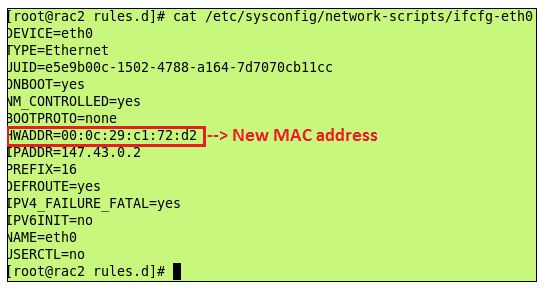
Output of ifcfg-eth1: –
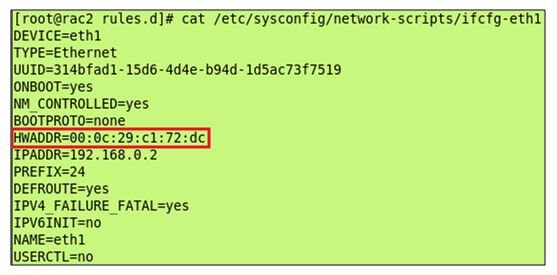
Output of ifcfg-eth2: –
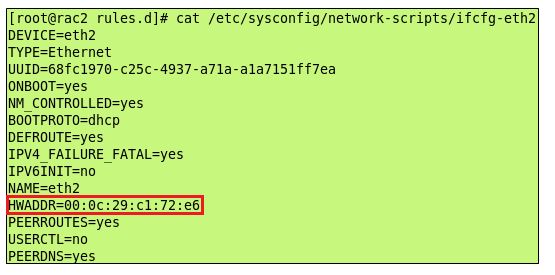
Step 4) now we will update the 70-persistent-net-rules files.
Step 5)MAC addresses are updated with the correct Ethernet names.
Step 6) now we need to restart the network services.
Command: – service network restart
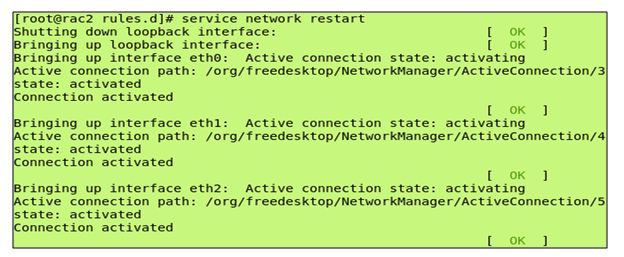
All 3 connections are activated now.
Thank you for giving your valuable time to read the above information. Please click here to subscribe for further updates
KTEXPERTS is always active on below social media platforms.
Facebook : https://www.facebook.com/ktexperts/
LinkedIn : https://www.linkedin.com/company/ktexperts/
Twitter : https://twitter.com/ktexpertsadmin
YouTube : https://www.youtube.com/c/ktexperts




