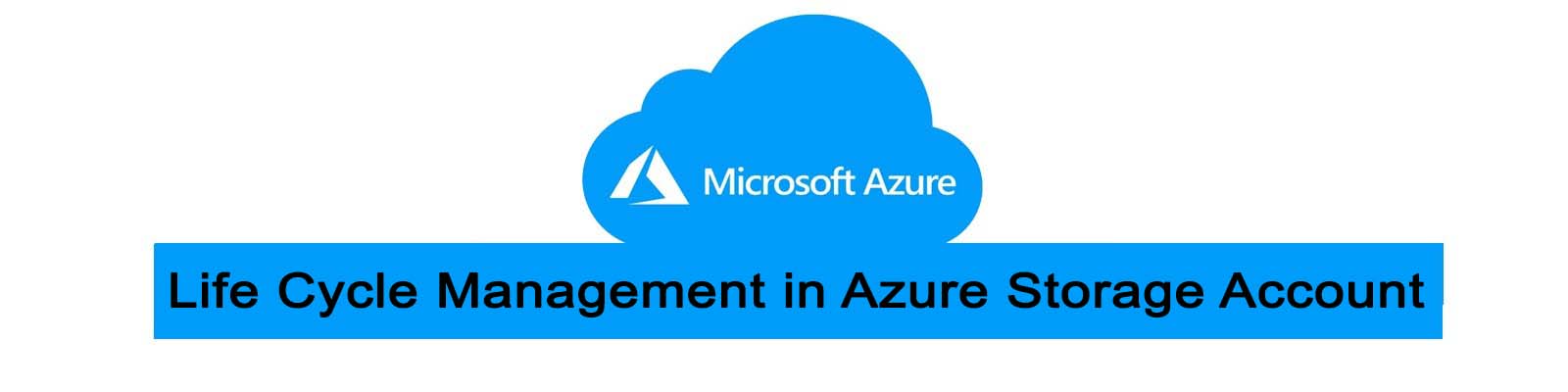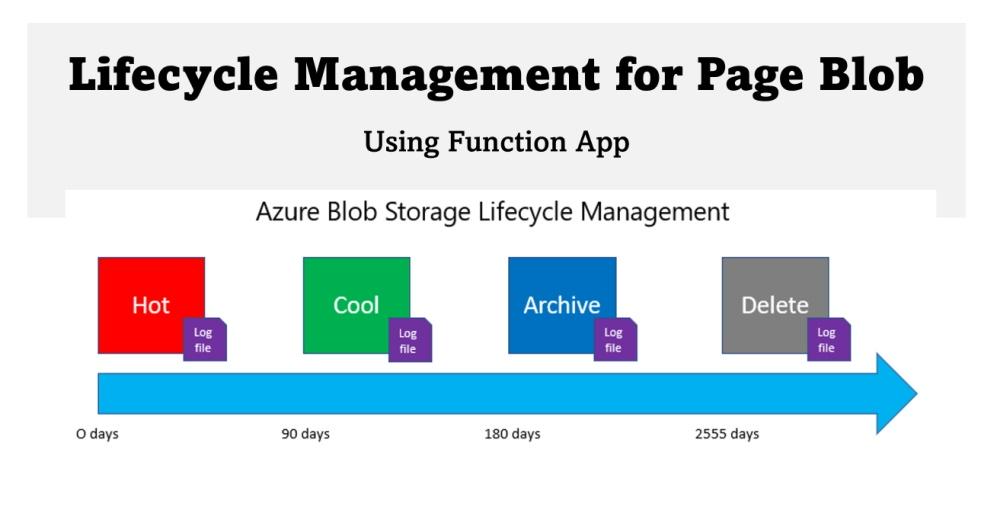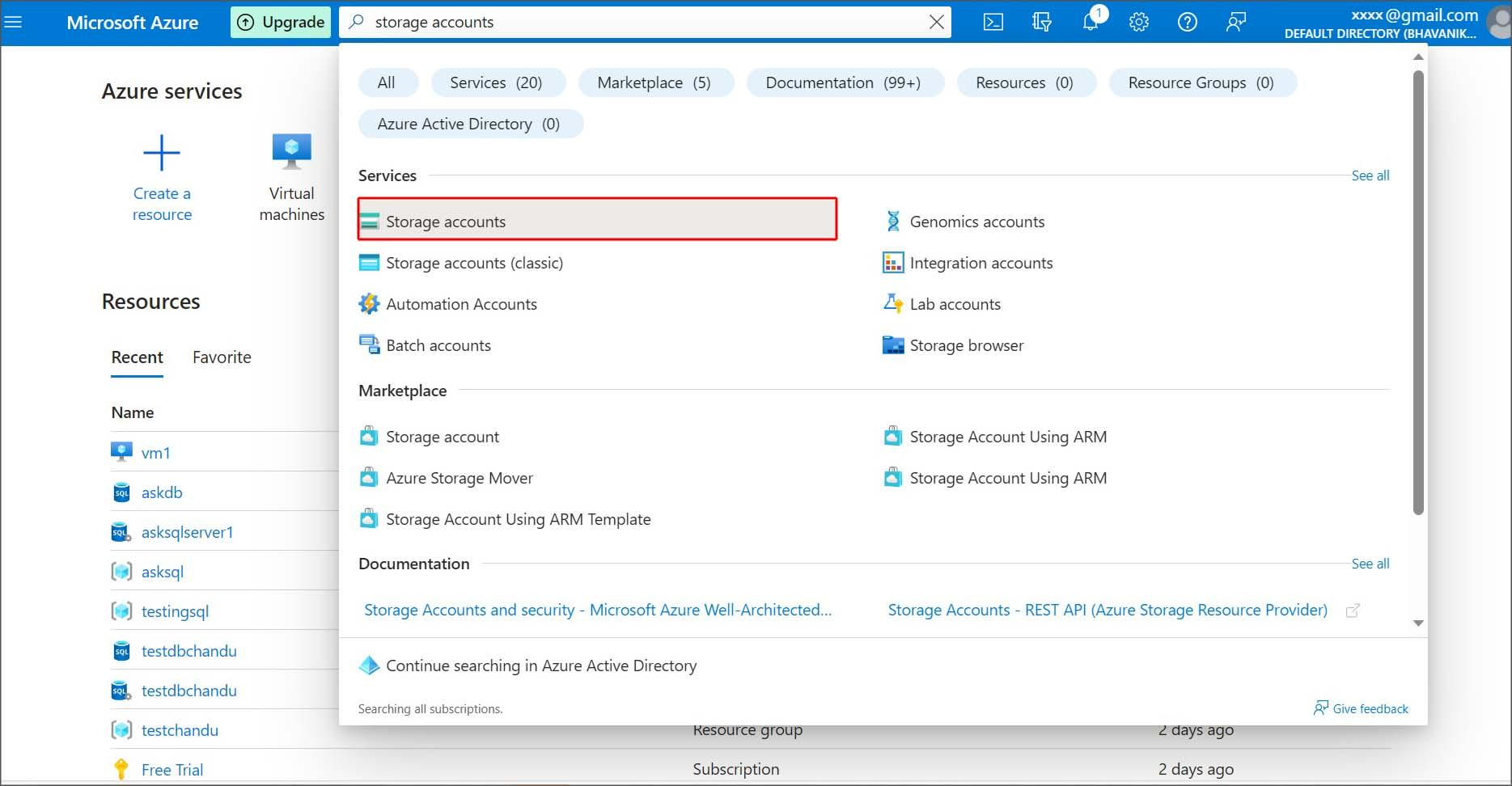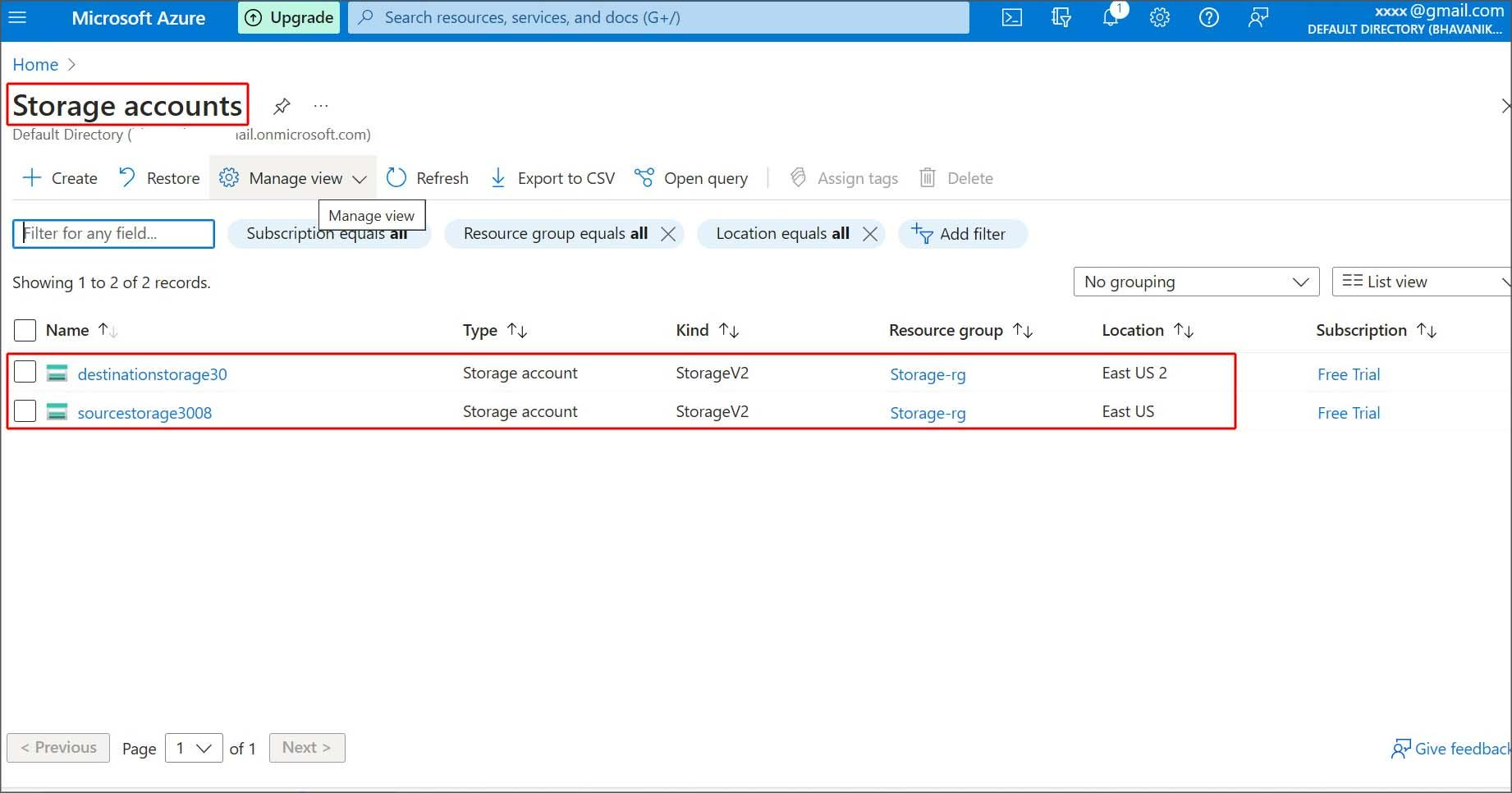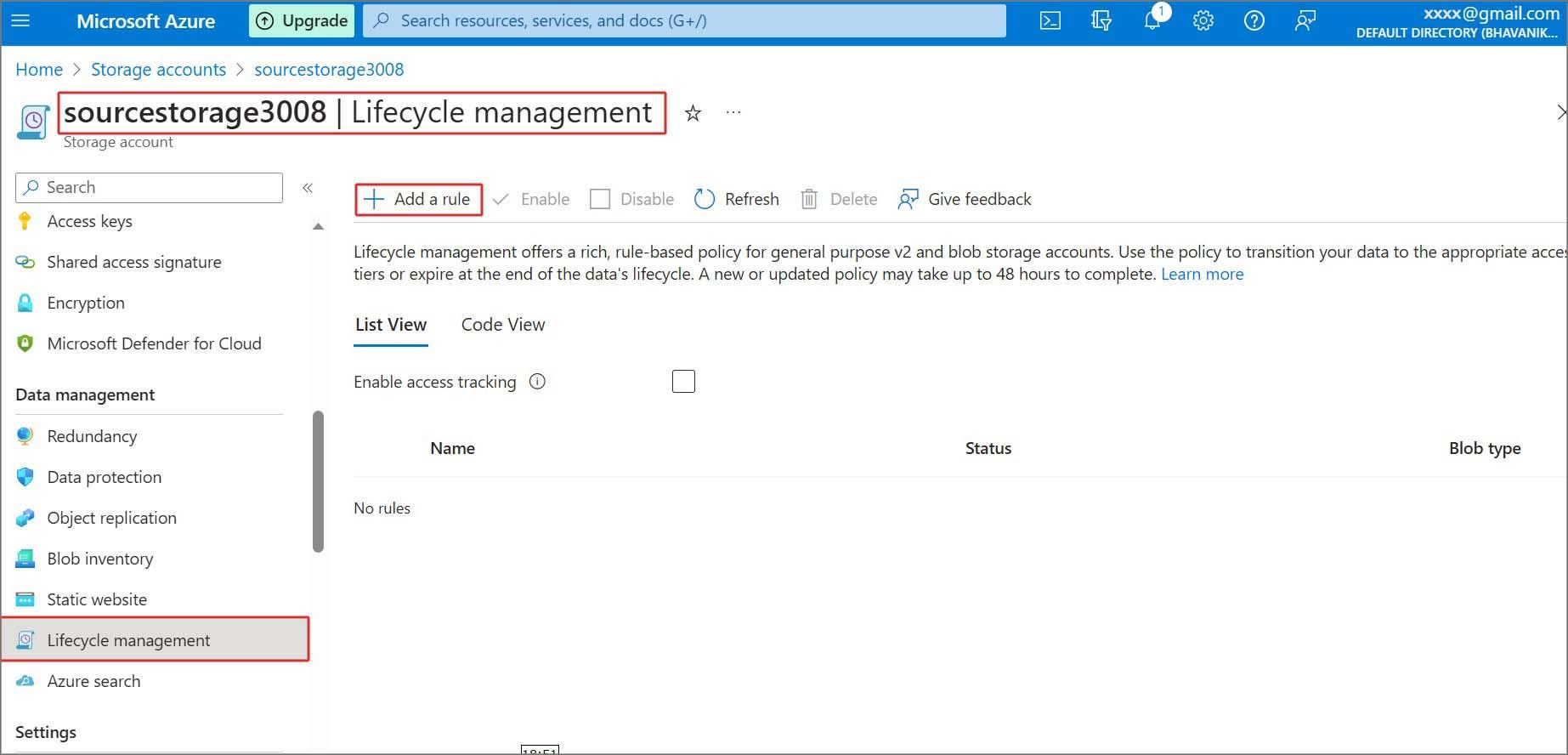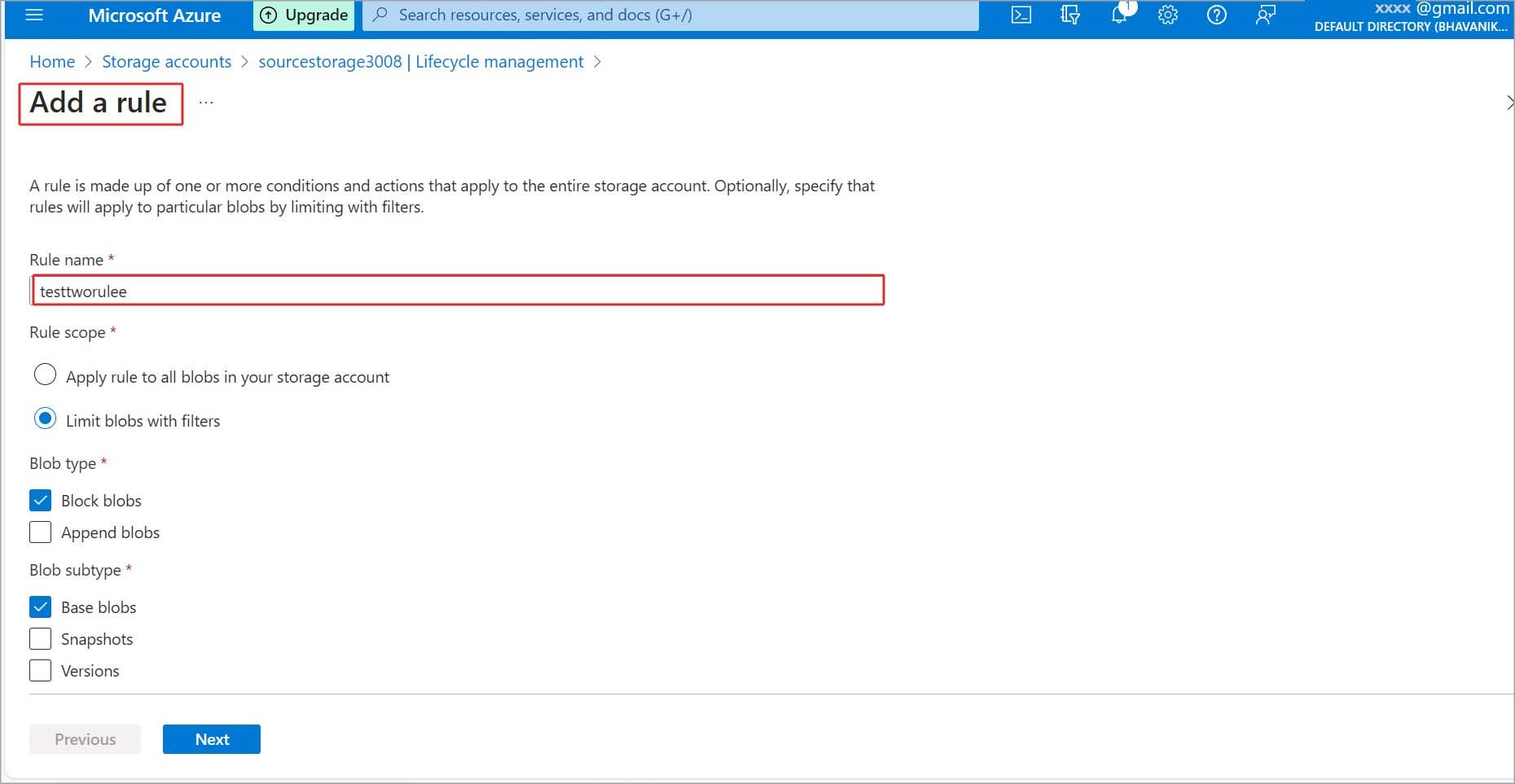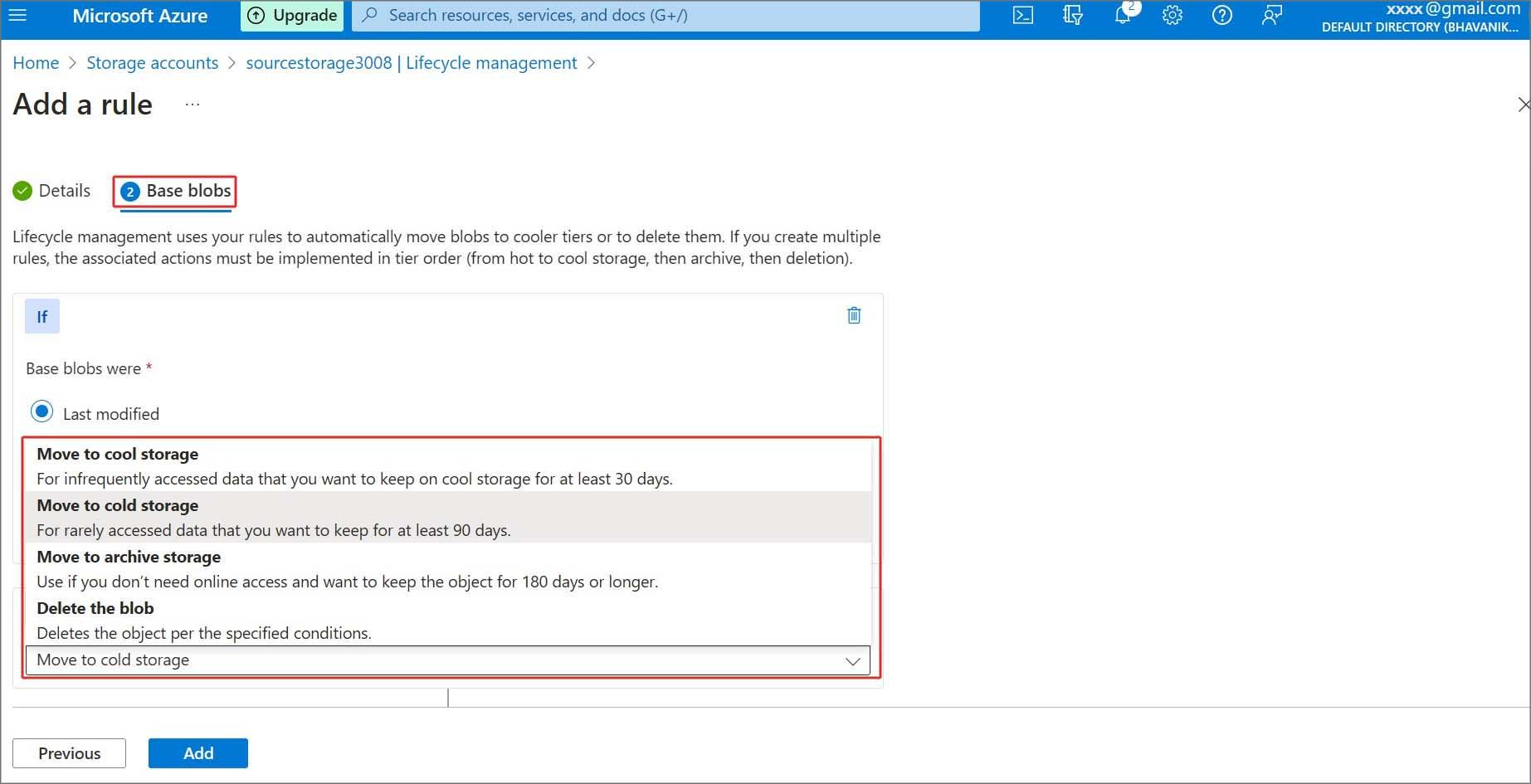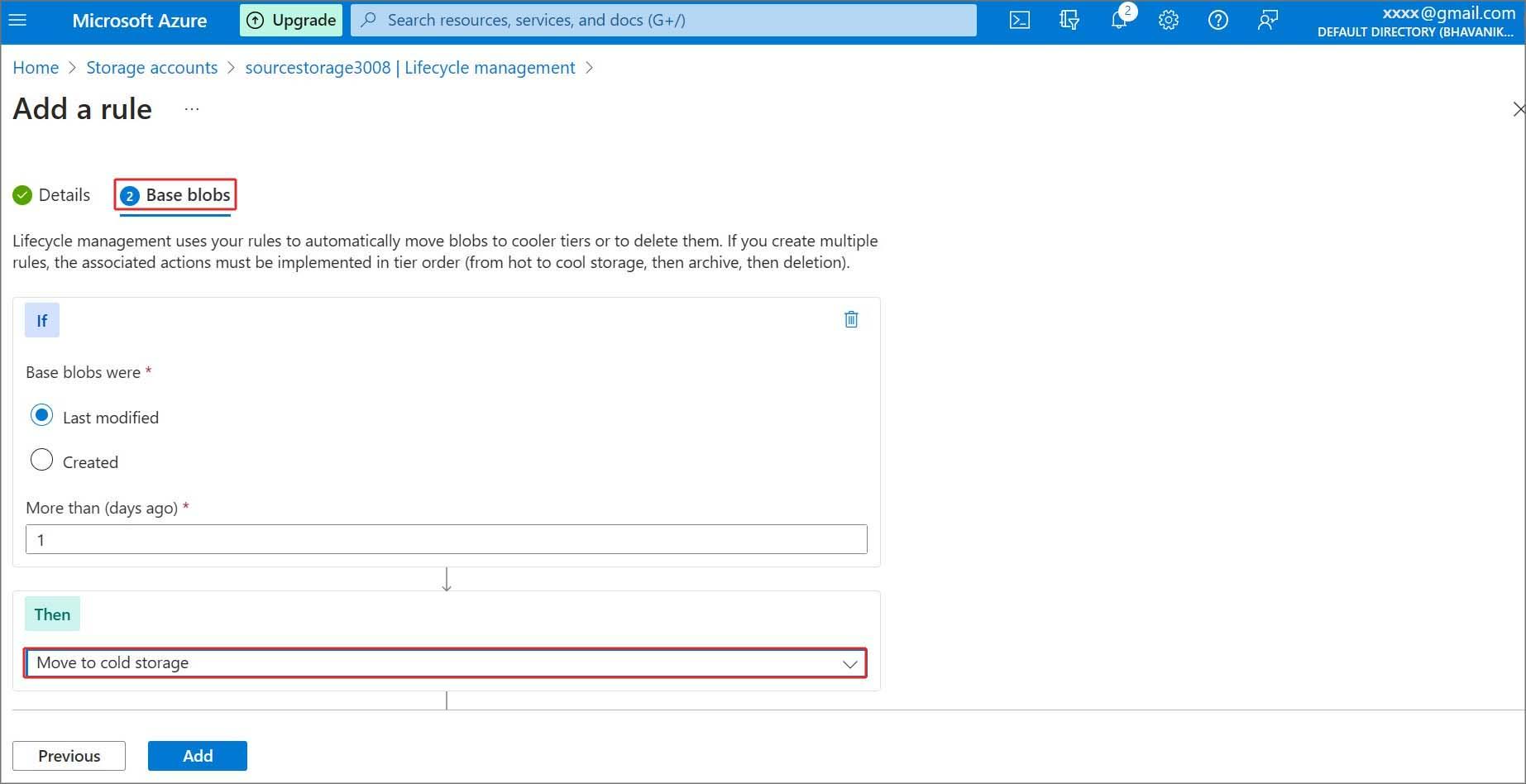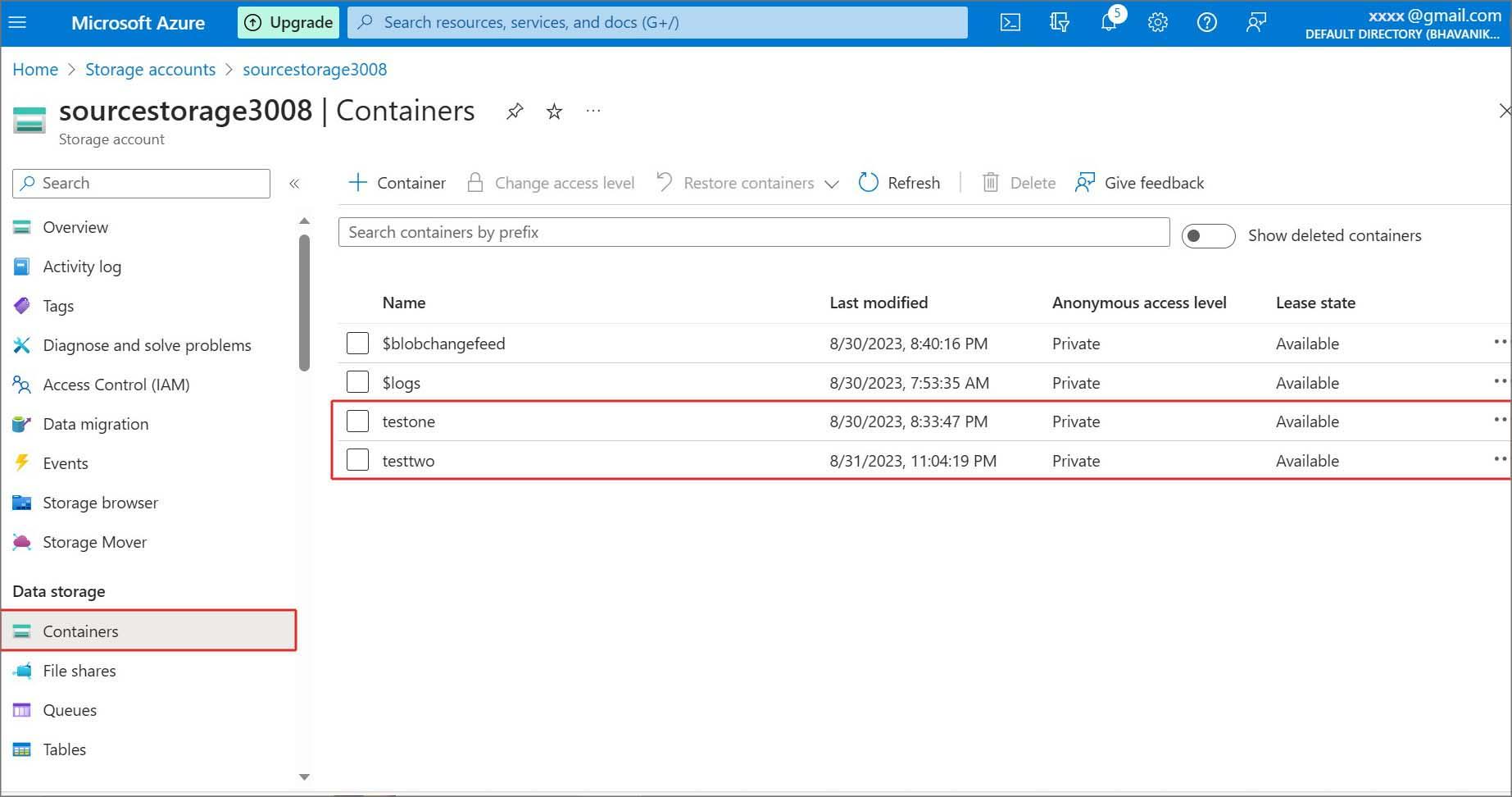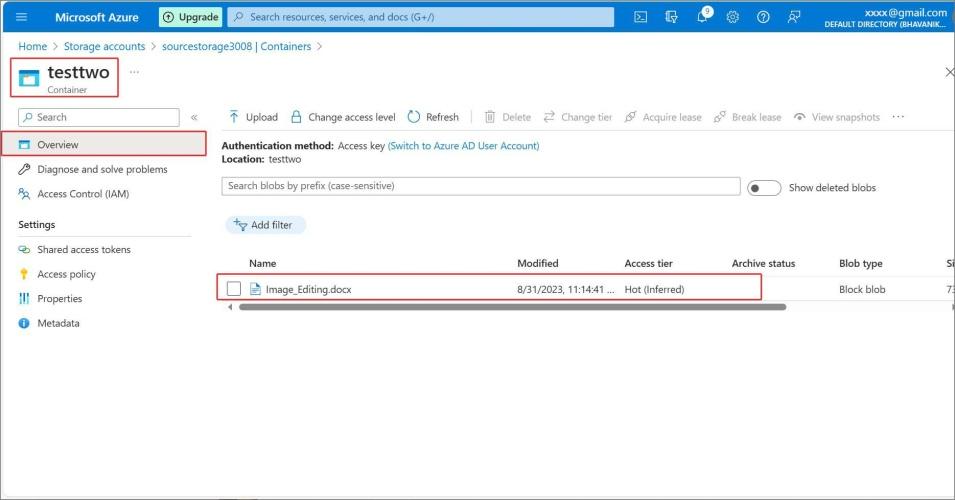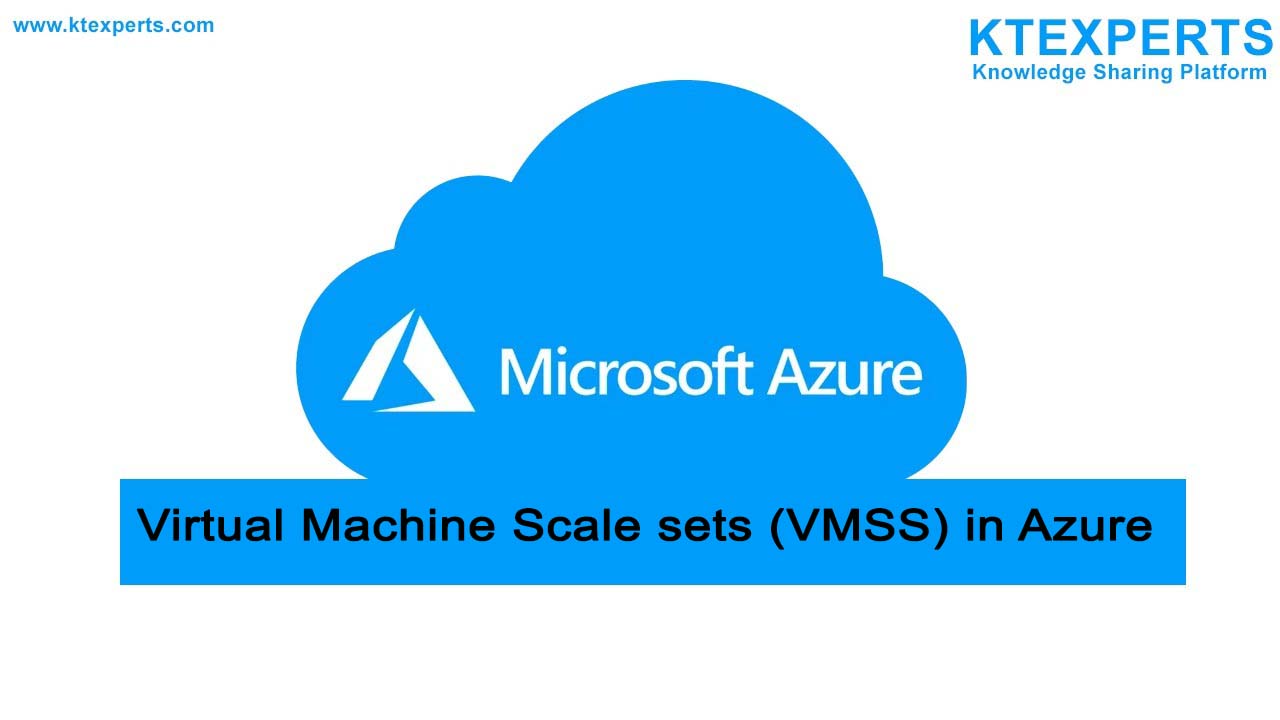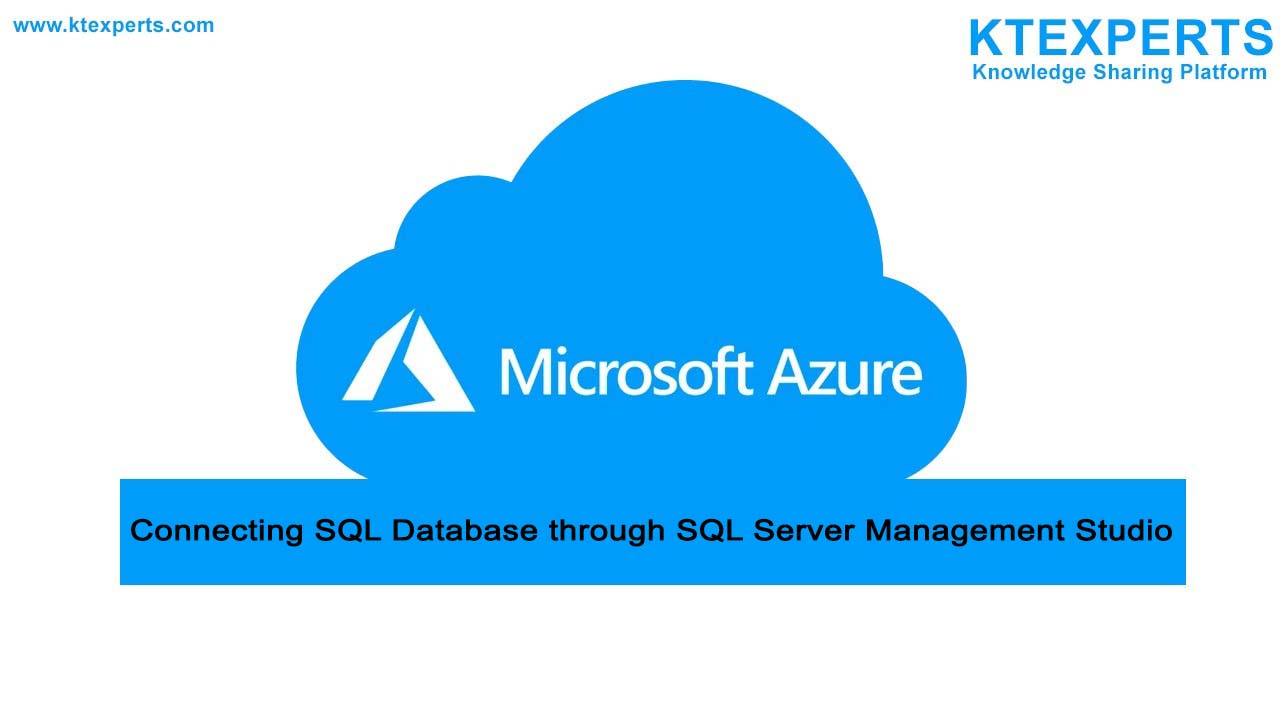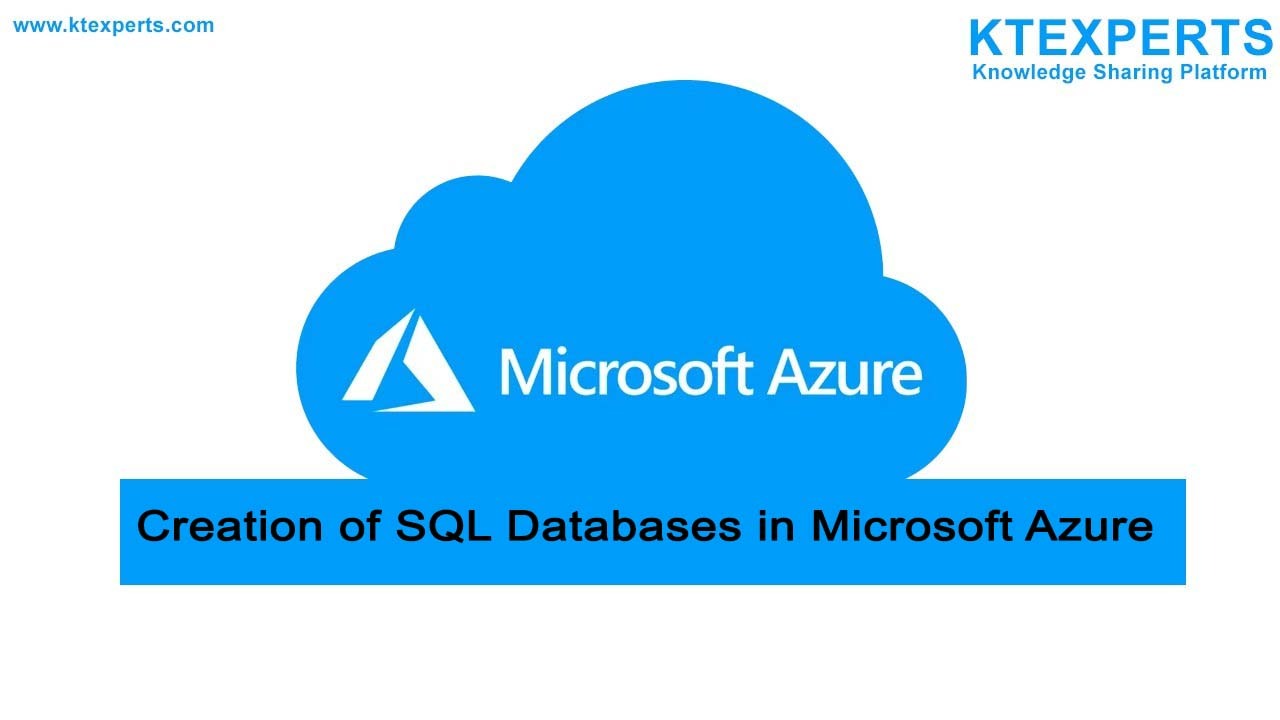Life Cycle Management in Azure Storage Account
What is Azure Storage Life Cycle Management?
Azure life cycle management is used to manage the life cycle of data storage automatically in Azure Blob to different storage tiers access.
Azure Storage Life Cycle Management Architecture
Credit-Microsoft
Benefits of Life cycle management:
👉 Easily change tier access from cool or cold to hot immediately to optimize the performance.
👉 Current version of Blob, previous version of blobs and blob snap chats are deleted at the end of the life cycle.
👉 Life cycle management is the efficient way for data availability and storage cost.
Steps to Creation of Life Cycle Management in the Azure Storage account:
Step-1: Login into the Azure portal and search for storage accounts, Click on the storage accounts.
Step-2: For this process you need a storage account. In the storage accounts page, here we are having two storage accounts which are already created. Here I am selecting one of the storage accounts called source storage, Click on the source storage.
Step-3: In the storage account you created, go to Data management section and click on Life cycle management and then click on the Add a rule which is highlighted below.
Step-4: In the Add rule tab provide the rule name.
Rule scope
Apply rule to all blobs in your storage account: This means all blobs in the storage account has that applied rule.
Limit blob with filters: In this you can filter the files that you want.
Block blobs
👉 Block blobs store text and Binary data. Block blobs are made up of blocks of data.
👉 Append blobs are optimized for append operations.
Blob Subtype It supports Base blobs, Snapshots and Versions.
👉 Base blobs: Having the rules.
1. No of days since the blob was created.
2. No of days since the blob was modified.
3. No of days since the blob was accessed.
👉 Snapshots: These are full, read only copy of virtual Hard disk (VHD)
👉 Versions: It will automatically maintain the previous versions of the object; it will recover data if the data is deleted or modified. Then click on next.
Step-5: In the next tab of Base blobs, it will show the rules Last modified and storage types.
👉 Move to cool storage: Data storage used for infrequently modified or accessed. Data in this tier should be stored for minimum of 30 days. Compared to hot tier this will cost you less.
👉 Move to cold storage: Data storage can be used for infrequently modified or accessed. Data in this tier should be stored for minimum of 30 days. Less cost Compared to cool tier.
👉 Move to archive storage: This is ideal for long-term archival data that is rarely accessed, and it is cost-effective. Data in this tier should be stored for minimum of 180 days.
👉 Delete the blob: when the Data storage was no longer required to use.
Step-6: Select in how many days you want to change the storage tier. Here I am selecting 1 day for Base blobs last modified and then move to storage types as cold storage tier. Then click on add button, it will successfully add the rule from Hot to cold tier after one day.
Step-7: Now go to source storage in that select containers. Now you have to create one container and name it by clicking on the + container button and click on create button.
Once it is created you can view it like shown below.
I created a testtwo container. Now you can see testtwo container has been created successfully.
Step-8: Now click on testtwo click on upload tab and upload some documents to testing hot to cold tier storage.
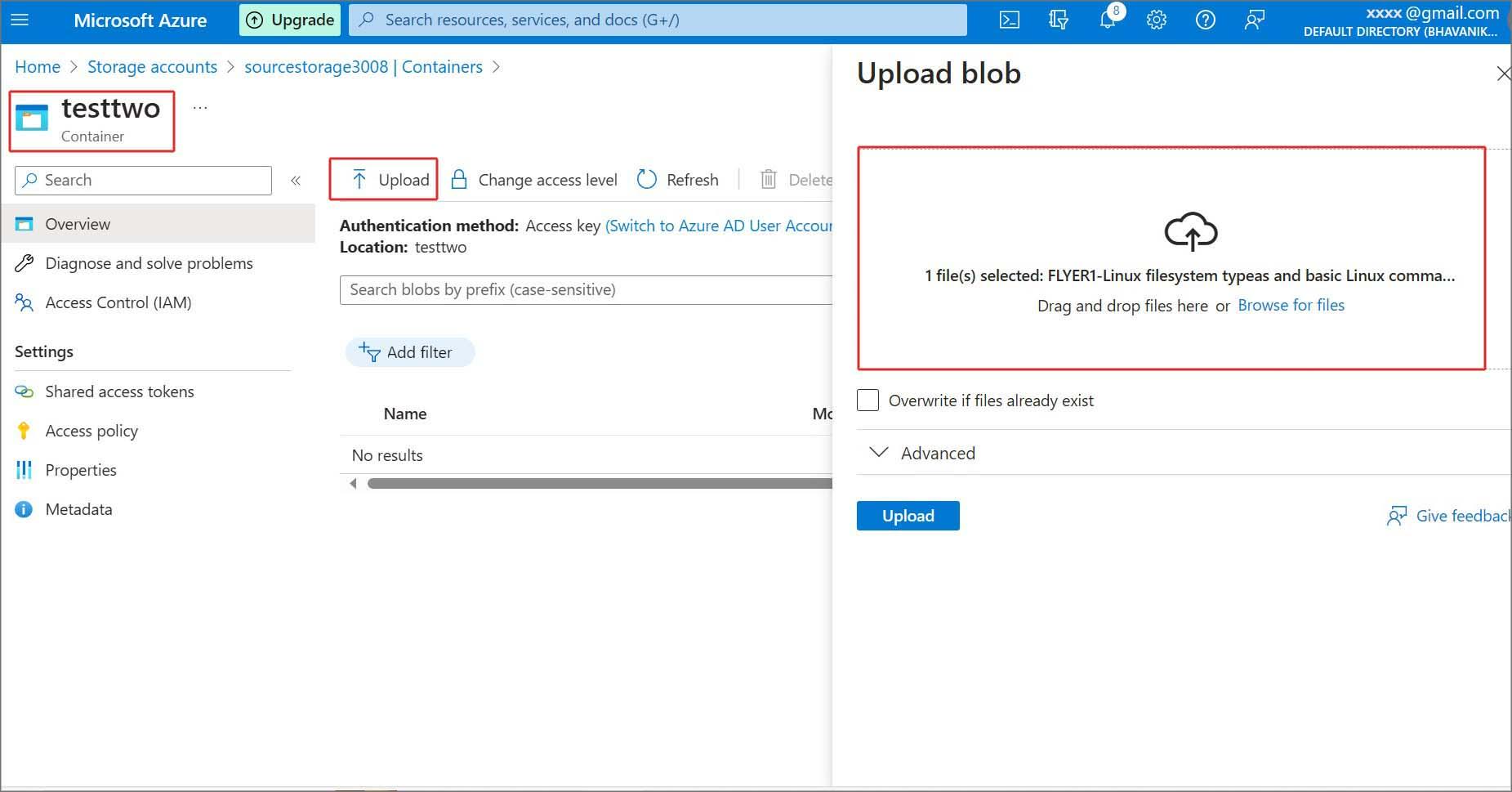
Now you can see the document has uploaded and has access tier of Hot tier.
Step-9: In the source storage we have given the rule in Base blob for testtwo as cold storage and duration of one day to modify access to move automatically from Hot tier to cold tier.
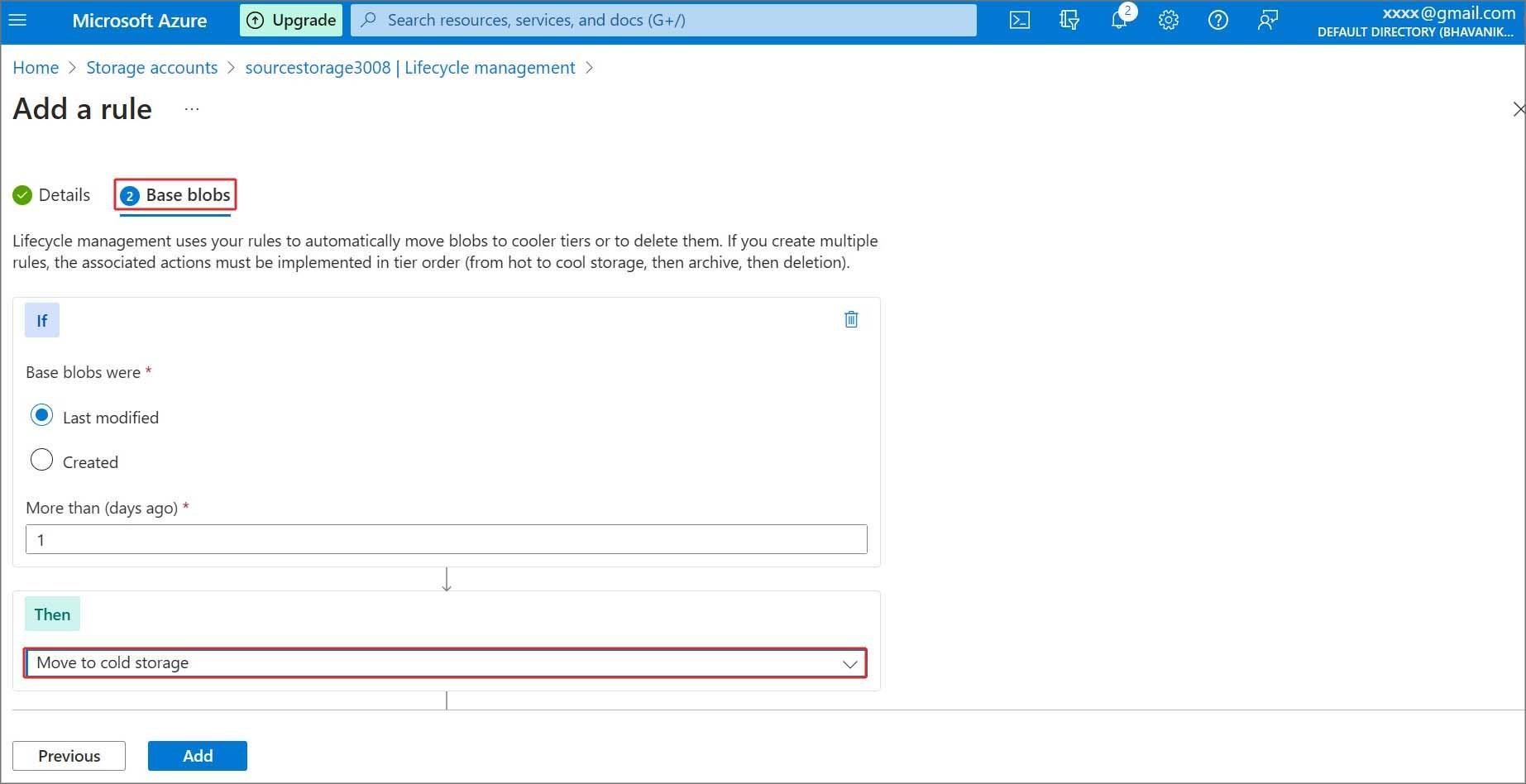
The result below shows the document which we have uploaded has automatically converted into cold tier storage.
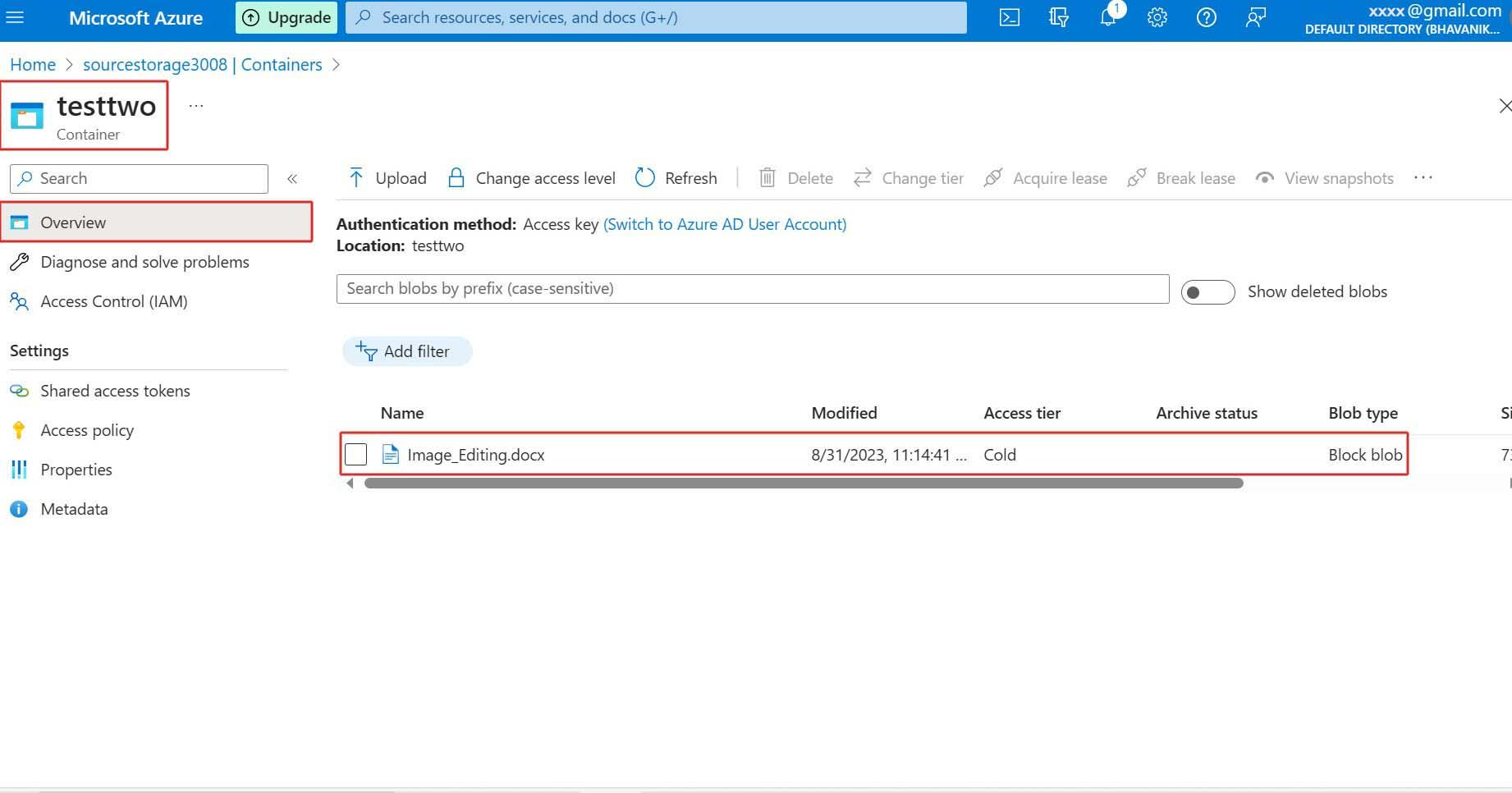
Hot tier

Cold tier
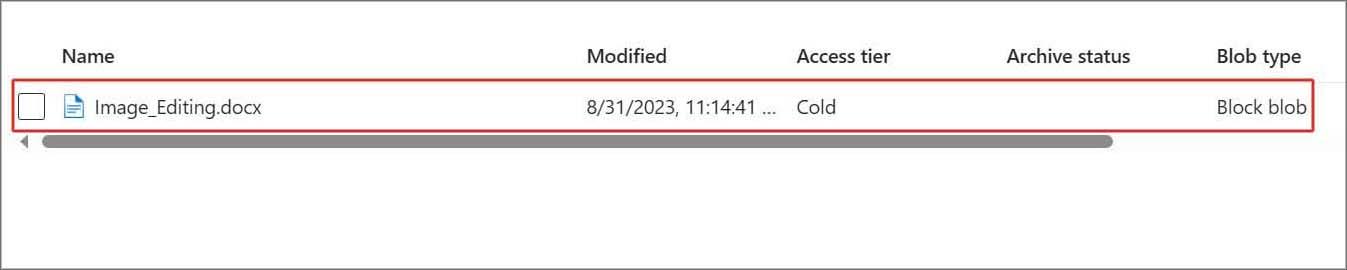
The Life cycle management policy in Azure storage account is the best solution for data availability and storage cost.
Author : Chandra Shekar |
LinkedIn : https://www.linkedin.com/in/chandra-sekhar-4488435/
Thank you for giving your valuable time to read the above information. Please click here to subscribe for further updates.
KTExperts is always active on social media platforms.
Facebook : https://www.facebook.com/ktexperts/
LinkedIn : https://www.linkedin.com/company/ktexperts/
Twitter : https://twitter.com/ktexpertsadmin
YouTube : https://www.youtube.com/c/ktexperts
Instagram : https://www.instagram.com/knowledgesharingplatform
Note: Please test scripts in Non Prod before trying in Production.