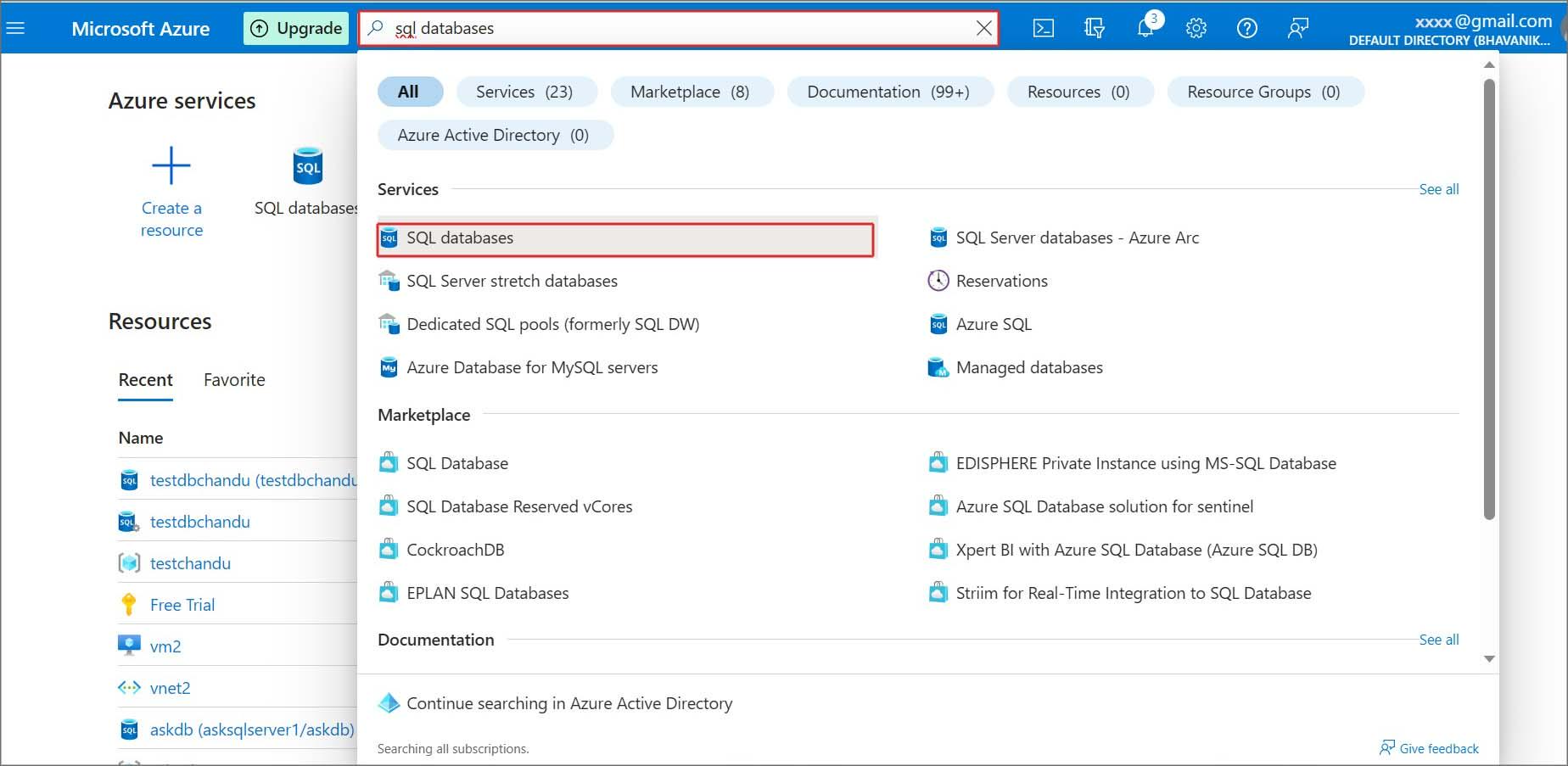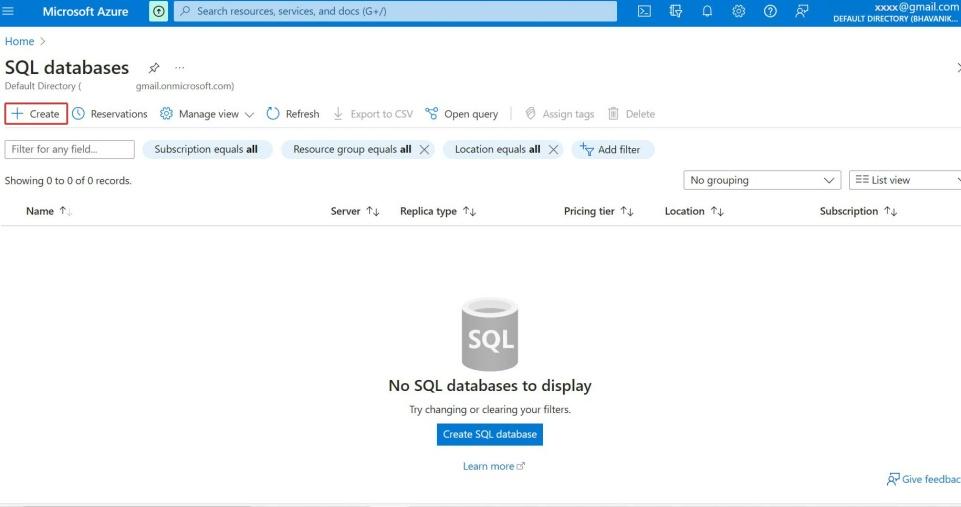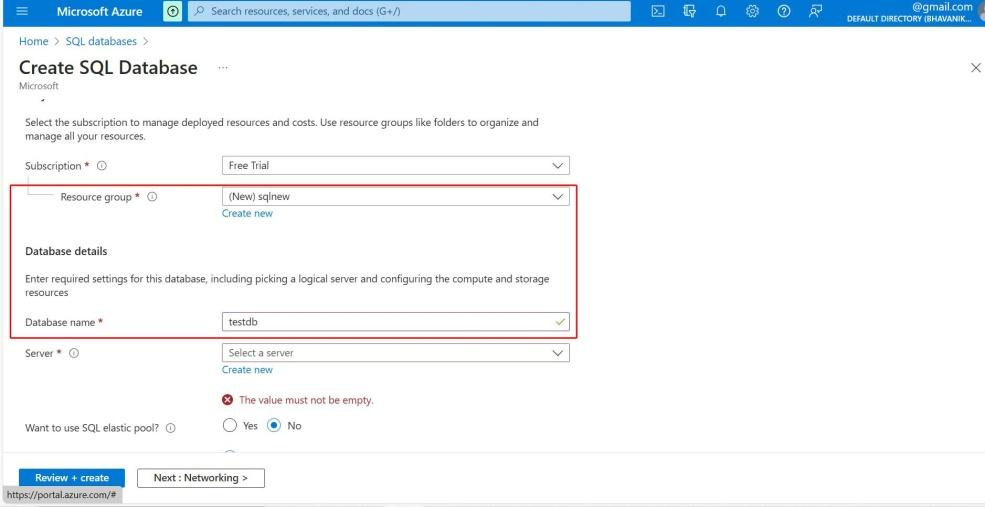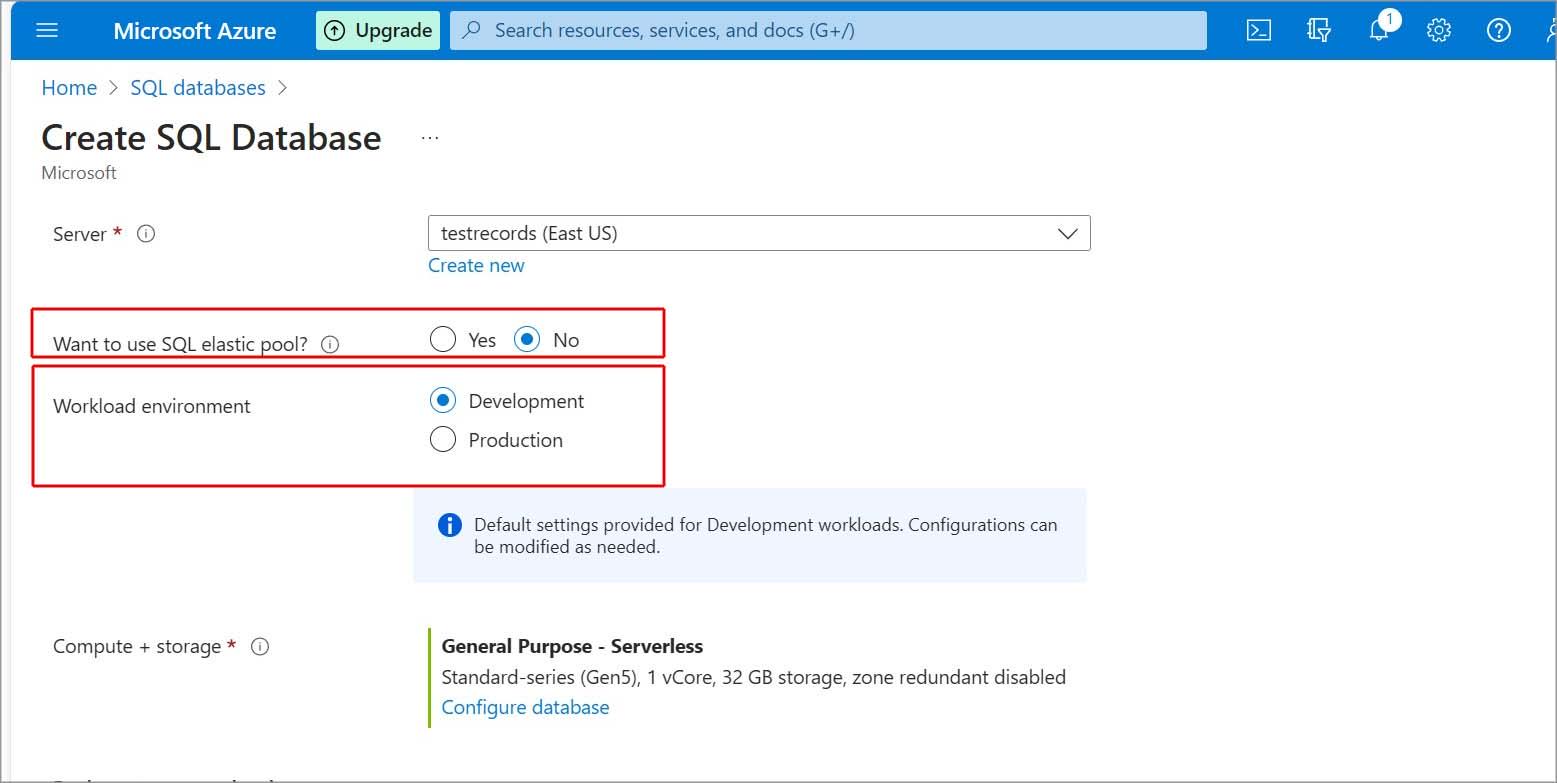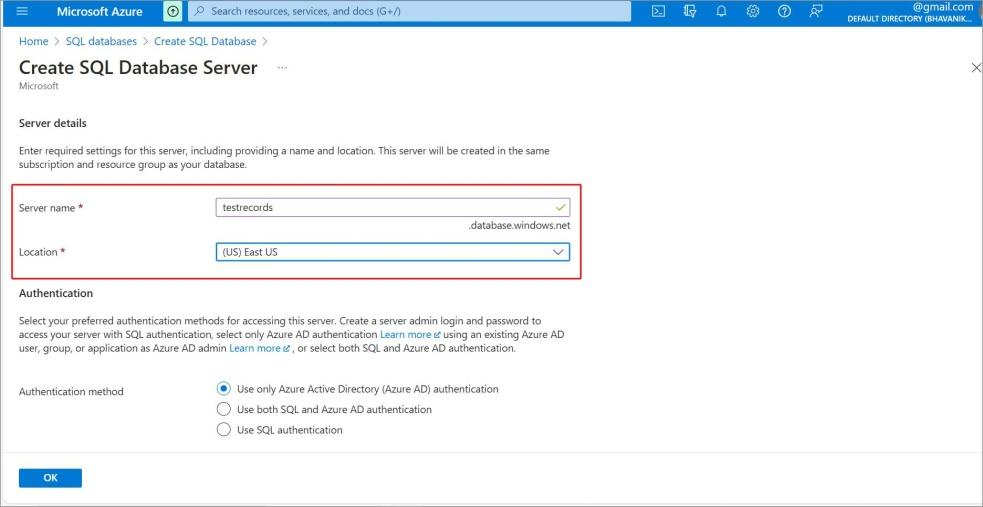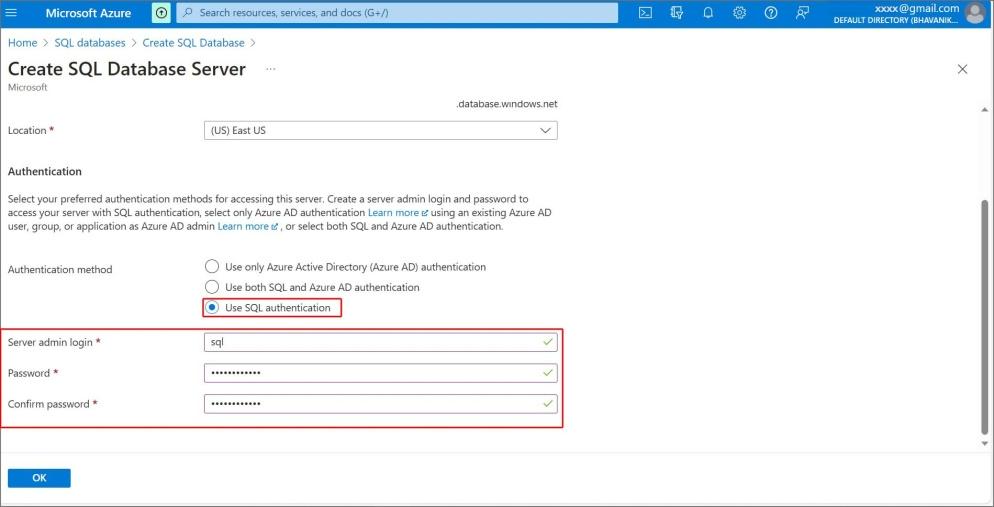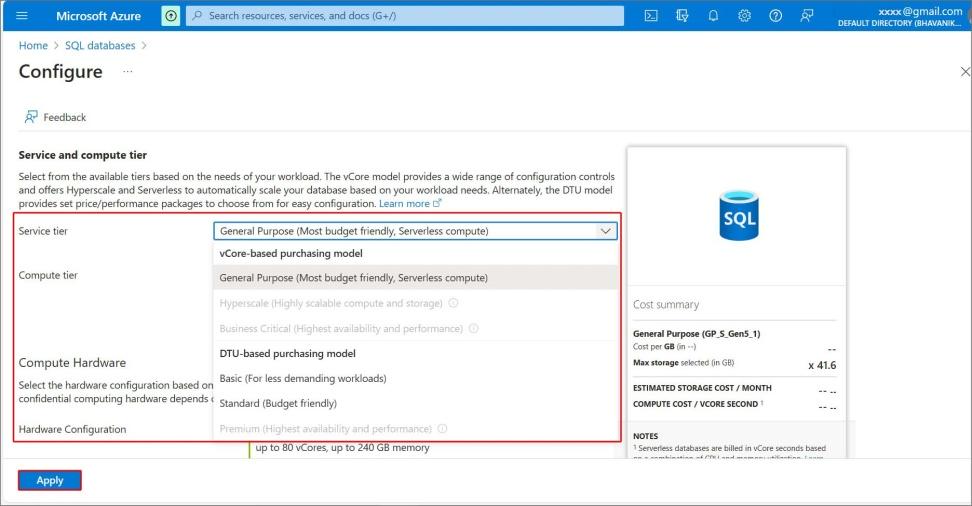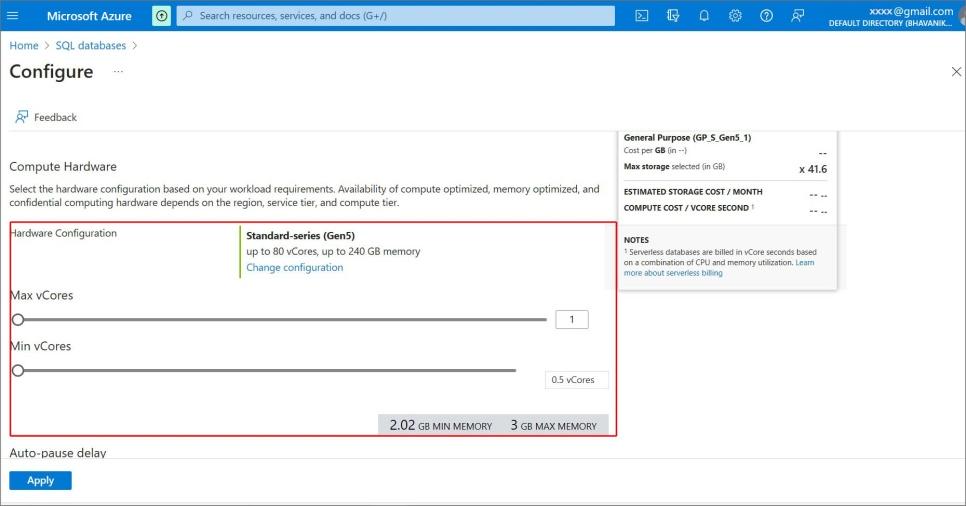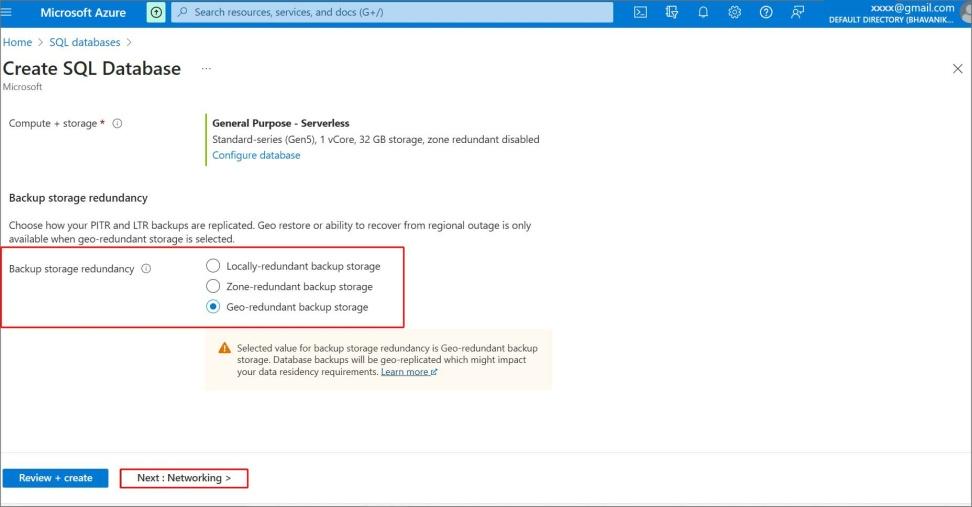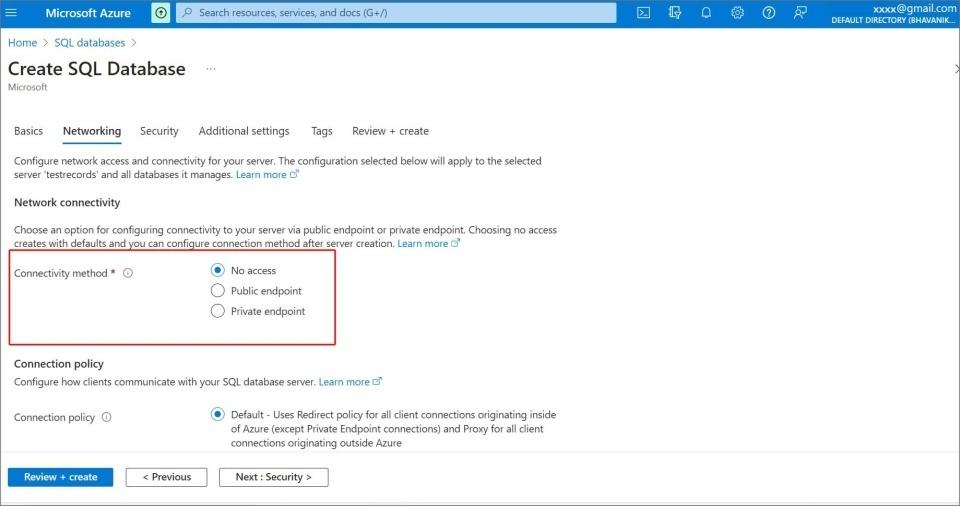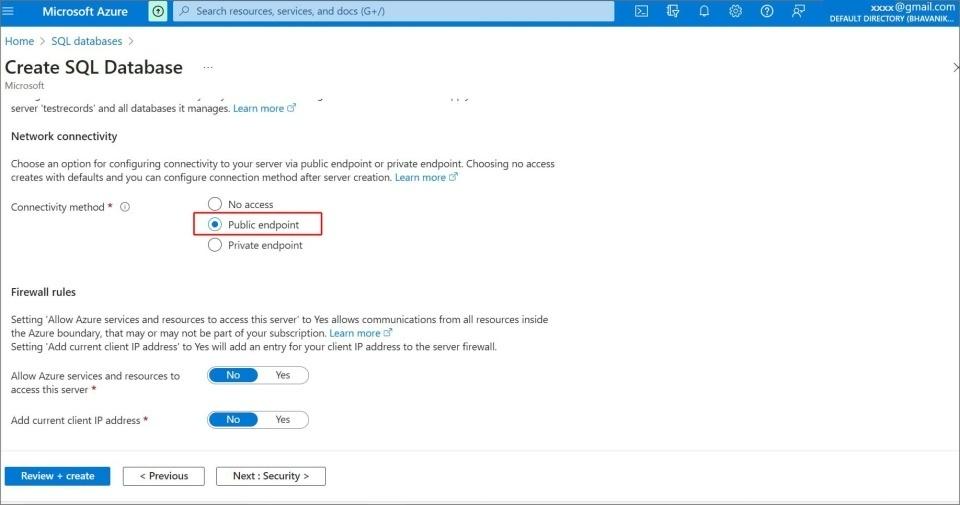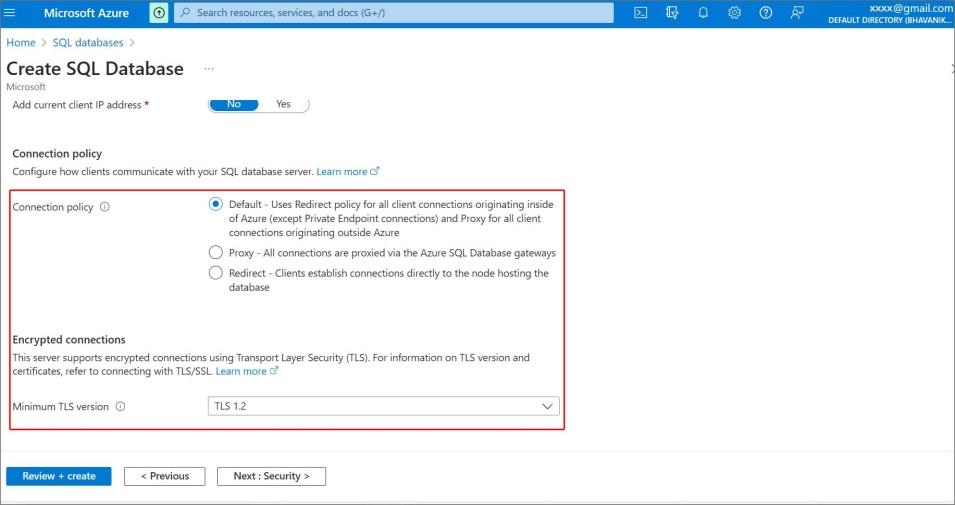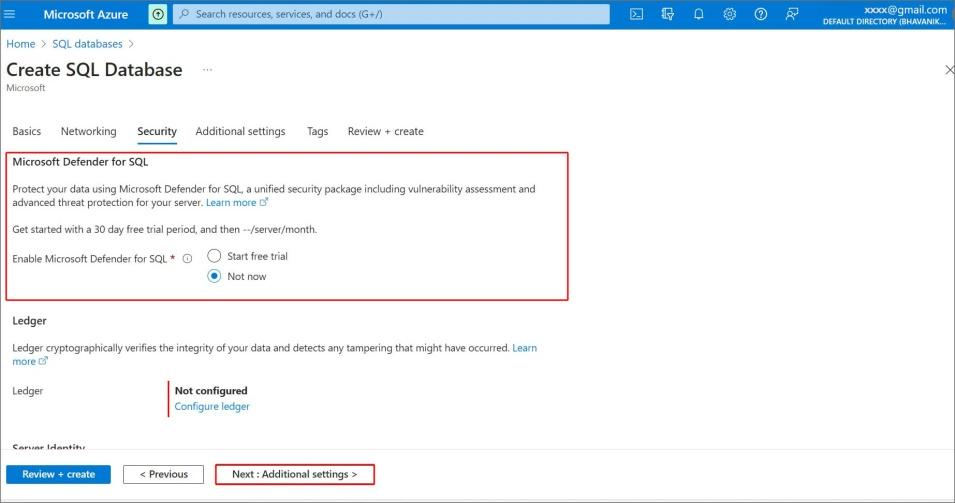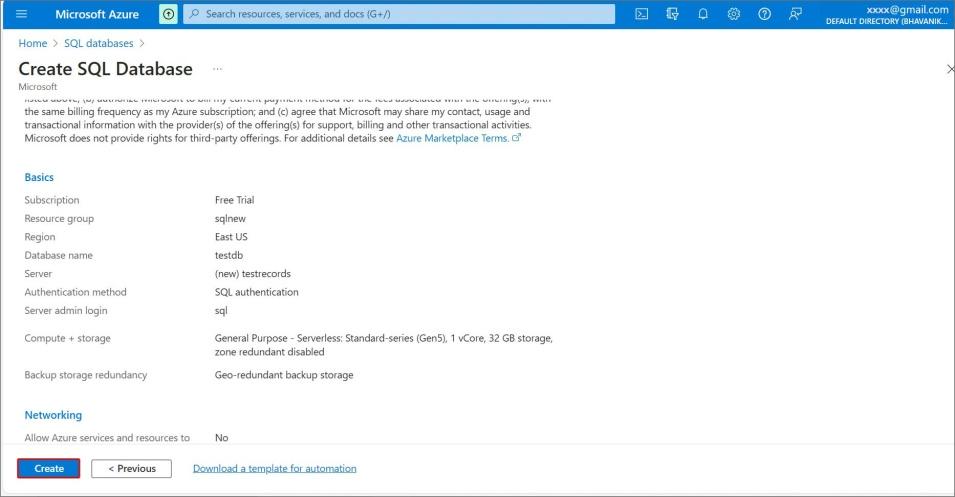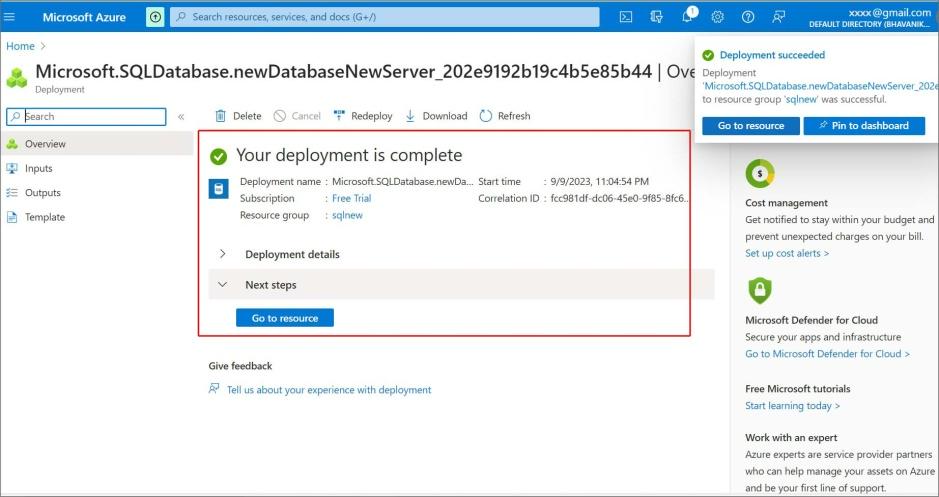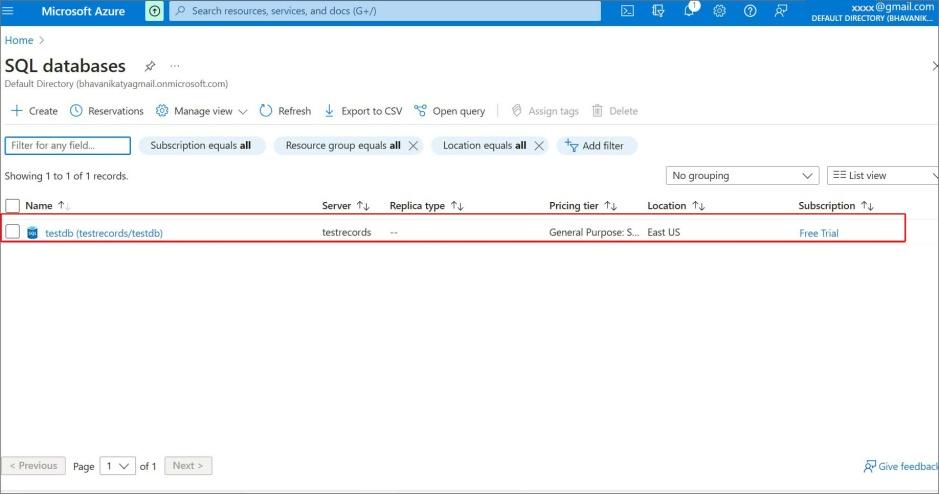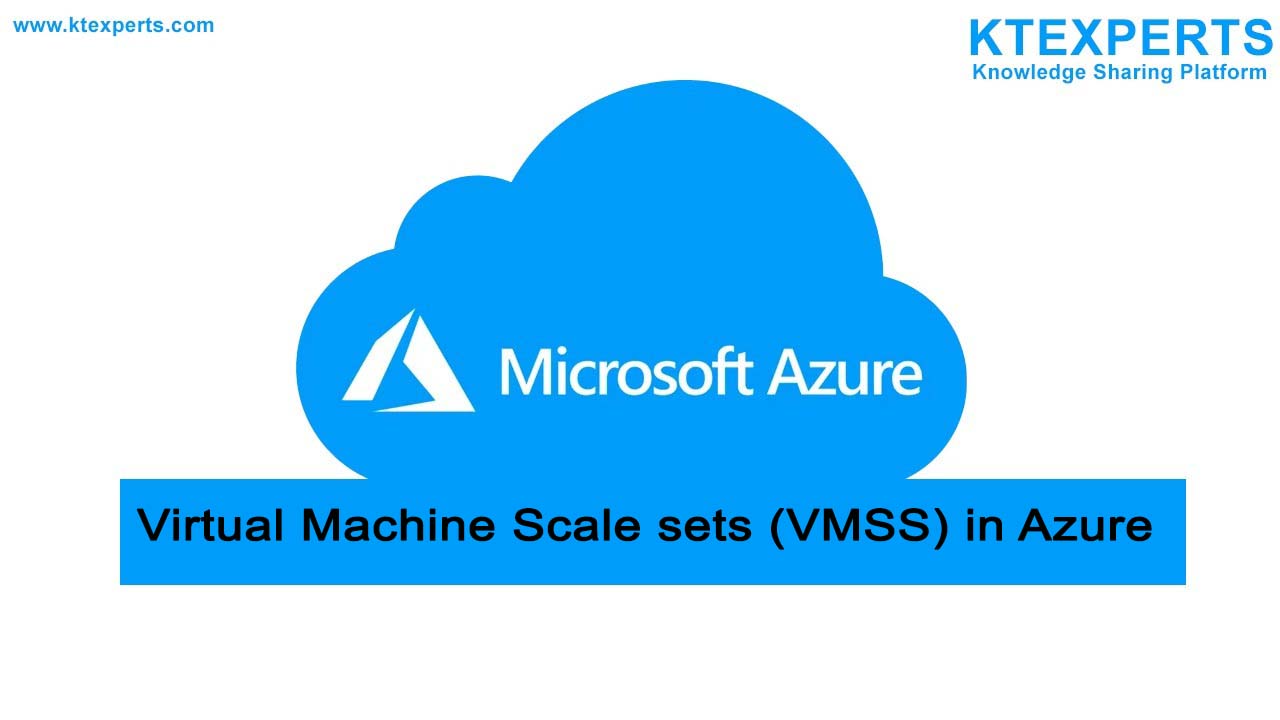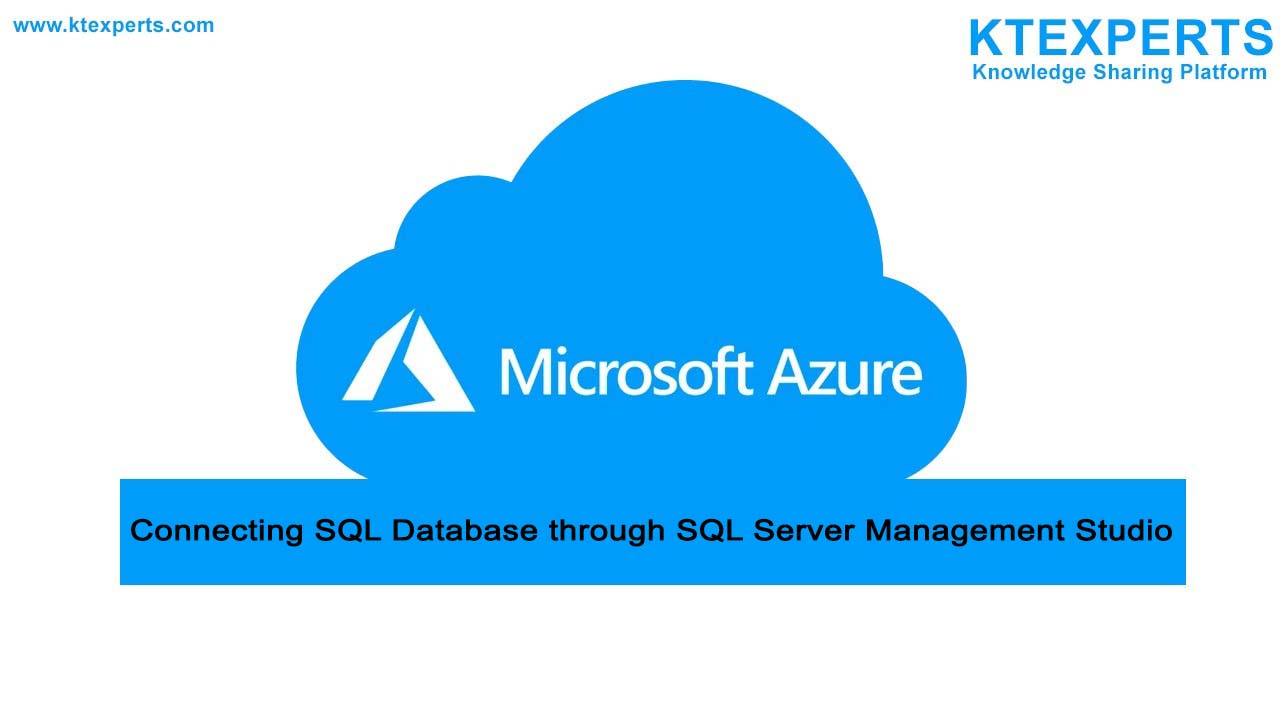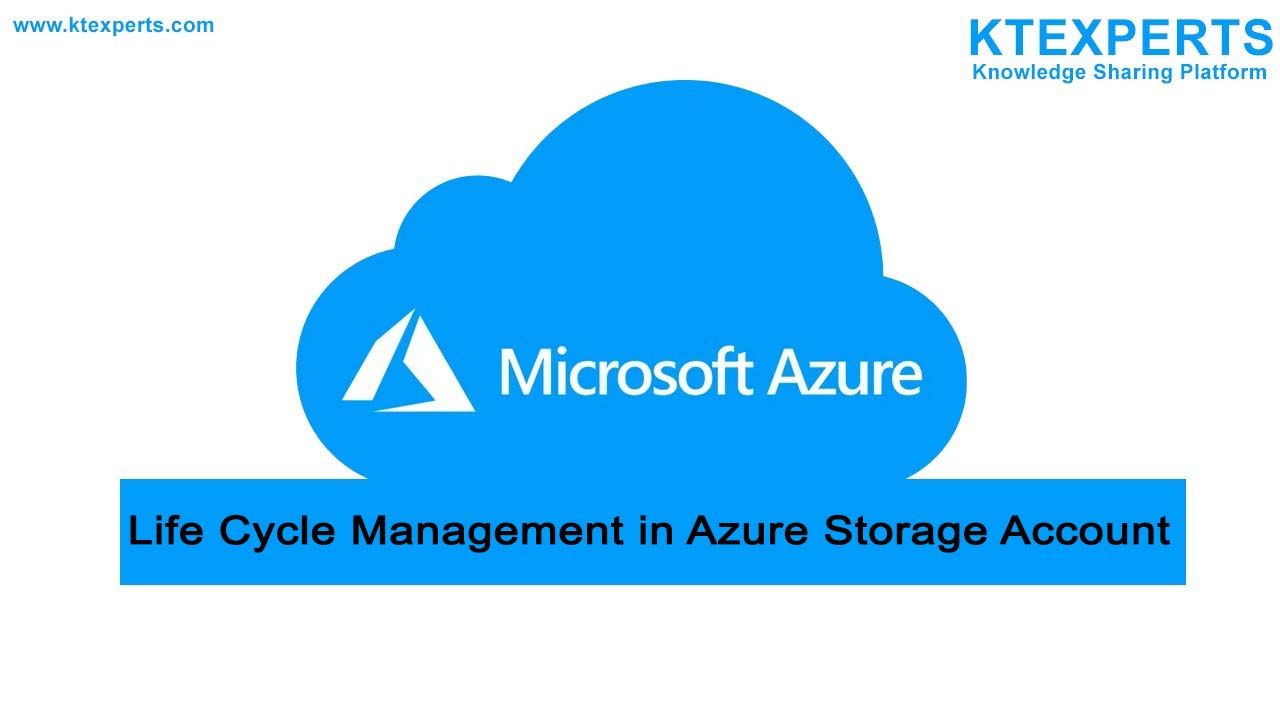Creation of SQL Databases in Microsoft Azure
What is Azure SQL Database
Azure SQL Database is a cloud based Relational Database service which has all the features similar to Microsoft SQL server with added scalability and flexibility.
Azure SQL Database Architecture
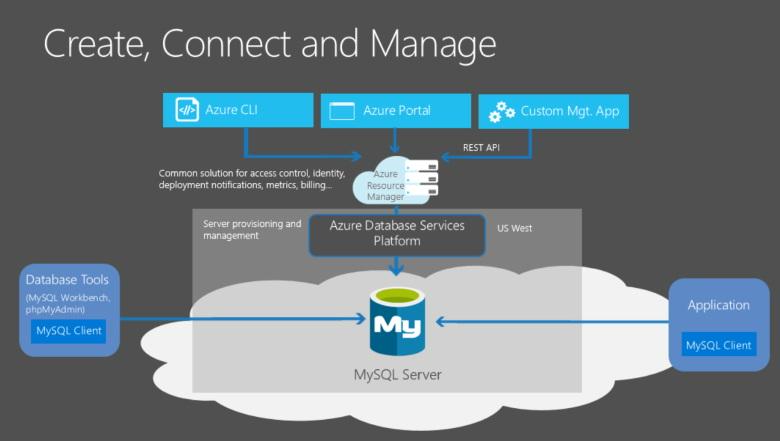 Credit-Microsoft
Credit-Microsoft
Key Benefits of Azure SQL Database:
👉 Azure SQL Databases are cost effective, flexibility and scalability over premium databases.
👉 Azure SQL Databases can scale up or down depends upon when needed.
👉 Azure SQL Databases has built-in disaster recovery capabilities.
👉 It continuously monitors our databases for suspicious activities and provides security from threats, SQL injection attacks and anomalous database patterns.
👉 It automatically handles failures, replications, database upgrades, deploying bug fixes.
Creation of Azure SQL Database:
Step-1: Login into the Azure portal and search for SQL databases in the search bar, it will show all the existing databases, Click on the SQL databases.
Then click on create tab, to create a new SQL database.
Step-2: In the Basic tab choose the resource group and name the database which is unique. Then choose the server’s name if you have already created it, otherwise move to step-3.
👉 SQL elastic pool: It is disabled by default it is the simple and cost-effective solution for scaling and managing more than one database Which helps in share resources like CPU, storage and memory.
👉 Workload Environment: By default, it will select development.
Choose based on your specific use case and requirements.
Step-3: Click on create new server this will take you to new window called server details, provide the name of the server and choose location or region where you want to deploy.
Step-4: Choose one type of Authentication method for the database.
👉 Active Directory authentication It uses email and password, key vault, password less authentication.
👉 SQL and Azure AD authentication uses both azure AD and username and password for authentication.
👉 SQL authentication uses username and password for authentication.
Step-5: In Compute + storage select the service and compute tier according to your use case. you click on the configure databases you will see the options for different need purpose like CPU cores, auto pause delay.
In Compute Hardware you can choose the maximum and minimum number of cores that is required for your use case then click on apply and also set the auto pause which is when database is not in use you can turn pause with in the time you gave, click on apply.
Step-6: In Backup storage redundancy in this it will select default Geo-redundant storage. It is the disaster recovery storage option that backup data in geographical data centers.
Step-7: In networking tab in network connectivity, it will show 3 options.
👉 No access: Access is not given to anyone.
👉 Public end point: It can access anywhere in the world.
👉 Private end point: It will have private IP address.
By default, it will select no access, here we are selecting public end point, so that it will access anywhere.
Step-8: Connection policy determines how the customers connect to SQL Database. Here we are selecting default, refer below picture to get more clarity.
👉 Default: It will take the connection from local workstation.
👉 Proxy: It will increase the latency and reduce throughput.
👉 Redirect: It will reduce the latency and increase throughput.
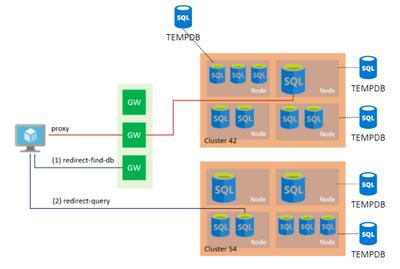
Step-9: Next click on Security tab. In that you will see Microsoft defender for SQL, this will protect against threats in the cloud, anomalous activities in the cloud.
Step-10: Then Go to Tags -Tags are the metadata elements for the Azure resources add the name and value if necessary or otherwise leave it default. Then click on Review and create.
Step-11: Once the Deployment is complete click on go to resource.
Step-12: Here you can see the database that you created.
You will see the Azure SQL Database has been created successfully in the Azure.
Author : Teja |
LinkedIn : https://www.linkedin.com/in/teja-sai-nadh-reddy-tatireddy-048882201
Thank you for giving your valuable time to read the above information. Please click here to subscribe for further updates.
KTExperts is always active on social media platforms.
Facebook : https://www.facebook.com/ktexperts/
LinkedIn : https://www.linkedin.com/company/ktexperts/
Twitter : https://twitter.com/ktexpertsadmin
YouTube : https://www.youtube.com/c/ktexperts
Instagram : https://www.instagram.com/knowledgesharingplatform
Note: Please test scripts in Non Prod before trying in Production.