Dear Readers,
In this article we will see How to setup N/W , Pre-requisites RPM’s ,directories and how to add shared storage.

Please check the video link :
Setting Up Network iP’s
To setup IP Addresses Goto preferences–> Network Authentication
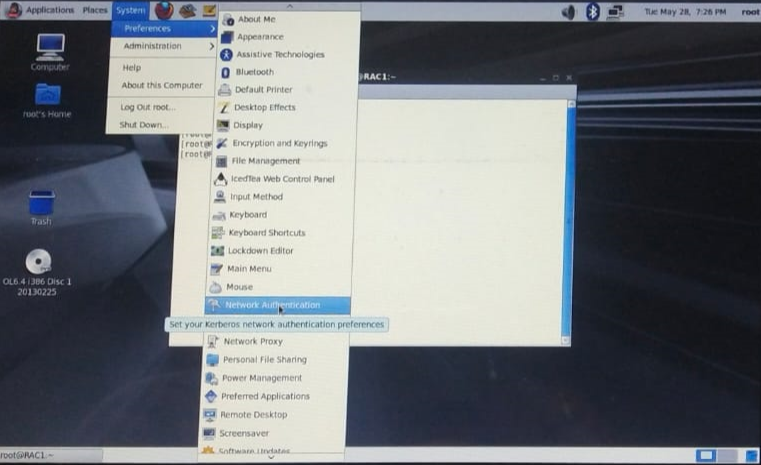
It will pop-up following terminal
Select eth0 –> EDIT–> IPv4 SETINGS
then provide ip address
eth0 will be Considered as Public Ip
then click on Apply
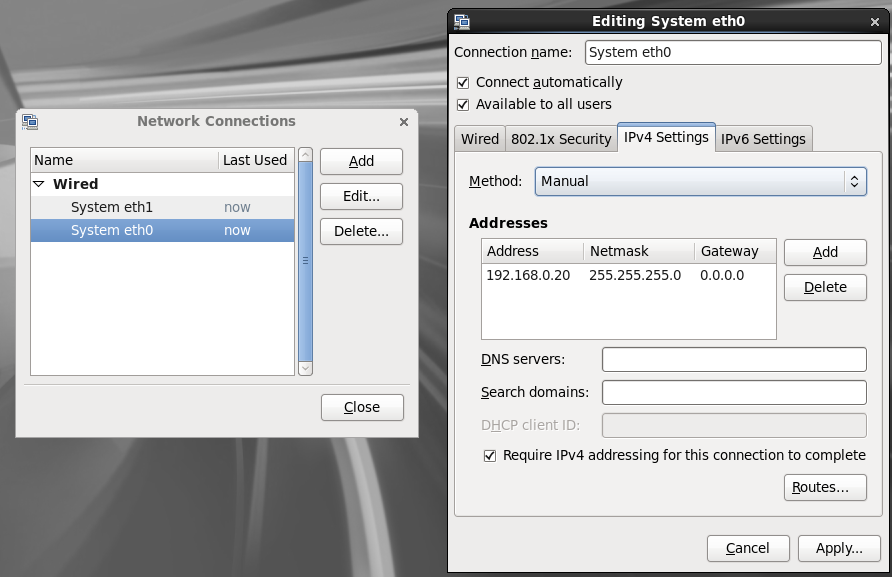
Select eth1 –> EDIT–> IPv4 SETINGS
then provide ip address
eth1 will be Considered as Private Ip
then click on Apply
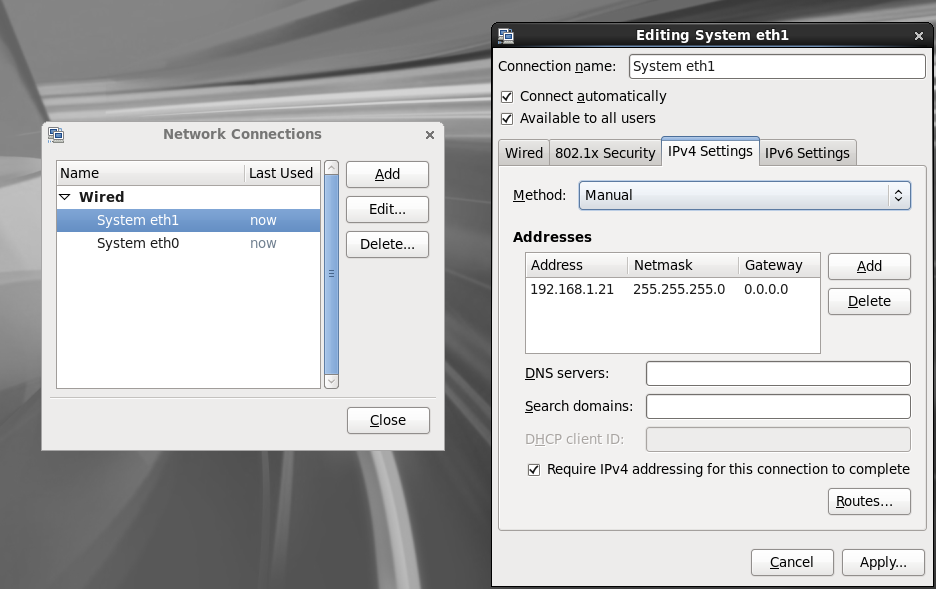
Open /etc/hosts file
and provide below details
|
1 2 3 4 5 6 7 8 9 10 11 12 13 14 15 16 17 |
[root@RAC1 ~]# cat /etc/hosts #public 192.168.0.20 RAC1 192.168.0.30 RAC2 #private 192.168.1.21 RAC1-priv 192.168.1.31 RAC2-priv #VIP 192.168.0.22 RAC1-vip 192.168.0.23 RAC2-vip #SCAN 192.168.0.24 RAC-scan 192.168.0.25 RAC-scan 192.168.0.26 RAC-scan |
use below command to restart the network
|
1 2 3 4 5 6 7 8 9 10 11 12 13 |
[root@RAC1 ~]# service network restart Shutting down interface eth0: Device state: 3 (disconnected) [ OK ] Shutting down interface eth1: Device state: 3 (disconnected) [ OK ] Shutting down loopback interface: [ OK ] Bringing up loopback interface: [ OK ] Bringing up interface eth0: Active connection state: activated Active connection path: /org/freedesktop/NetworkManager/ActiveConnection/6 [ OK ] Bringing up interface eth1: Active connection state: activated Active connection path: /org/freedesktop/NetworkManager/ActiveConnection/7 [ OK ] |
Check Ip’s addresses are pinging or not
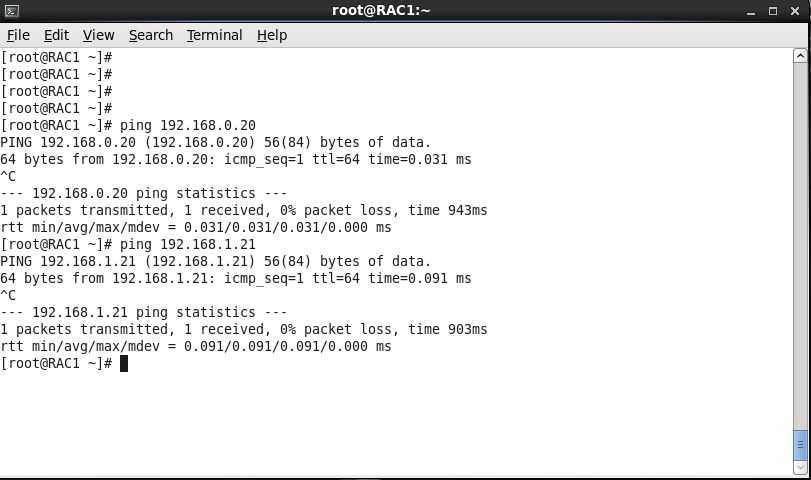
Create Required Groups and directories
Connect using putty
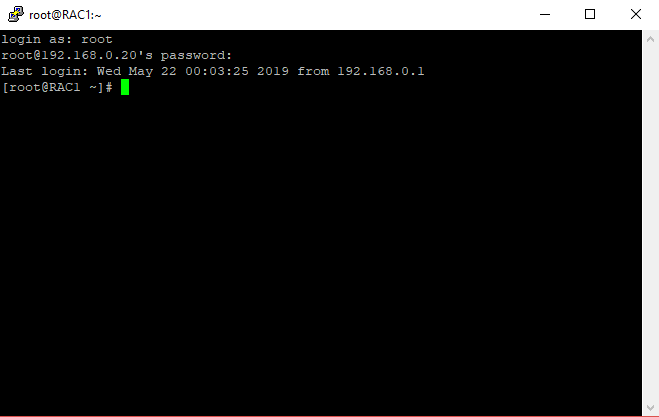
Create required groups and Directories with permissions
|
1 2 3 4 5 6 7 8 9 10 11 12 13 14 15 16 17 18 19 20 21 22 23 24 25 26 |
[root@RAC1 ~]# groupadd asmadmin [root@RAC1 ~]# groupadd asmoper [root@RAC1 ~]# groupadd asmdba [root@RAC1 ~]# id oracle uid=54321(oracle) gid=54321(oinstall) groups=54321(oinstall),54322(dba) [root@RAC1 ~]# usermod -g oinstall -G dba,asmadmin,asmoper,asmdba oracle [root@RAC1 ~]# passwd oracle Changing password for user oracle. New password: BAD PASSWORD: it is based on a dictionary word BAD PASSWORD: is too simple Retype new password: passwd: all authentication tokens updated successfully. [root@RAC1 ~]# mkdir -p /u01/app/oracle/product/11.2.0/db_1 [root@RAC1 ~]# [root@RAC1 ~]# mkdir -p /u01/app/grid [root@RAC1 ~]# [root@RAC1 ~]# chown -R oracle:oinstall /u01/app/oracle/product/11.2.0/db_1 [root@RAC1 ~]# chown -R oracle:oinstall /u01/app/grid [root@RAC1 ~]# [root@RAC1 ~]# [root@RAC1 ~]# chmod -R 755 /u01/app/oracle/product/11.2.0/db_1 [root@RAC1 ~]# chmod -R 755 /u01/app/grid [root@RAC1 ~]# [root@RAC1 ~]# chown -R oracle:oinstall /opt [root@RAC1 ~]# chmod -R 755 /opt |
Set limits.conf
Kernel parameters
|
1 2 3 4 5 6 7 8 9 10 11 12 13 |
vi /etc/sysctl.conf ( Open File - Add below parameter ) fs.aio-max-nr = 1048576 fs.file-max = 6815744 --kernel.shmall = 2097152 --kernel.shmmax = 1054504960 kernel.shmmni = 4096 # semaphores: semmsl, semmns, semopm, semmni kernel.sem = 250 32000 100 128 net.ipv4.ip_local_port_range = 9000 65500 net.core.rmem_default=262144 net.core.rmem_max=4194304 net.core.wmem_default=262144 net.core.wmem_max=1048586 |
Execute below parameter command to save changes and if any error , comment that parameter.
|
1 2 3 4 5 6 7 8 |
/sbin/sysctl -p Hardware check At least 1 GB of physical memory is needed. grep MemTotal /proc/meminfo A minimum of 1 GB of swap space is required. grep SwapTotal /proc/meminfo The /tmp directory should be at least 400 MB. df -h /tmp |
Disable seinux
|
1 2 |
[root@RAC1 ~]# vi /etc/sysconfig/selinux SELINUX=disabled |
Set inventory file
root@RAC1 ~]# vi /etc/oraInst.loc

Connect using Winscp and transfer the RPM’s to install
To download RPM’s use below link
https://drive.google.com/open?id=1HOE3kdJnOwE9pKXbb0JhDLswrb0n0A5a
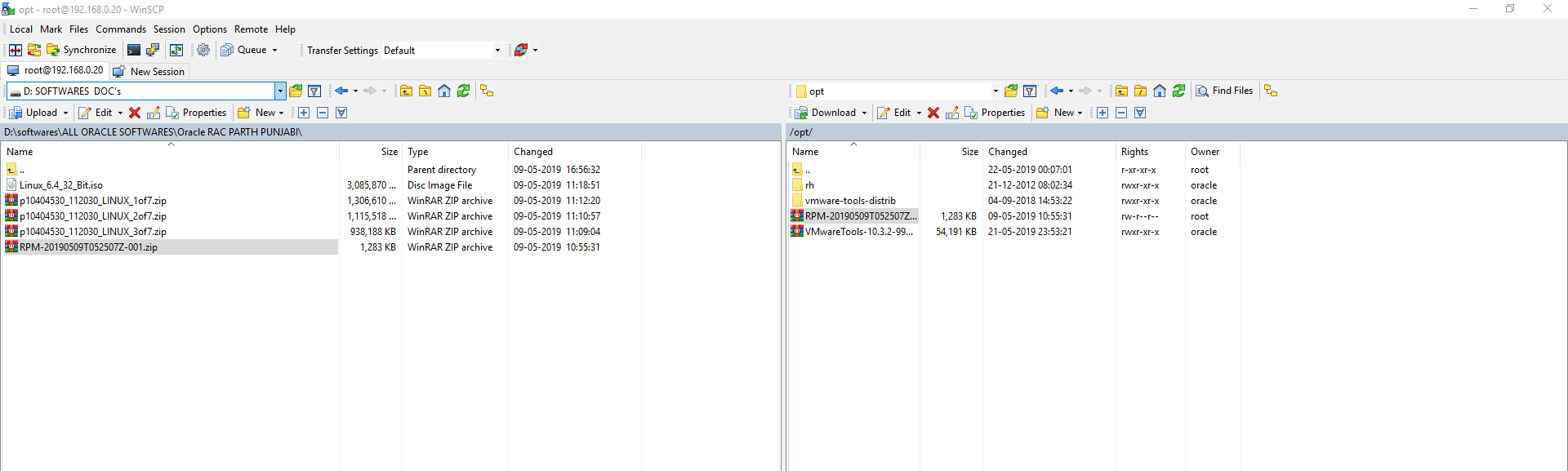
Unzip RPM’s and install it
|
1 2 3 4 5 6 |
[root@RAC1 opt]# ls -ltr total 55488 drwxr-xr-x. 2 oracle oinstall 4096 Dec 21 2012 rh drwxr-xr-x. 9 oracle oinstall 4096 Sep 4 2018 vmware-tools-distrib -rw-r--r--. 1 root root 1313661 May 9 10:55 RPM-20190509T052507Z-001.zip -rwxr-xr-x. 1 oracle oinstall 55491492 May 21 23:53 VMwareTools-10.3.2-9925305.tar.gz |
Unzip RPM
|
1 2 3 4 5 6 7 8 |
[root@RAC1 opt]# unzip RPM-20190509T052507Z-001.zip Archive: RPM-20190509T052507Z-001.zip inflating: RPM/oracleasmlib-2.0.4-1.el6.i686.rpm inflating: RPM/oracleasm-support-2.1.8-1.el6.i686.rpm inflating: RPM/ksh-20120801-10.el6.i686.rpm inflating: RPM/libaio-devel-0.3.107-10.el6.i686.rpm inflating: RPM/unixODBC-devel-2.2.14-11.el6.i686.rpm inflating: RPM/unixODBC-2.2.14-11.el6.i686.rpm |
Install all RPM’s
|
1 2 3 4 5 6 7 8 9 10 11 12 13 14 15 16 17 18 19 20 21 22 23 24 25 26 27 28 29 30 31 32 33 34 |
[root@RAC1 opt]# cd RPM [root@RAC1 RPM]# ls -ltr total 1296 -rw-r--r--. 1 root root 12596 Aug 9 2018 libaio-devel-0.3.107-10.el6.i686.rpm -rw-r--r--. 1 root root 53276 Aug 9 2018 unixODBC-devel-2.2.14-11.el6.i686.rpm -rw-r--r--. 1 root root 72120 Aug 9 2018 oracleasm-support-2.1.8-1.el6.i686.rpm -rw-r--r--. 1 root root 13336 Aug 9 2018 oracleasmlib-2.0.4-1.el6.i686.rpm -rw-r--r--. 1 root root 390492 Aug 9 2018 unixODBC-2.2.14-11.el6.i686.rpm -rw-r--r--. 1 root root 770036 Aug 9 2018 ksh-20120801-10.el6.i686.rpm [root@RAC1 RPM]# rpm -Uvh oracleasmlib-2.0.4-1.el6.i686.rpm warning: oracleasmlib-2.0.4-1.el6.i686.rpm: Header V3 RSA/SHA256 Signature, key ID ec551f03: NOKEY Preparing... ########################################### [100%] 1:oracleasmlib ########################################### [100%] [root@RAC1 RPM]# rpm -Uvh oracleasm-support-2.1.8-1.el6.i686.rpm warning: oracleasm-support-2.1.8-1.el6.i686.rpm: Header V3 RSA/SHA256 Signature, key ID ec551f03: NOKEY Preparing... ########################################### [100%] package oracleasm-support-2.1.8-1.el6.i686 is already installed [root@RAC1 RPM]# rpm -Uvh ksh-20120801-10.el6.i686.rpm warning: ksh-20120801-10.el6.i686.rpm: Header V4 DSA/SHA1 Signature, key ID 192a7d7d: NOKEY Preparing... ########################################### [100%] 1:ksh ########################################### [100%] [root@RAC1 RPM]# rpm -Uvh libaio-devel-0.3.107-10.el6.i686.rpm warning: libaio-devel-0.3.107-10.el6.i686.rpm: Header V4 DSA/SHA1 Signature, key ID 192a7d7d: NOKEY Preparing... ########################################### [100%] package libaio-devel-0.3.107-10.el6.i686 is already installed file /usr/lib/libaio.a from install of libaio-devel-0.3.107-10.el6.i686 conflicts with file from package libaio-devel-0.3.107-10.el6.i686 [root@RAC1 RPM]# rpm -Uvh unixODBC-devel-2.2.14-11.el6.i686.rpm warning: unixODBC-devel-2.2.14-11.el6.i686.rpm: Header V4 DSA/SHA1 Signature, key ID 192a7d7d: NOKEY error: Failed dependencies: unixODBC = 2.2.14-11.el6 is needed by unixODBC-devel-2.2.14-11.el6.i686 [root@RAC1 RPM]# rpm -Uvh unixODBC-devel-2.2.14-11.el6.i686.rpm --nodeps warning: unixODBC-devel-2.2.14-11.el6.i686.rpm: Header V4 DSA/SHA1 Signature, key ID 192a7d7d: NOKEY Preparing... ########################################### [100%] package unixODBC-devel-2.2.14-12.el6_3.i686 (which is newer than unixODBC-devel-2.2.14-11.el6.i686) is already installed |
Adding Shared Storage :
ASM Disk Configuration:-
Add ASM disks to Node 1
Bring down NODE1 and add 6 disks to node1 and configure oracle ASM on top of them.
DATA1 – 5GB
DATA2 – 5Gb
FRA1 – 5 GB
FRA2 – 5 Gb
EXT1 – 1GB
EXT2 – 1 GB
PROVIDE – FULL ALLOCATION disk not auto extensible by VMWARE.
Make sure all the additional disks added are attached back to node1 as well as these should be single file hard disks but not splitted.
To add shared storage follow below steps
Step 1 :
Shutdown virtual machine
Goto Edit Virtual machone settings–> Hard Disk–> Click on Next
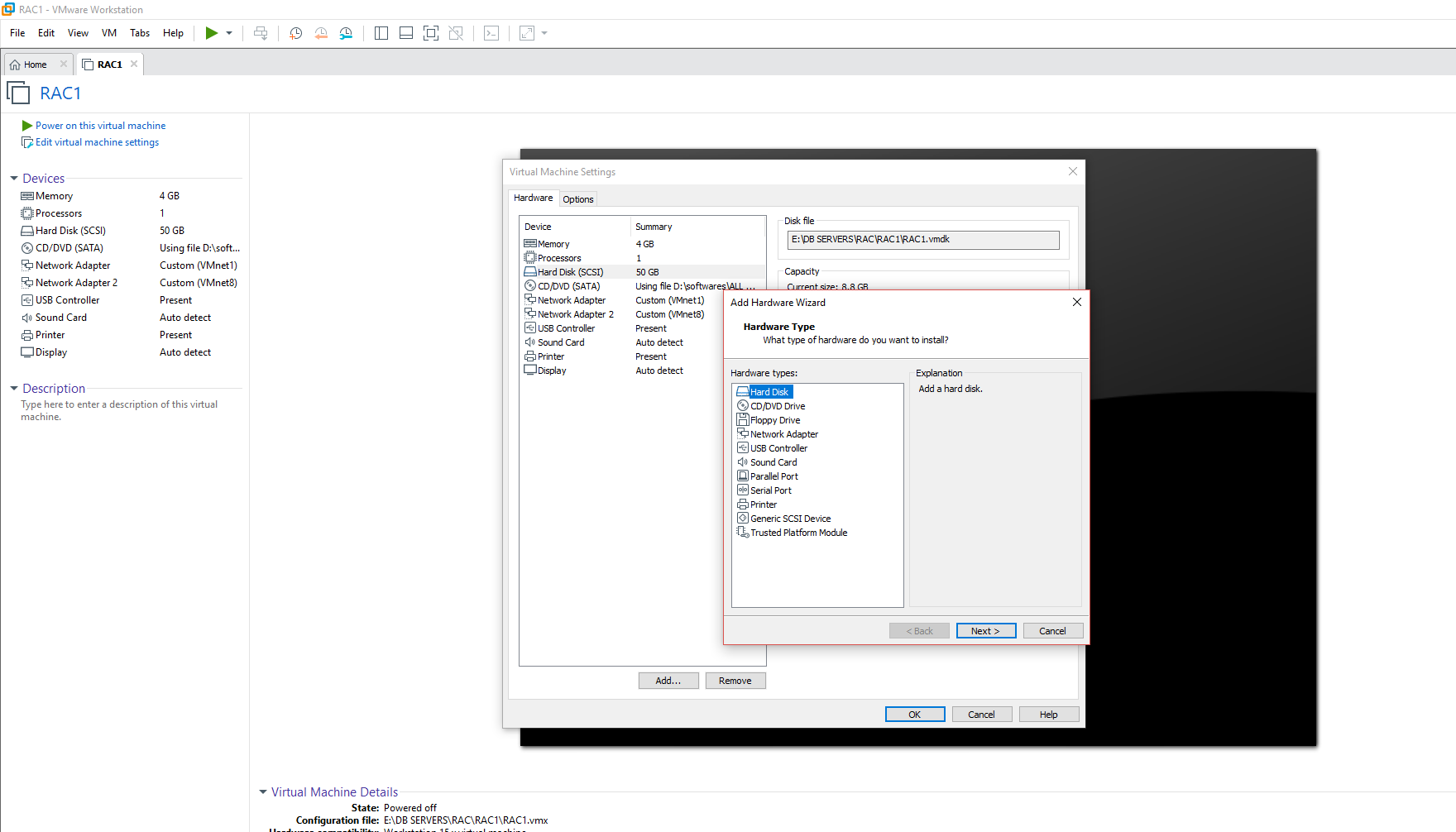
Choose SCSI type of disk
Click on Next
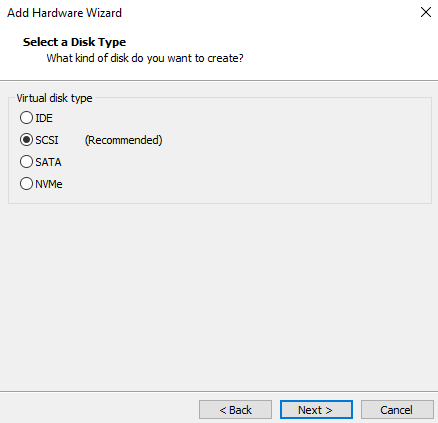
Choose Create a new virtual disk
click on Next

Specify size as 5 GB
Select Allocate all disk space now
Select Store as single file
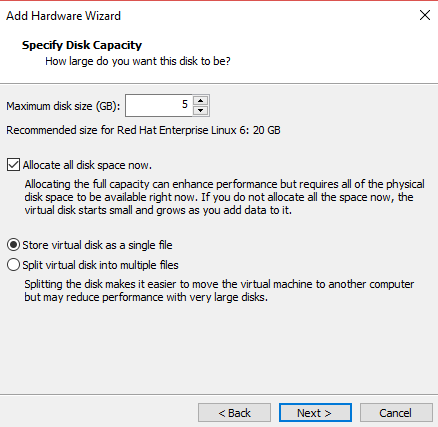
Choose path of hard disk
and mention name as DATA1.
Click on Finish
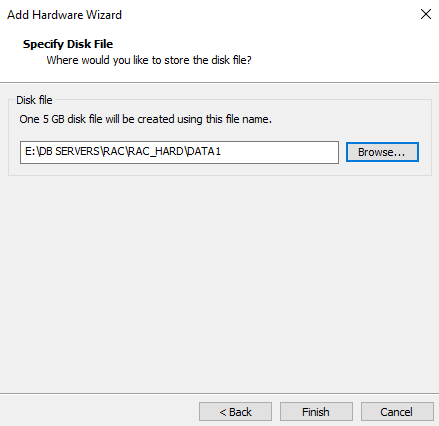
DIsk creation will start
It takes 1 min approx…
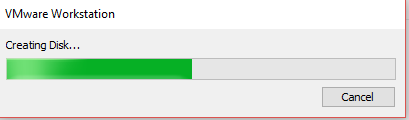
Do Same as above for all disks
like DATA2,FRA1,FRA2,EXT1 and EXT2
Once done RAC1 Machine will show all disks like below
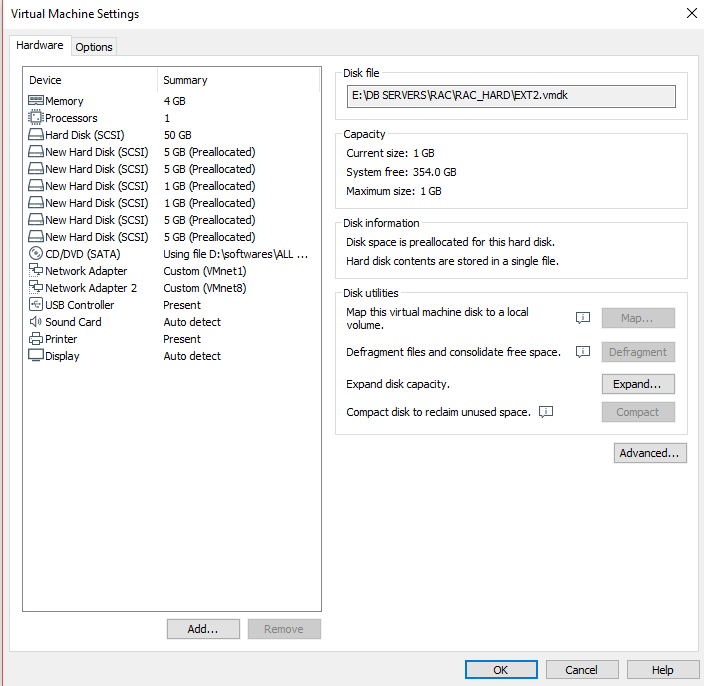
Power on the Virtual machine and check fidsk-l options
fdisk -l options will list out all disks information
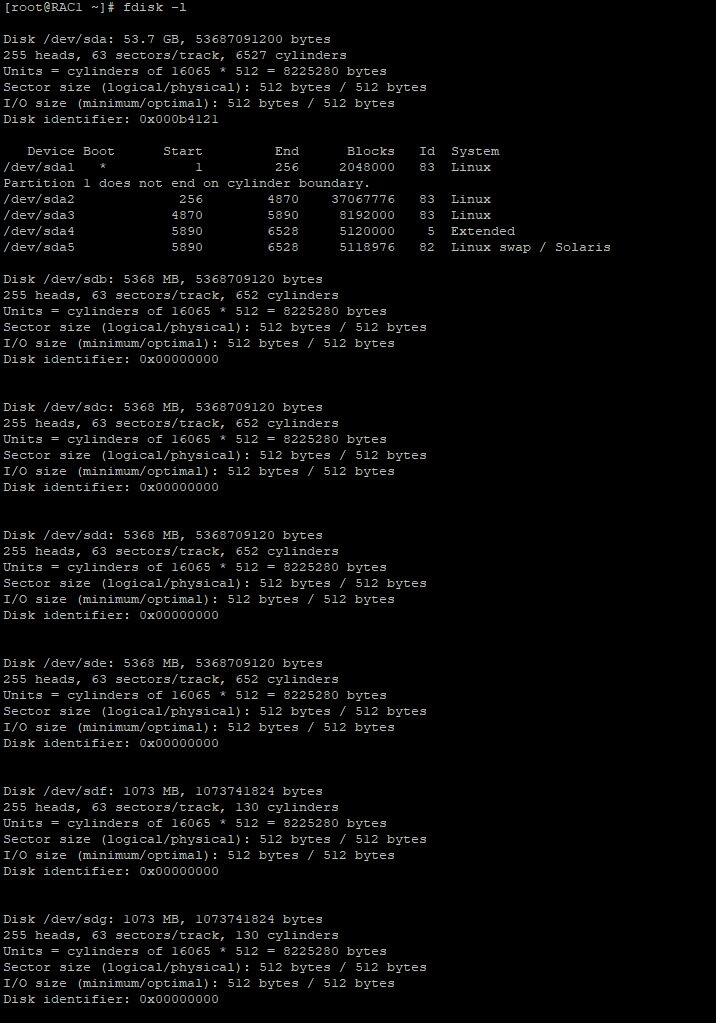
LOGIN as ROOT user.
Check the disks attached on OS:
|
1 2 3 4 5 6 7 8 9 |
fdisk -l fdisk /dev/sdb command: u commad: n - p - 1 - 2048 - ENTER command: w |
— Do the same for all the disks attached ( /dev/sdc , /dev/sdd , /dev/sde , /dev/sdf , /dev/sdg )
fdisk -l /dev/sdb
|
1 2 3 4 5 6 7 8 9 |
Disk /dev/sdb: 5368 MB, 5368709120 bytes 181 heads, 40 sectors/track, 1448 cylinders Units = cylinders of 7240 * 512 = 3706880 bytes Sector size (logical/physical): 512 bytes / 512 bytes I/O size (minimum/optimal): 512 bytes / 512 bytes Disk identifier: 0xa660b12a Device Boot Start End Blocks Id System /dev/sdb1 1 1449 5241856 83 Linux |
— Do the same for all the disks attached ( /dev/sdc , /dev/sdd , /dev/sde , /dev/sdf , /dev/sdg )
Configure the oracleasm using below command
|
1 |
/usr/sbin/oracleasm configure -i |
Provide username–> oracle, Group–> ointsall,
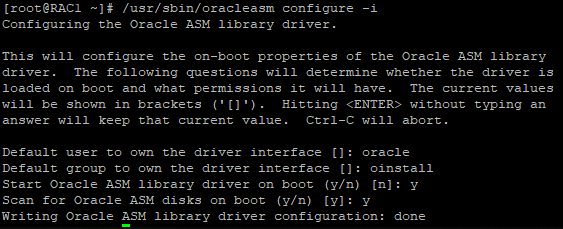
Do oracleasm restart using below command
/usr/sbin/oracleasm init

Create asm disks
using below commands we can create asm disks
|
1 2 3 4 5 6 |
/usr/sbin/oracleasm createdisk DATA1 /dev/sdb1 /usr/sbin/oracleasm createdisk DATA2 /dev/sdc1 /usr/sbin/oracleasm createdisk FRA1 /dev/sdd1 /usr/sbin/oracleasm createdisk FRA1 /dev/sde1 /usr/sbin/oracleasm createdisk EXT1 /dev/sdf1 /usr/sbin/oracleasm createdisk EXT2 /dev/sdg1 |
check the disks using listdisks
If disks are not reflected use scandisks
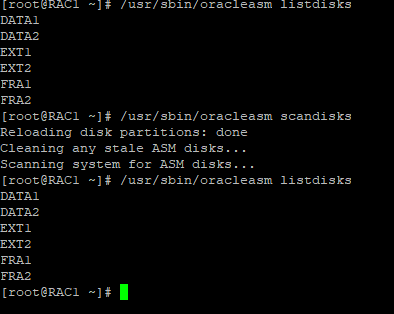
Thank you for giving your valuable time to read the above information. Please click here to subscribe for further updates
KTEXPERTS is always active on below social media platforms.
Facebook : https://www.facebook.com/ktexperts/
LinkedIn : https://www.linkedin.com/company/ktexperts/
Twitter : https://twitter.com/ktexpertsadmin
YouTube : https://www.youtube.com/c/ktexperts





billy
I was looking for how the disk became sharable.
1. Just b/cos both Servers are pointing to the same disk, does it make it shared?
2. My experience is that VMWARE puts an exclusive lock once Server1 accesses the disk. Is there additional settings in VMWARE to make the disk sharable?