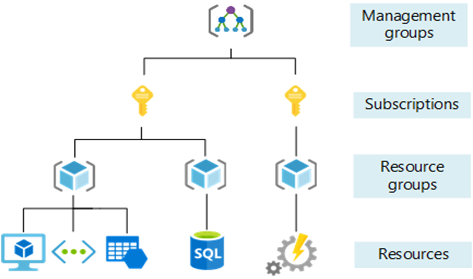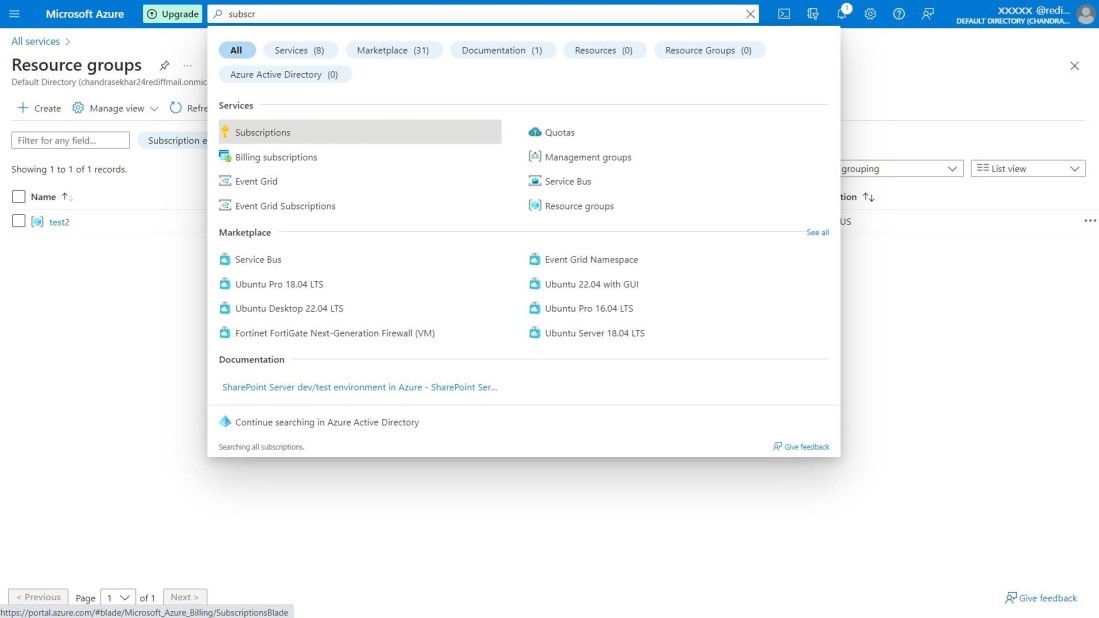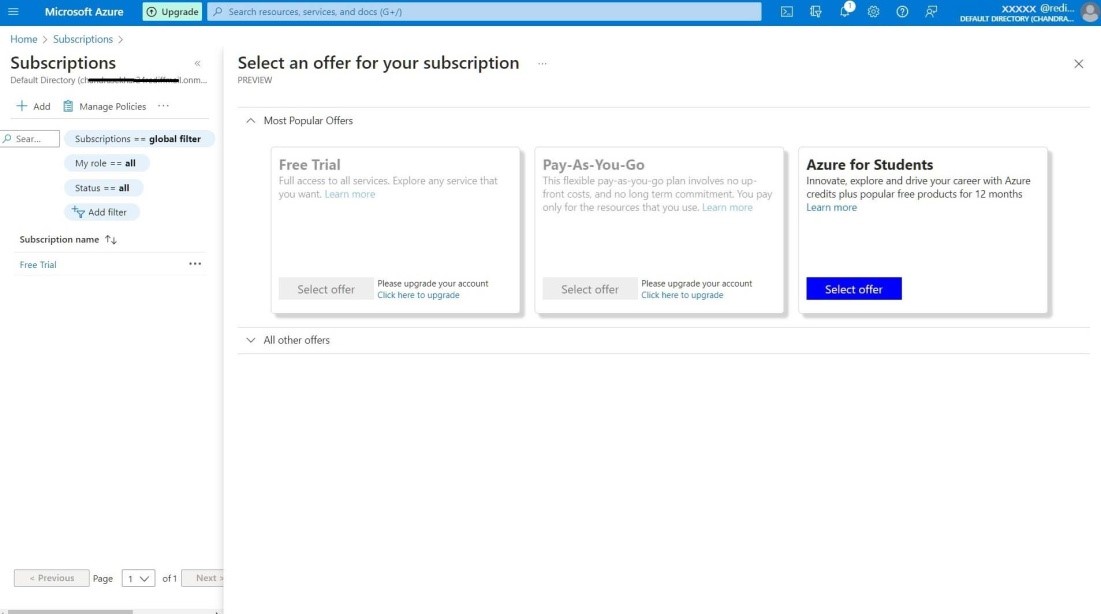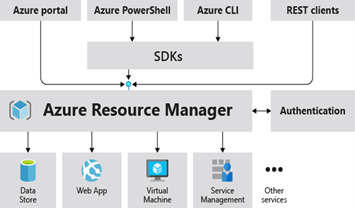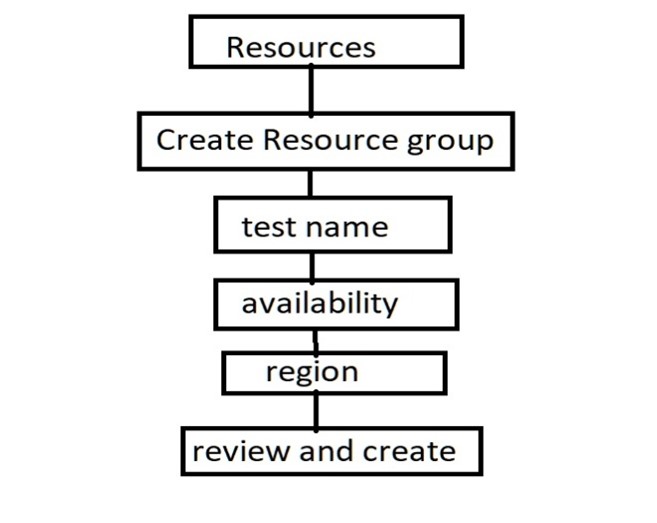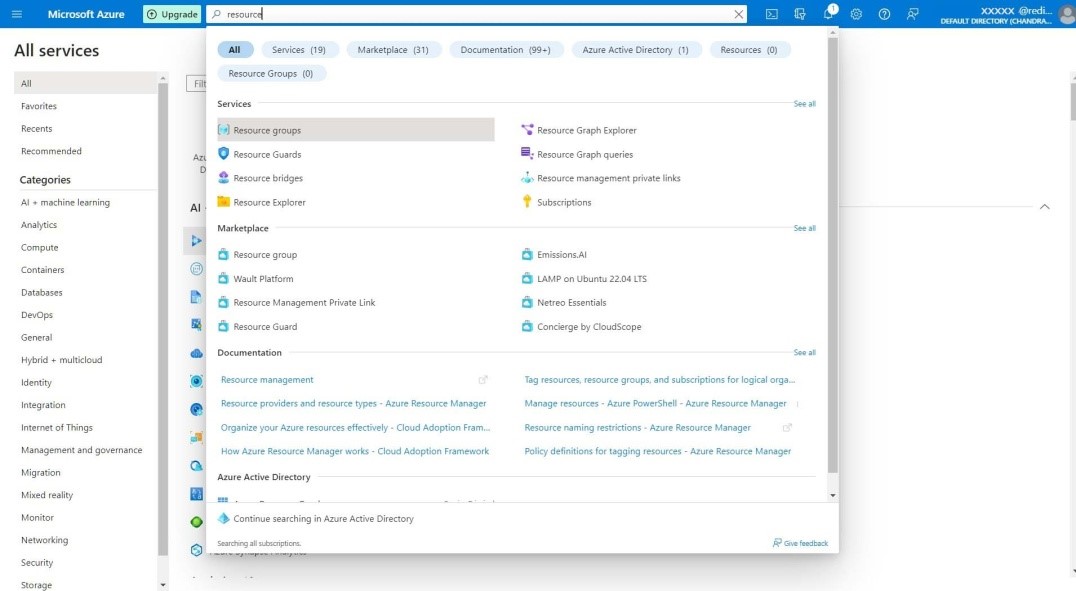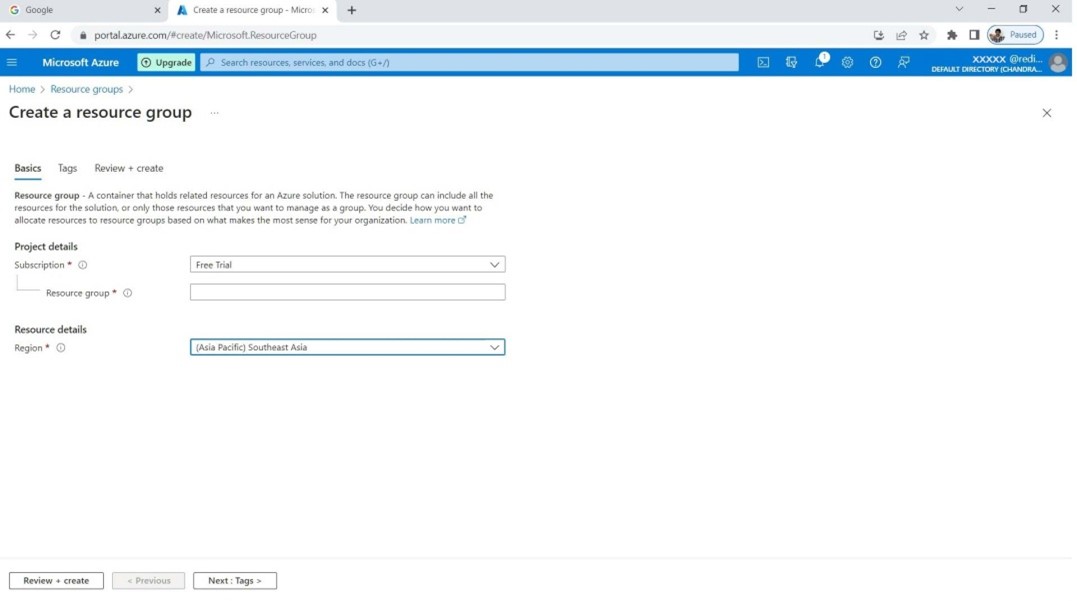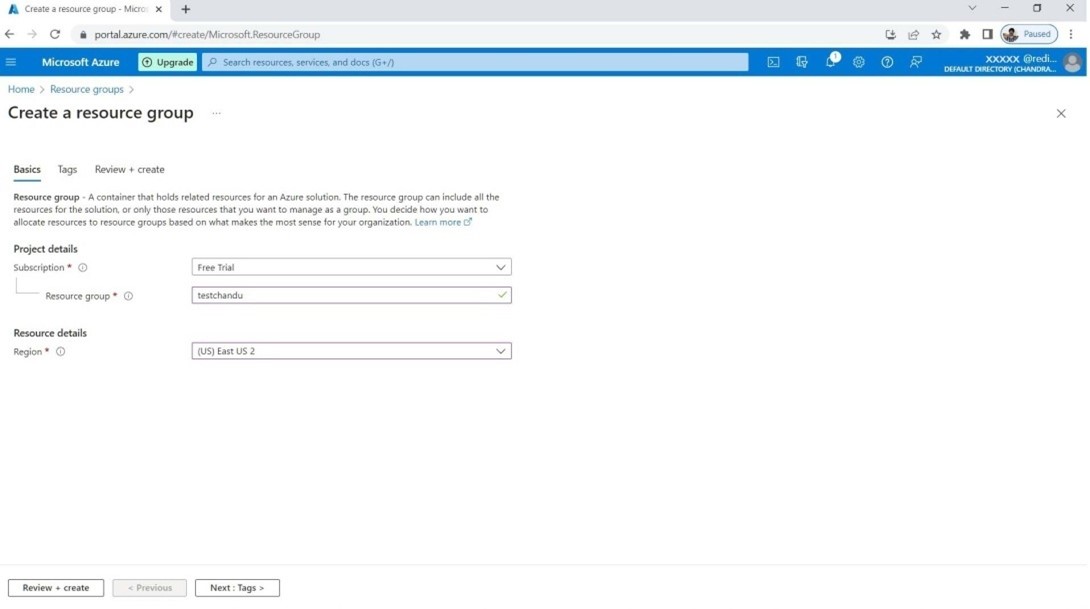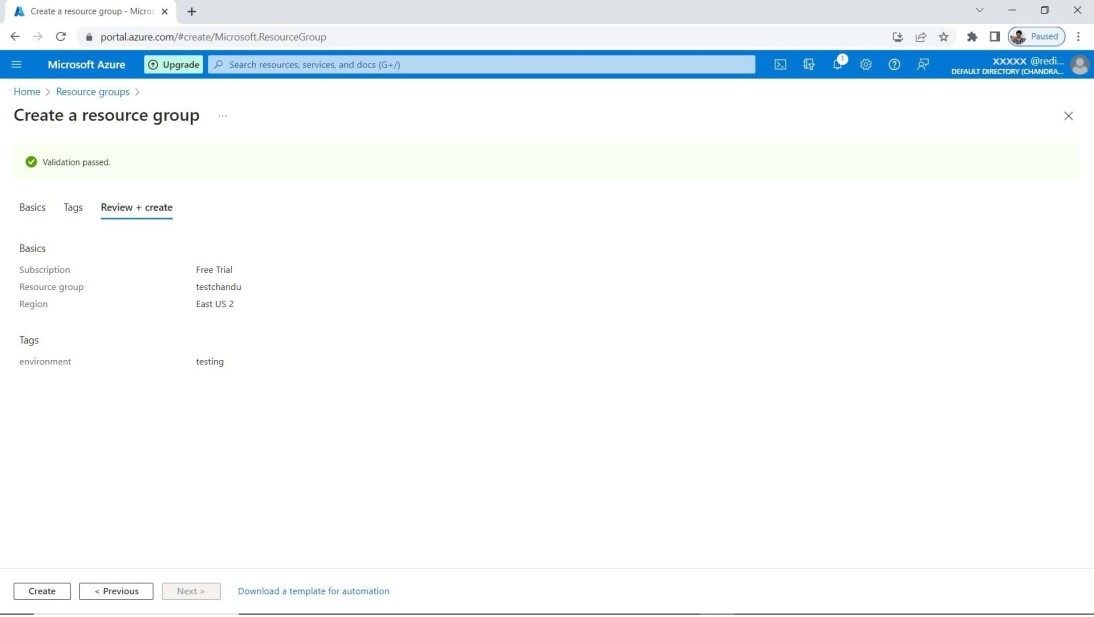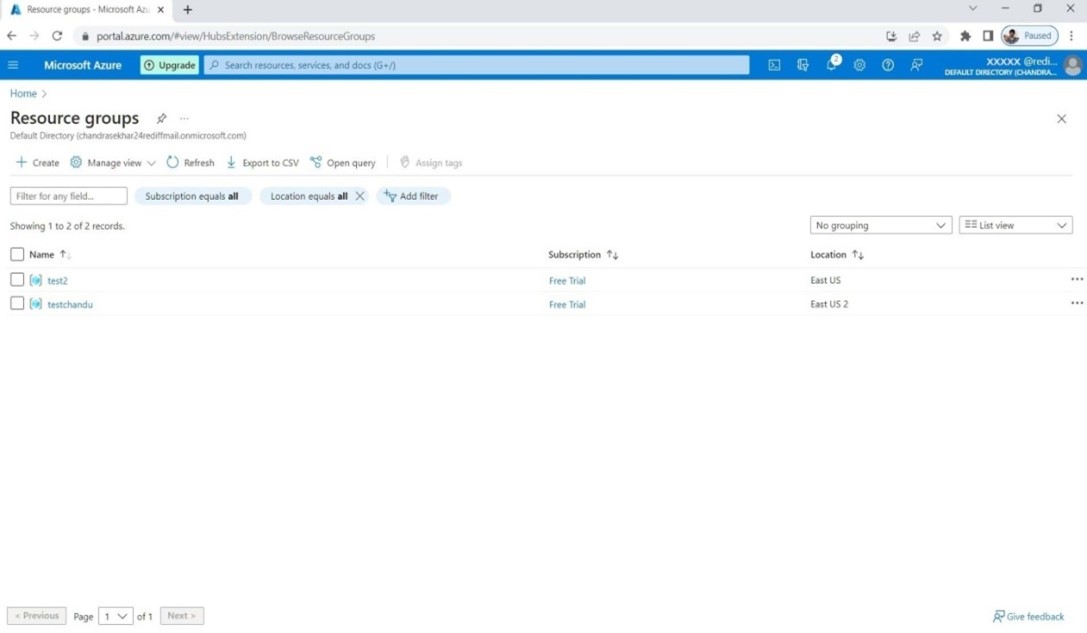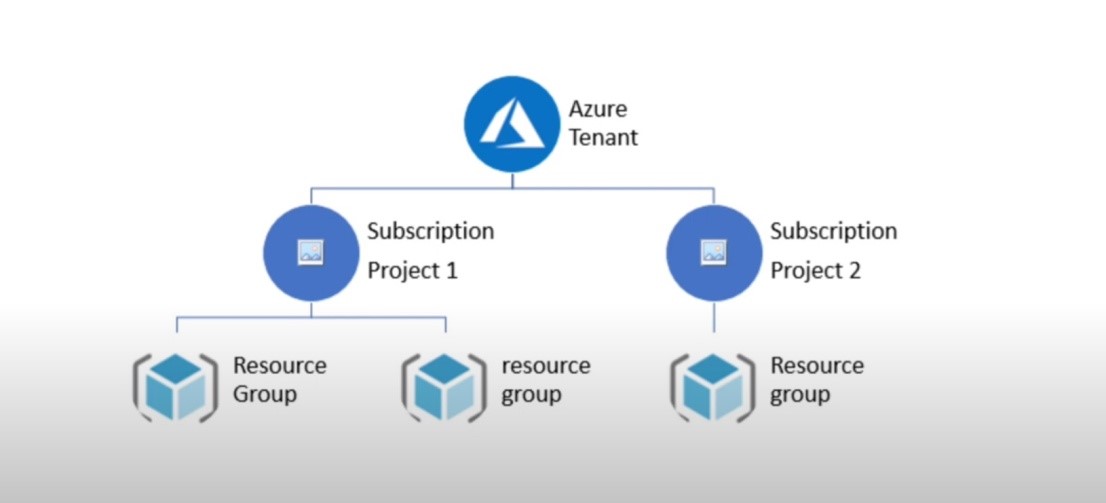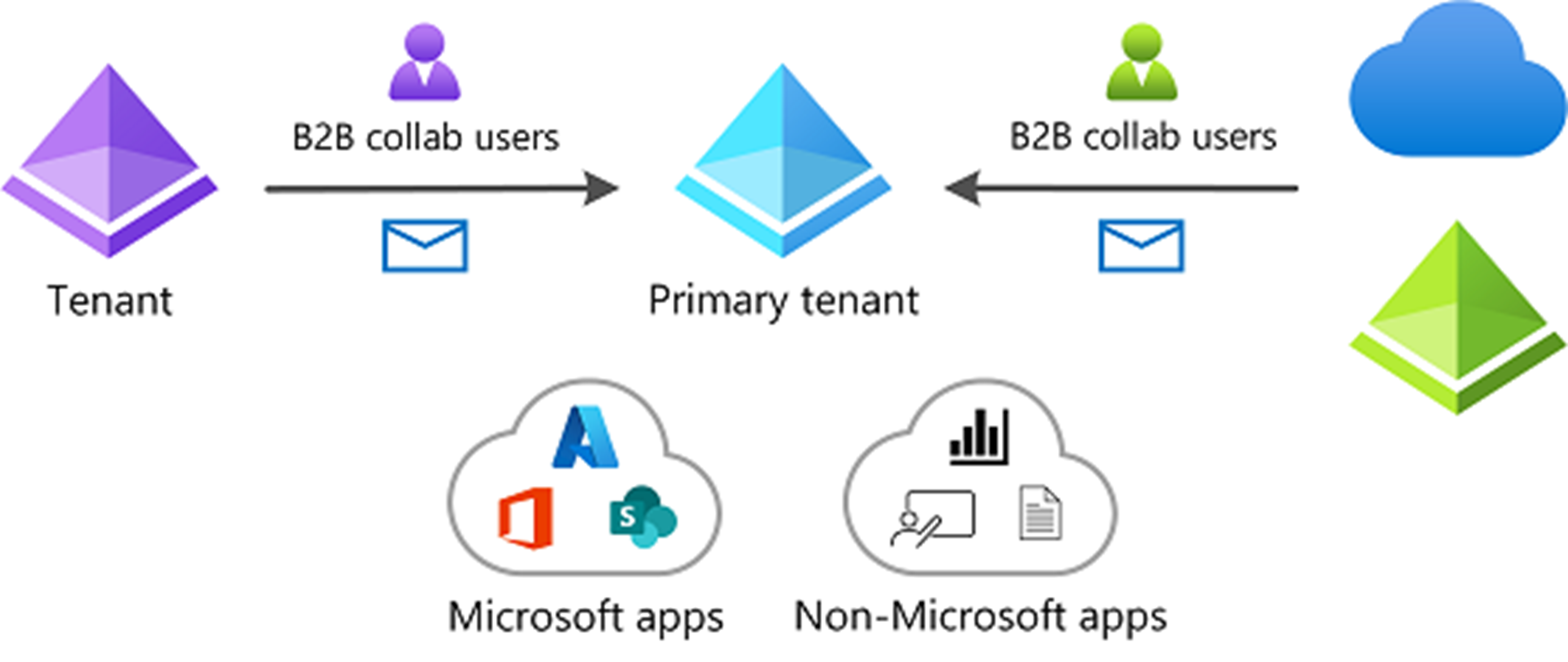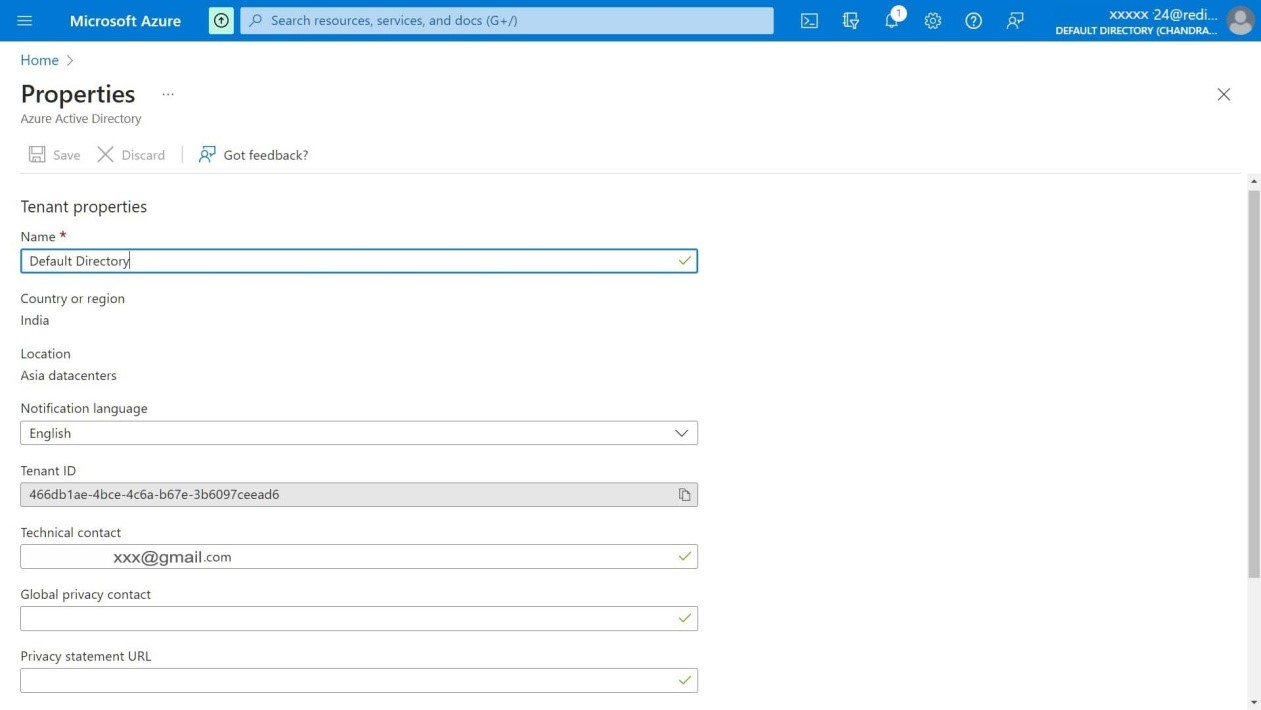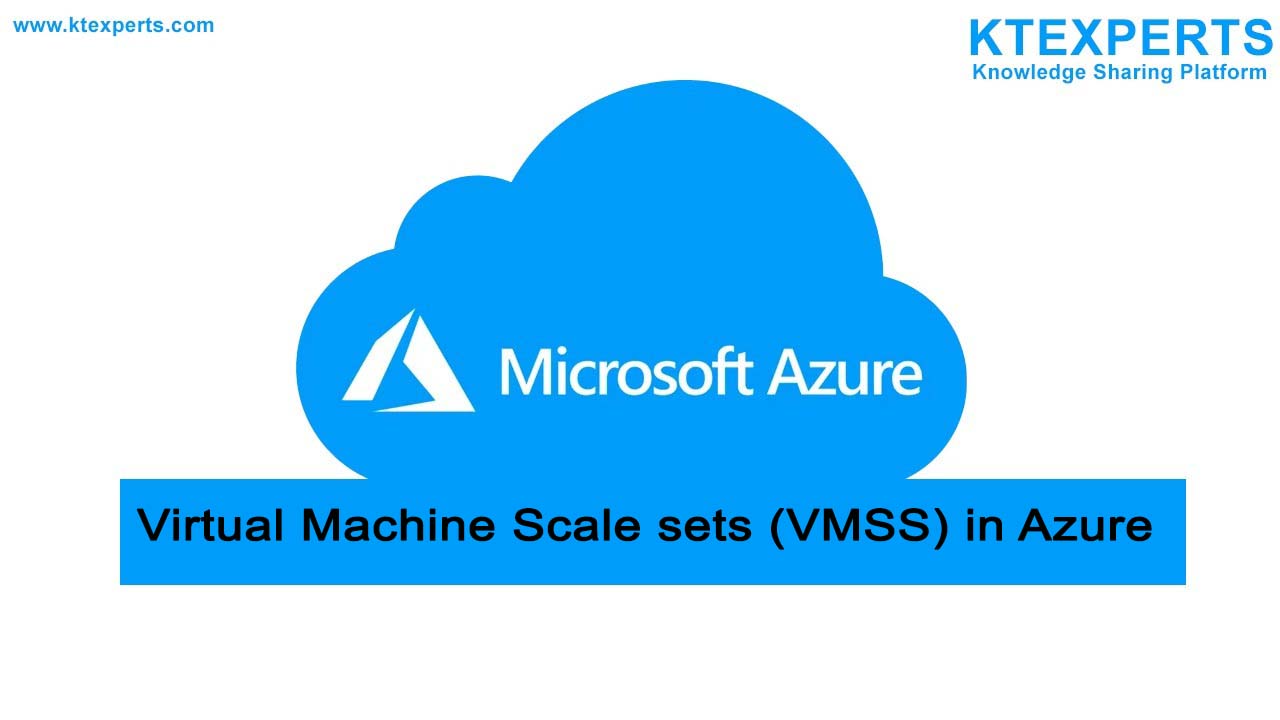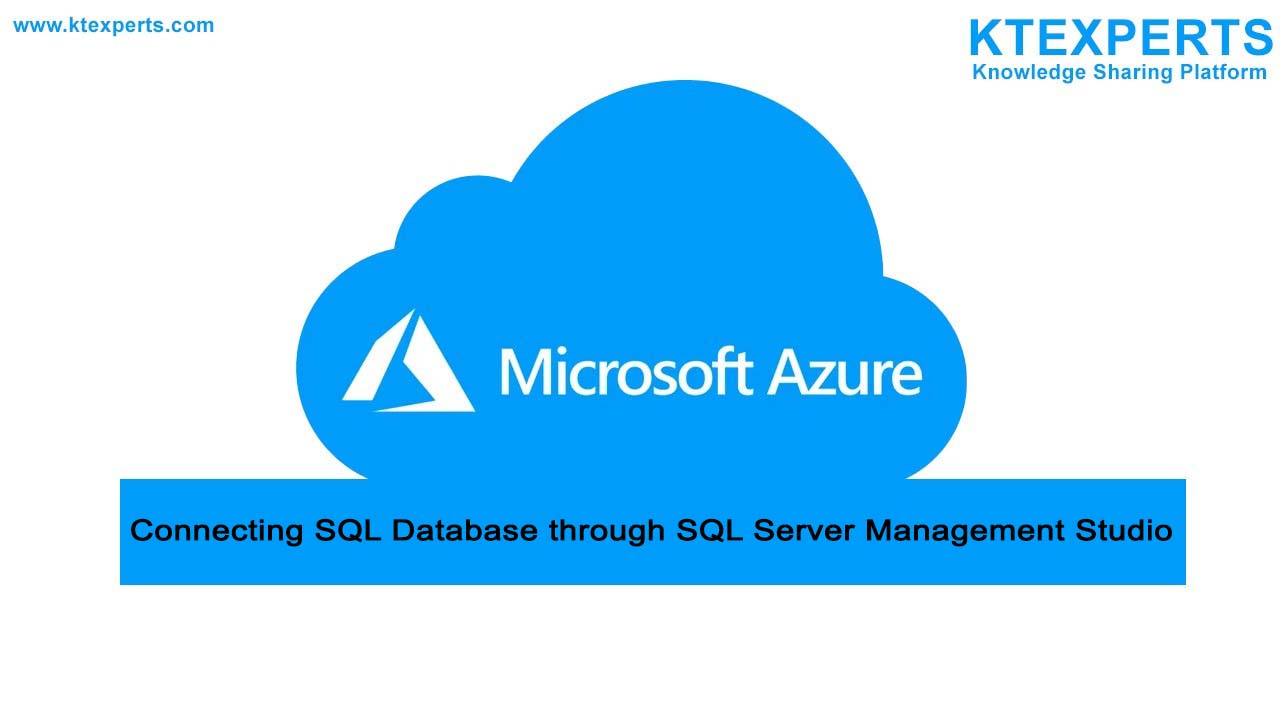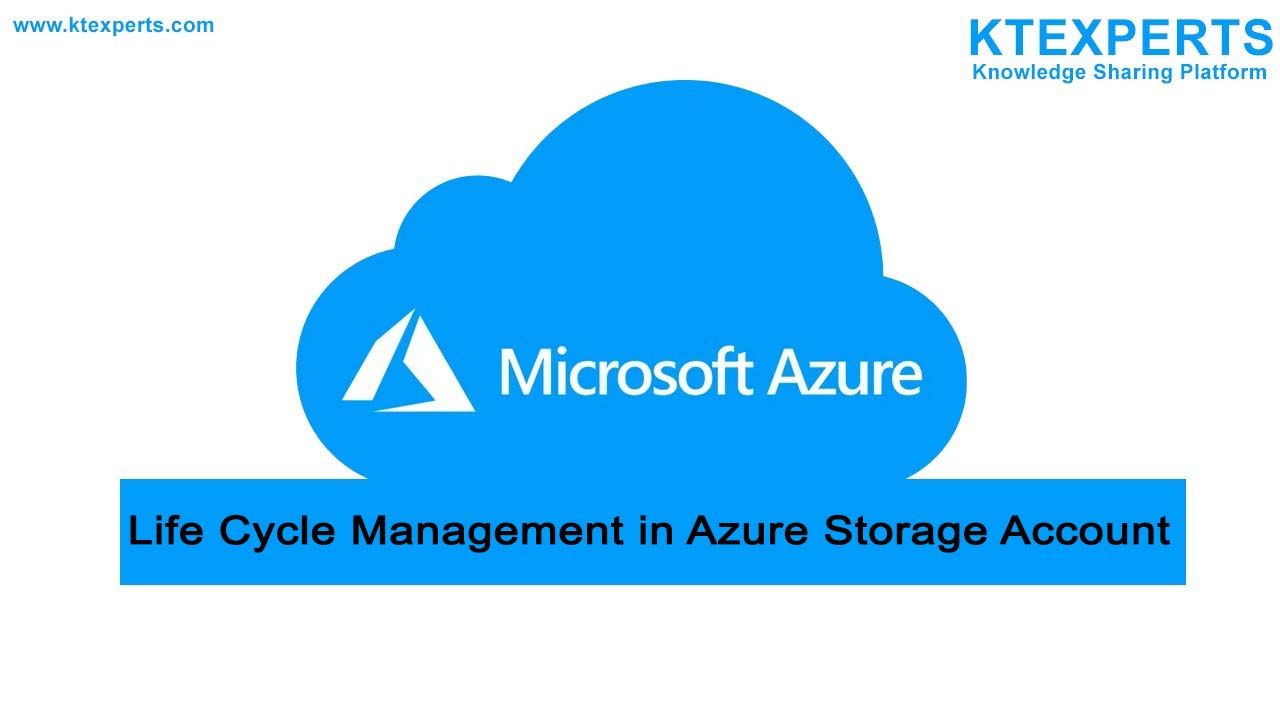Subscription, Tenant and Resources Group Creation
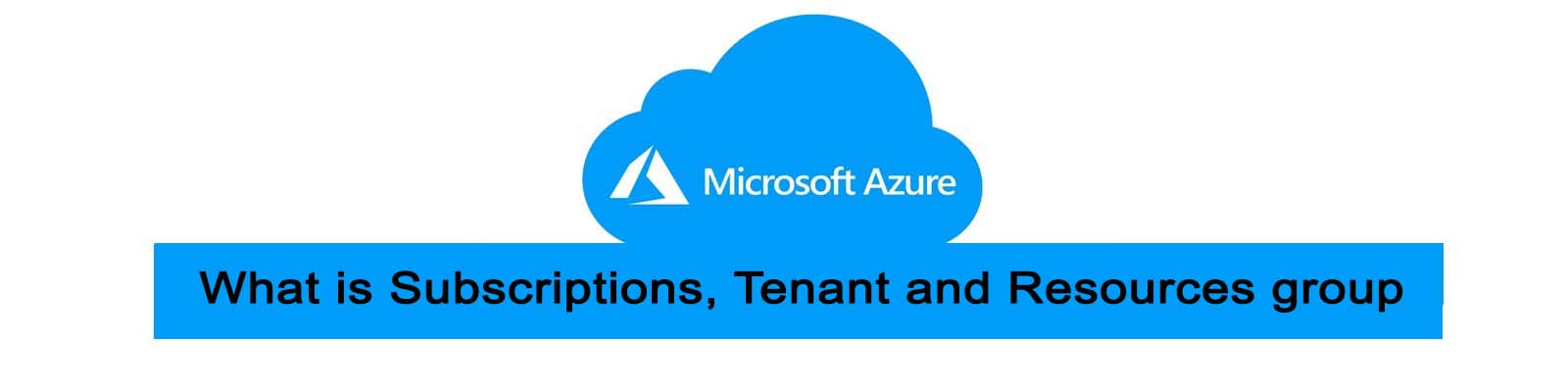 Azure Subscription:
Azure Subscription:
To use Azure’s cloud-based services, Azure resources, an Azure subscription is compulsory, you must first purchase a subscription. Azure account links to Azure subscription. Subscription gives agreement between the organization and Microsoft to use resource’s, with subscriptions charged for services used in Azure resources.
A subscription in Azure is a container/block that holds a collection of connected business or technical resources.
How to view Subscriptions in Azure:
Step-1: Login into the Azure portal and search for subscriptions, you will see yellow color with a lock symbol as the icon.
There are three subscriptions which are shown below in that choose your subscription type.
Additional subscriptions are useful in cases where you want logical grouping for Azure resources.
What is Resource in Azure?
An azure resource is any entity that you are creating with Azure, A resource can be web-app, storage, database and virtual networks, Each Azure Resource is created with a resource group.
What is Azure Resource Group?
The Azure resource group is a logical container designed to help with resource management,
Resource groups are a good way to control cost; they organize the resources in a logical way.
Resource groups are used to delete large number of resources in one step very easily.
Each resource group is created inside Azure subscription, while creating the resource group it will ask you about your subscription details.
Every Azure service must be located in the resource group. The Resource group gives better flexibility to manage the life cycle of all services in one place, which is located in the resource group. You can deploy, update and delete these services together.
How to access Resource Groups:
Step-1: Login to your Azure portal and search for Resource groups
Step 2: Creating resource group.
Step-3: Assigning the resource group name.
Provide the name of your resource group in according with the naming conventions that are provided by Azure and choose the region.
Step-4: Creating Tags inside resource group.
Tags are used to for the categorization of the resources that you create.
Provide the name and value of the tags which are shown below.
Step-5: Click on Review and create.
It shows about the validation passed or not for the resource you create. If the validation is failed that means you missed to give the required information to create the resource.
Once you have created it, in the main resource group’s page, you can see all the resources that you have created.
What is Tenant in Azure?
A Tenant in Microsoft azure represents the organization created inside Azure active directory. Azure active directory organizes all the users and applications such as Microsoft 365 and third-party applications.
Each Azure Tenant will be different from other Tenants, each has own representation of work, school identities and app registrations. It is possible for users to create multiple Tenants as needed.
How to access Tenant in Azure:
In azure portal search for Tenant properties and you will see the Tenant id.
Author : Chandra Shekar |
LinkedIn : https://www.linkedin.com/in/chandra-sekhar-4488435/
Thank you for giving your valuable time to read the above information. Please click here to subscribe for further updates
KTExperts is always active on social media platforms.
Facebook : https://www.facebook.com/ktexperts/
LinkedIn : https://www.linkedin.com/company/ktexperts/
Twitter : https://twitter.com/ktexpertsadmin
YouTube : https://www.youtube.com/c/ktexperts
Instagram : https://www.instagram.com/knowledgesharingplat
Note: Please test scripts in Non Prod before trying in Production.