HOW TO CONNECT AND ACCESS ATP DATABASE
In this article, we will know “HOW TO CONNECT AND ACCESS ATP DATABASE”
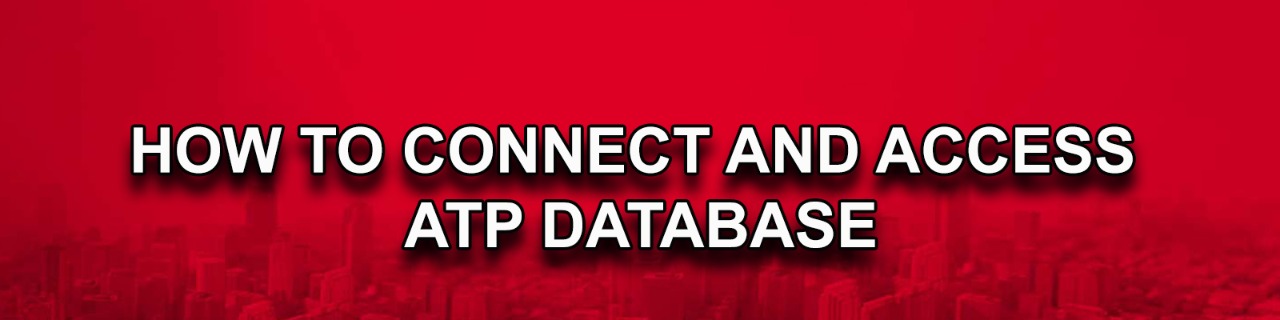
We can access ATP database through SQL developer for that we have to download wallet file of this particular database
1. Click on the ATP database that we need to connect, Once connected we see it available and showing in green color
2. To access the database from SQL Developer we need a Wallet file that needs to download from the console
3. Click on DB Connection
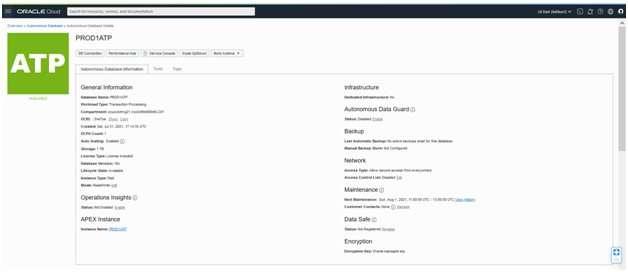
4. Below window get a popup for Wallet
- Choose Wallet type for our case its instance specific
- Click on Download Wallet.
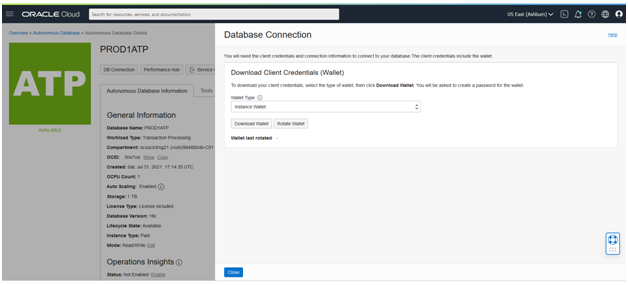
5. Once you clicked on Download wallet below window get displayed, Enter Password to the wallet, Click on Download
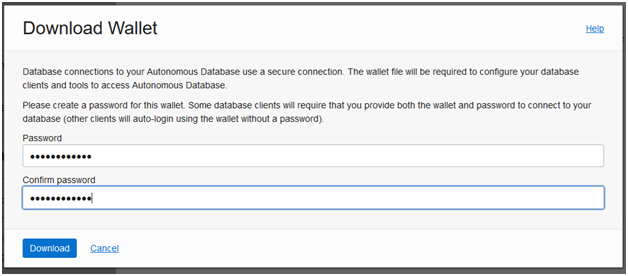
6. Once the wallet is downloaded to the local file system we can use it to connect from SQL Developer
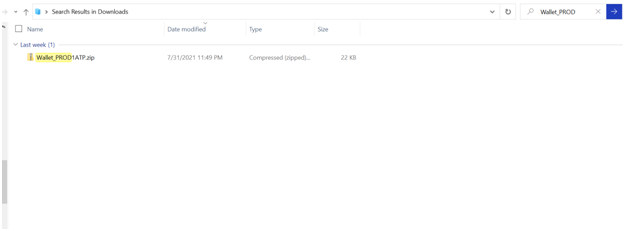
7. With Wallet file you will get the below files which require to connect from SQL Developer
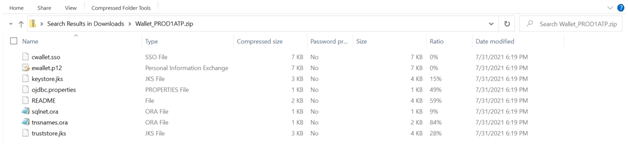
8. Open SQL developer, click on the new connection and fill required fields
Use ADMIN username & password which we entered in the OCI console
Click on Connection Type & choose Cloud Wallet
In Configuration, Fields browse wallet file and upload it to SQL developer
Depends on performance using a Service field that suits
Test the connection and connect
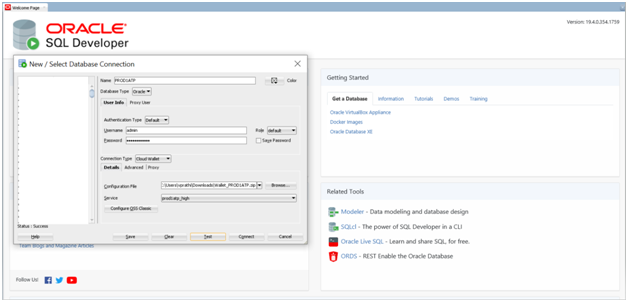
9. Once connection is established, try querying
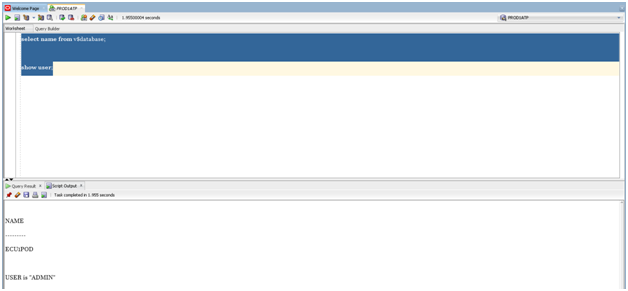
Thank you for giving your valuable time to read the above information. Please click here to subscribe for further updates
KTEXPERTS is always active on below social media platforms.
Facebook : https://www.facebook.com/ktexperts/
LinkedIn : https://www.linkedin.com/company/ktexperts/
Twitter : https://twitter.com/ktexpertsadmin
YouTube : https://www.youtube.com/c/ktexperts




