Dear Readers,
In this article,we will see Download,Install and Access Jenkins.
Download,Install and Access Jenkins
Steps to Follow
- Download Jenkins from from official Jenkins website.
- Install the Jenkins.
- Access the Jenkins.
1. Download Jenkins from from official Jenkins website
First,we need to go Jenkins official website by using below link.
http://jenkins.io/
Click on Download.
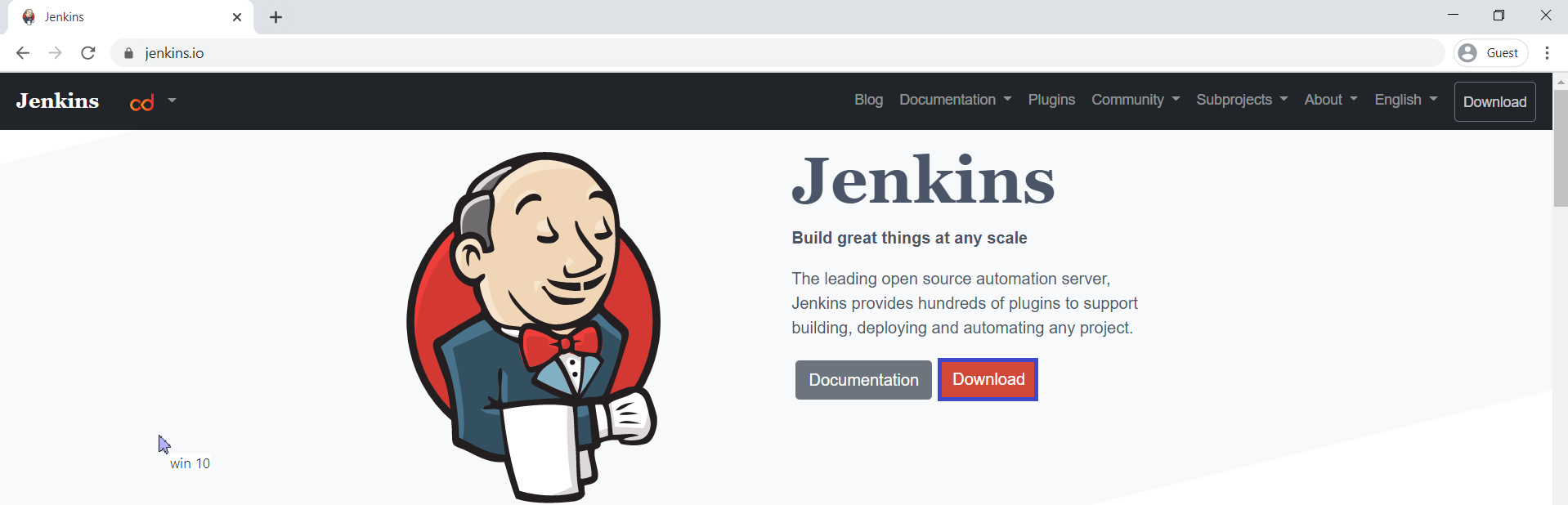
Go to Long-term Support (LTS) and click on Windows.
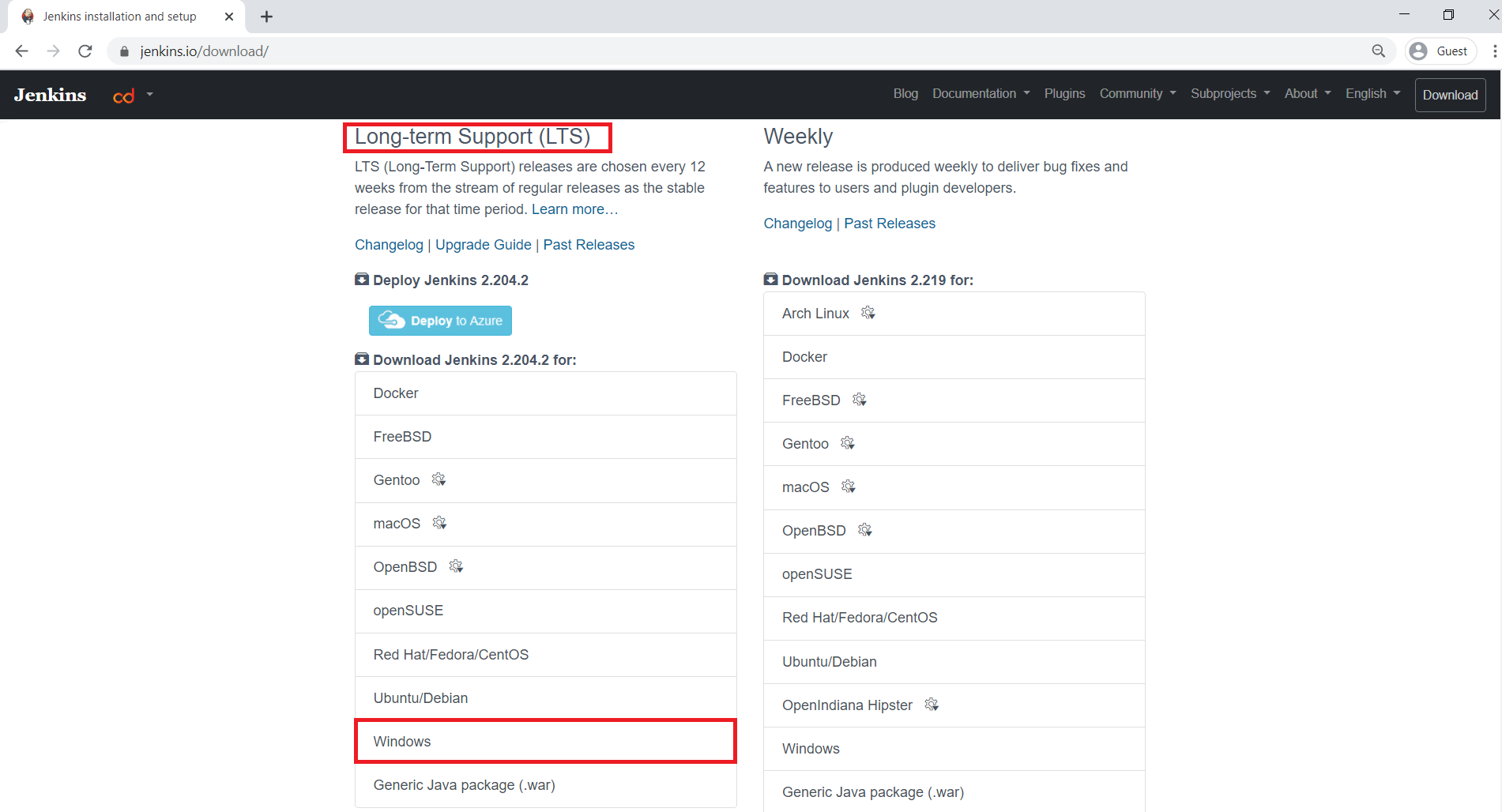
The Jenkins software has been downloaded in the form of zip file successfully.
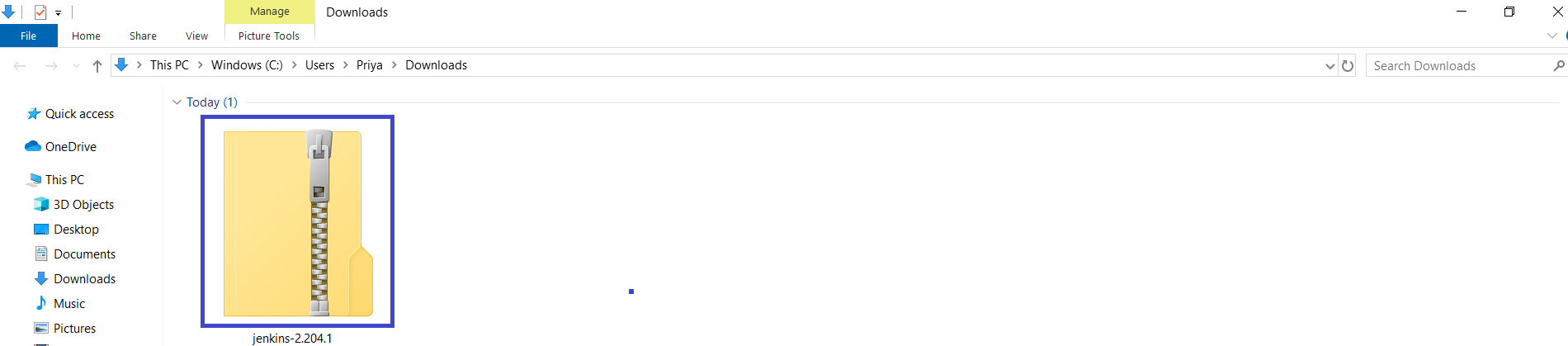
When you extract the zip file,will get jenkins.exe file (Executable file).z
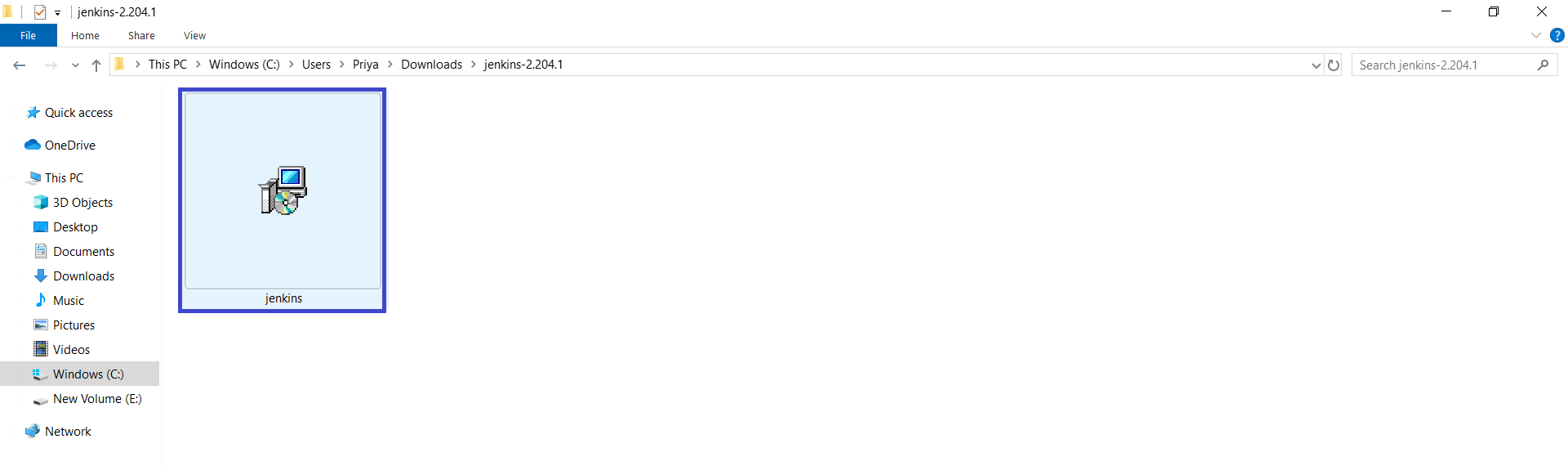
2. Install the Jenkins
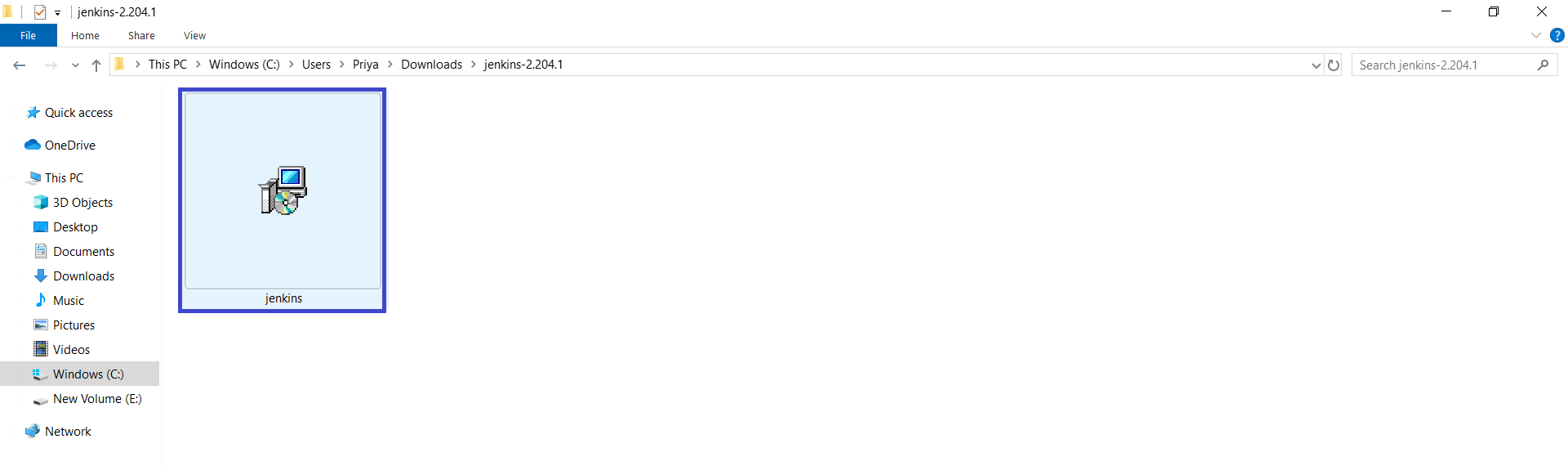
Click on Next.
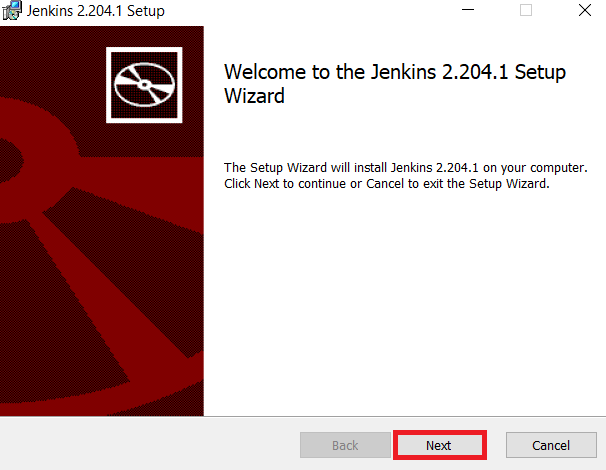
Click on Next.
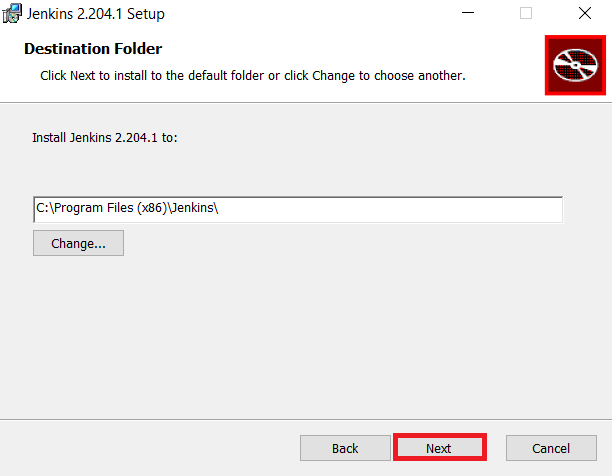
Click on Install.
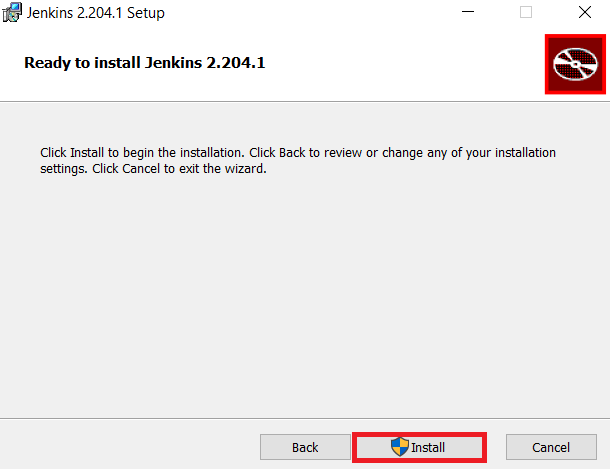
The Jenkins is being installed,it may take some time to complete.
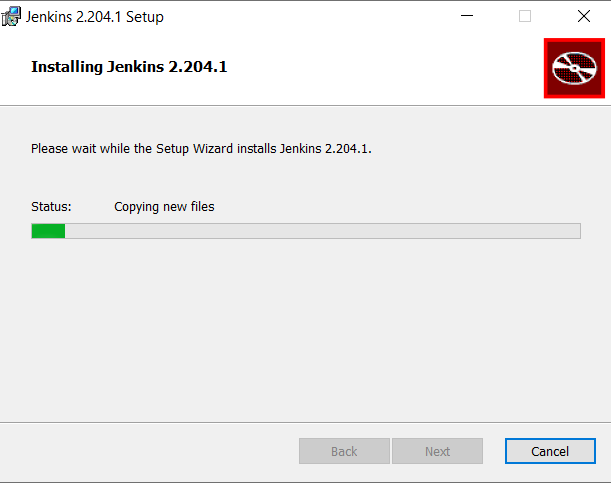
Click on Finish.
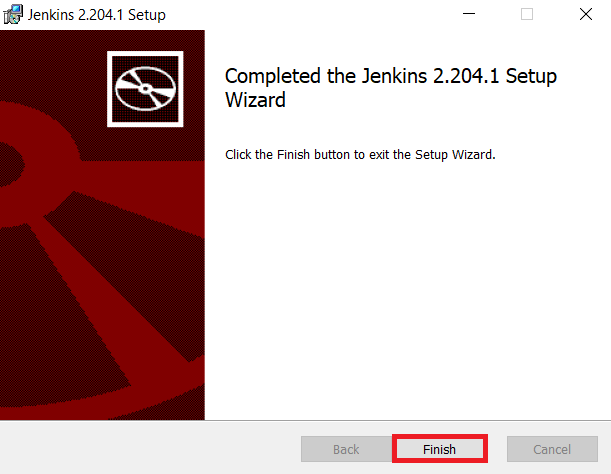
The Jenkins has been installed successfully in local machine.
3. Access the Jenkins
we can access the Jenkins through web page.
Jenkins default port is 8080.
Open browser we need to give either or local machine private IP/localhost:8080 for accessing Jenkins.
Search localhost:8080 in browser
We can see the Jenkins page and we need to unlock Jenkins.
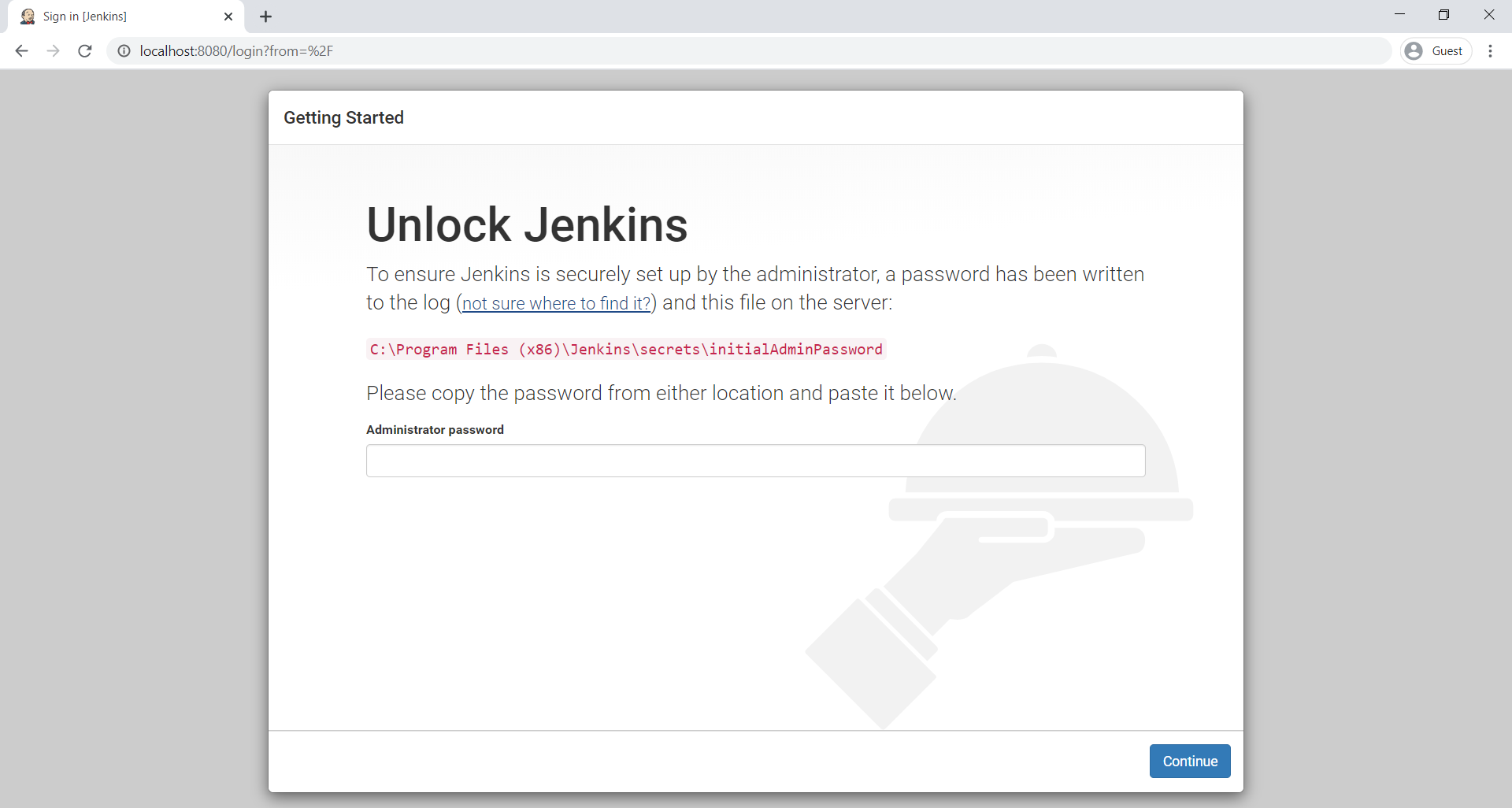
Unlock Jenkins
If you want to unlock jenkins we need to provide password.
we will get password by using path “C:\Program Files (x86)\Jenkins\secrets\initialAdiminPassword”.
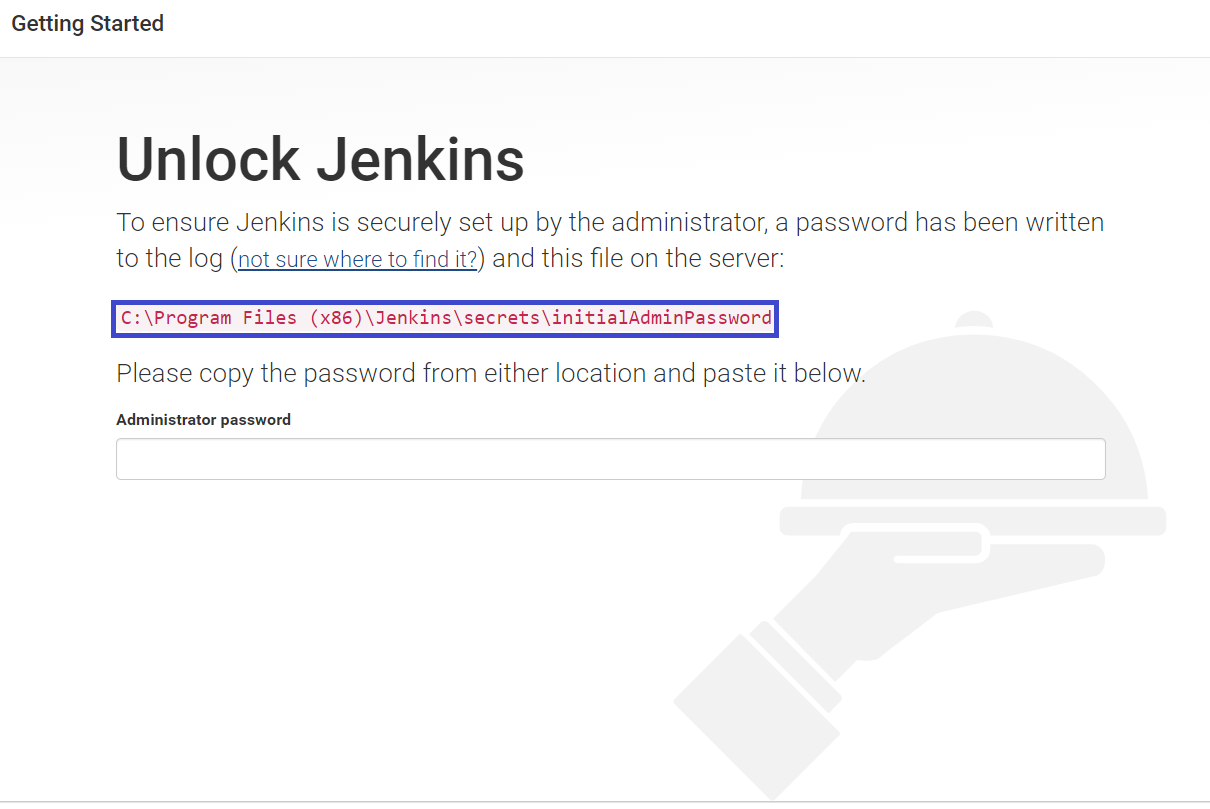
Get Password
Go the path “C:\Program Files (x86)\Jenkins\secrets” and open the file “initialAdminPassword” and copy the password.
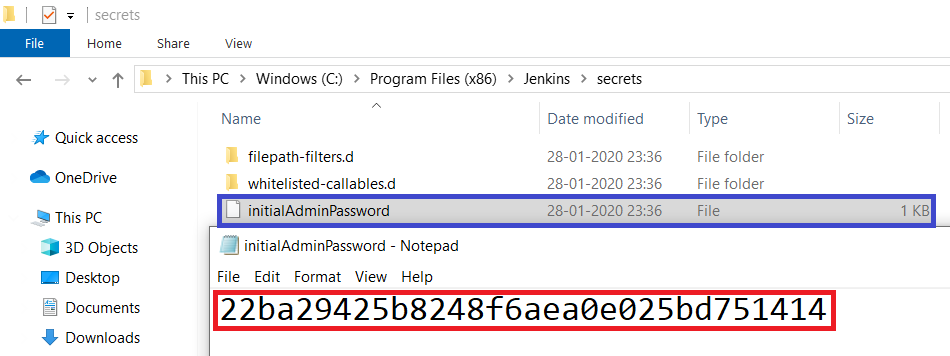
Provide password which was copied and click on continue.
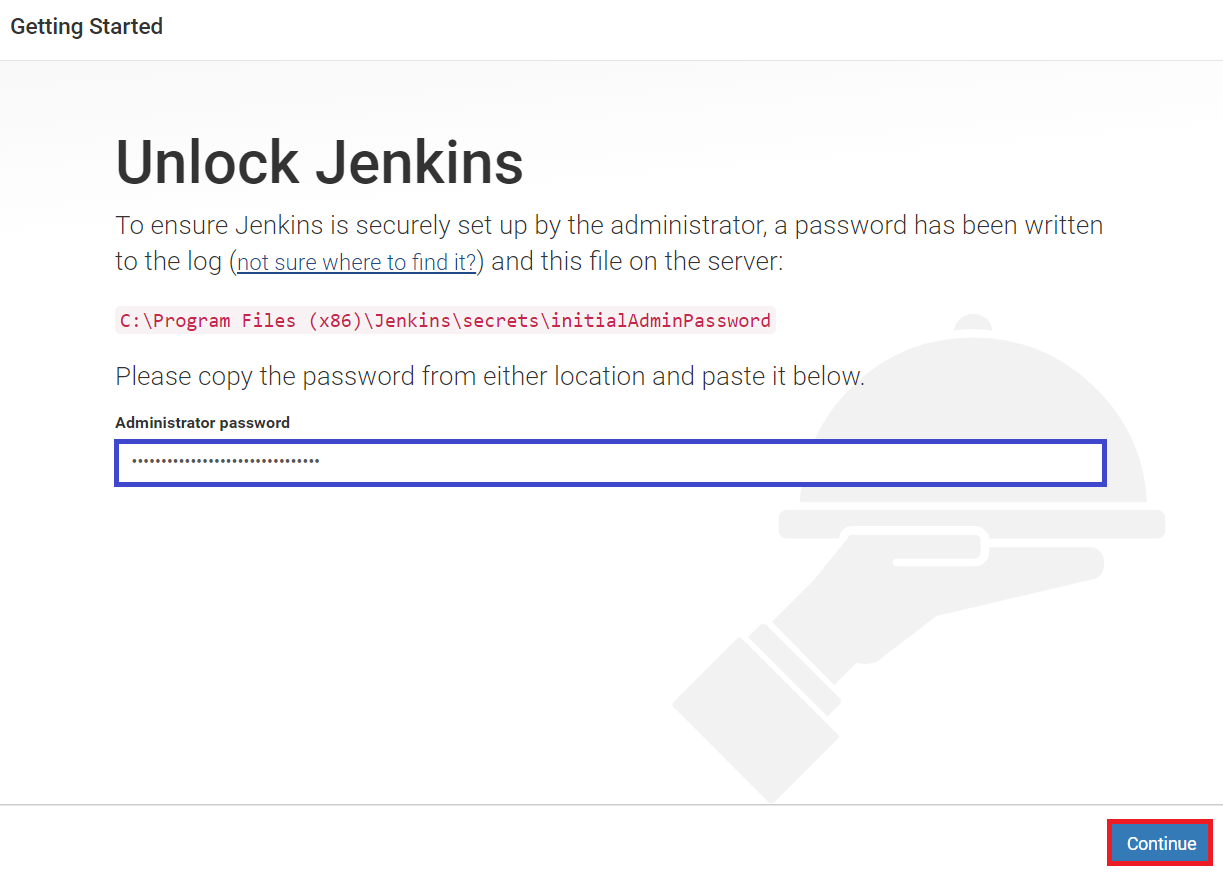
Select Install suggested plugins.
when you select install suggested plugins you will get so many default plugins.
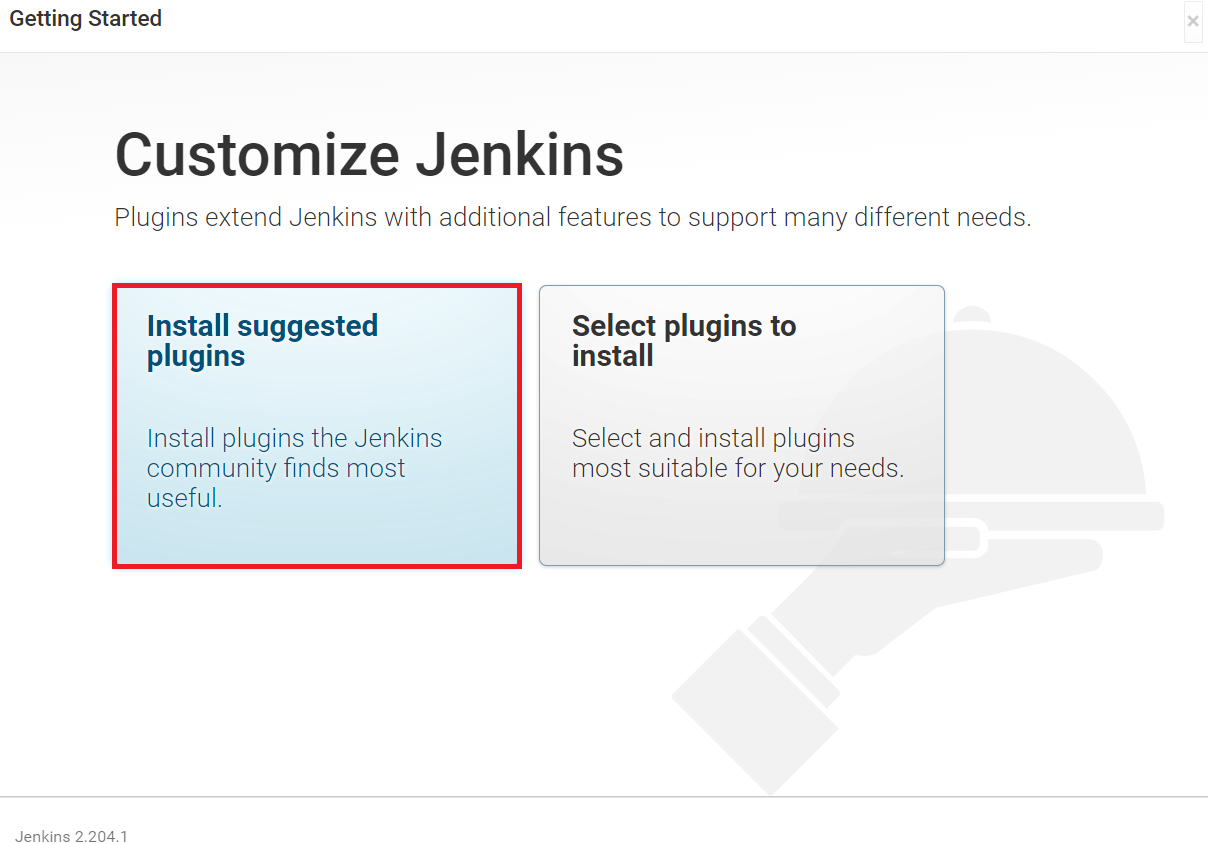
Once select “Install suggested plugins”,it is going to install all default plugins.
It may take 10 minutes to complete.
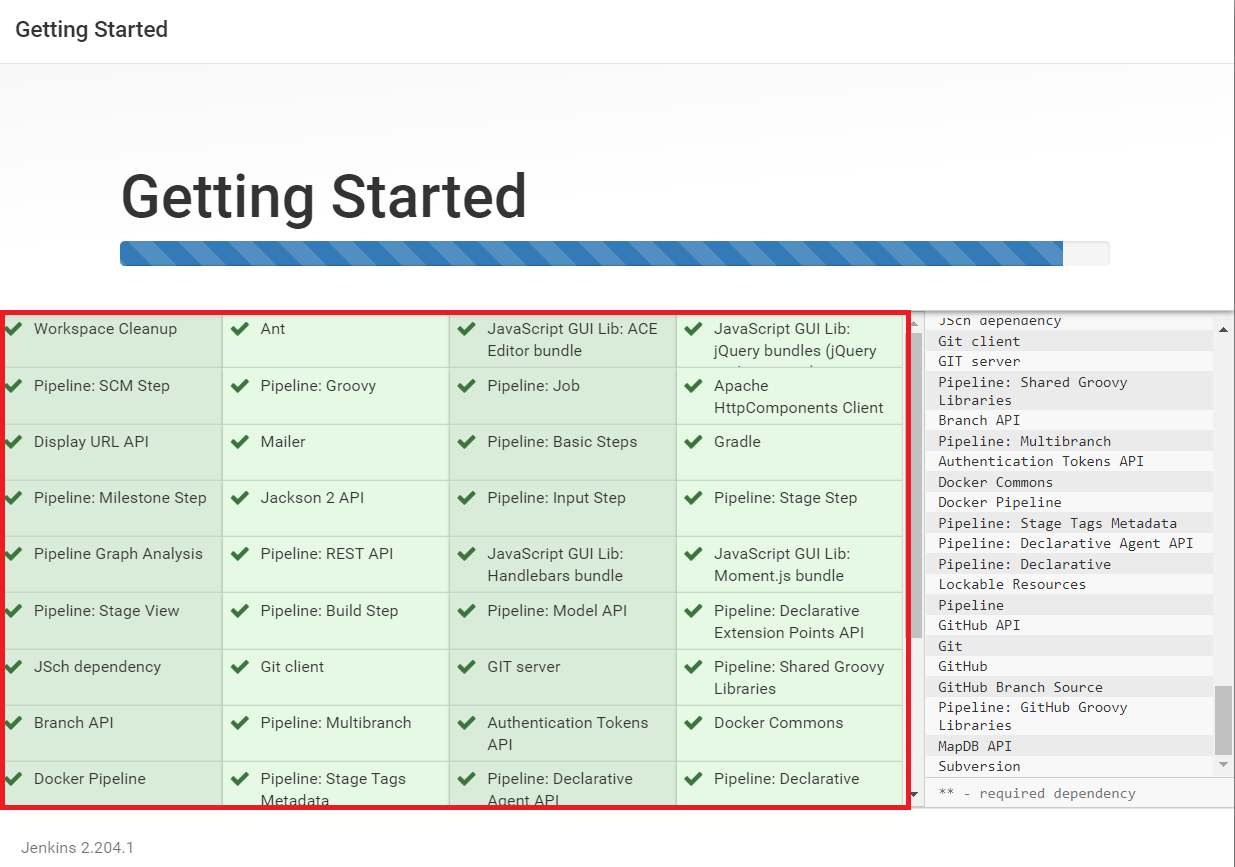
Create First Admin User
Provide required things to create admin user and click on save and continue.
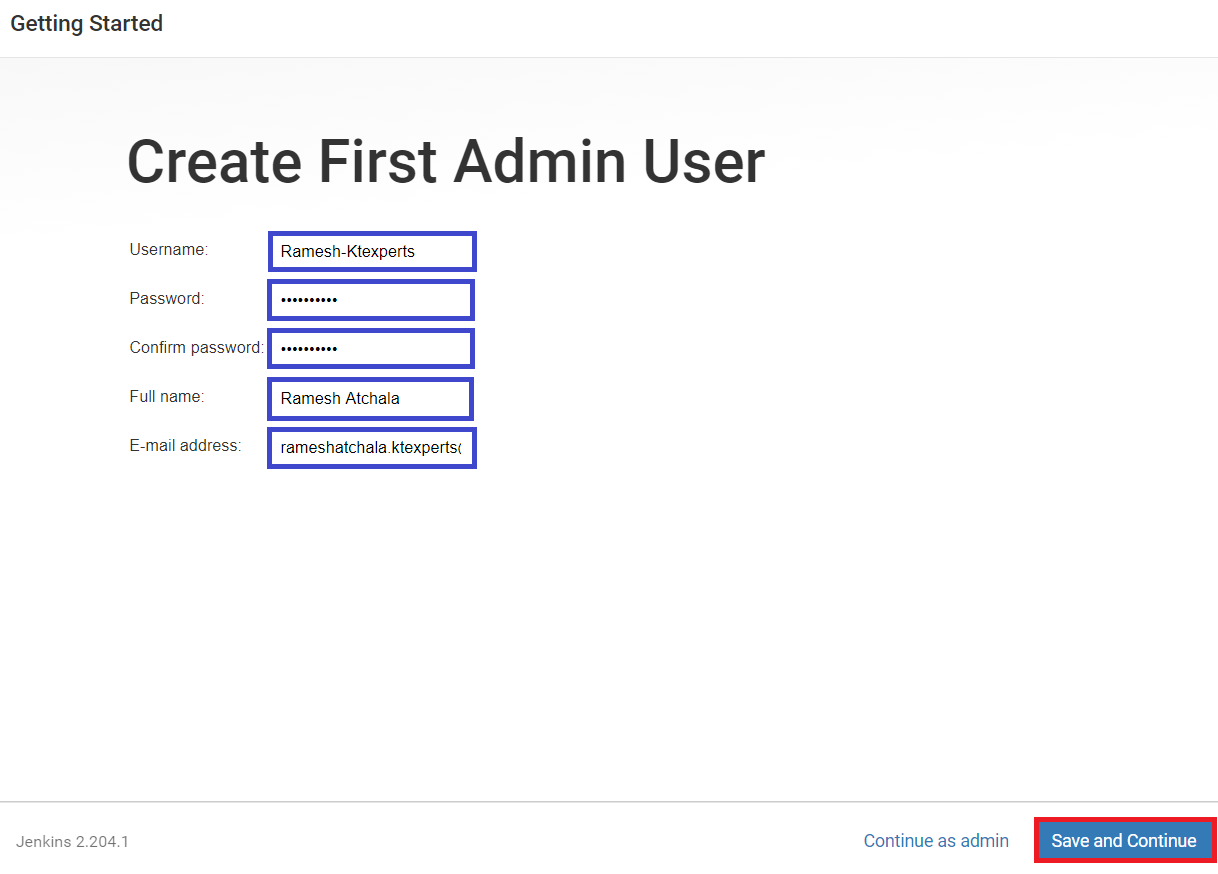
we can see Jenkins URL “http://localhost:8080” and Save and Finish.
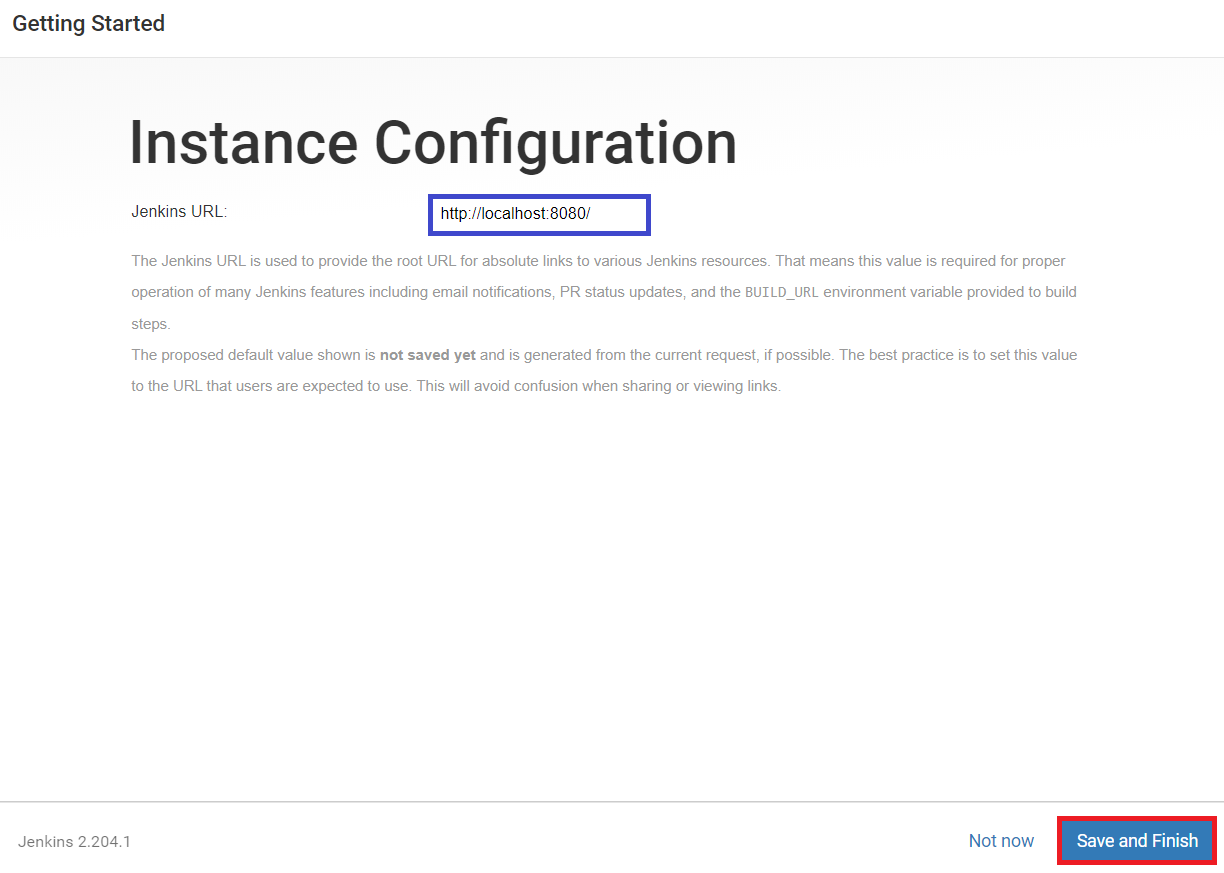
Jenkins is ready to use and click on Start using Jenkins.
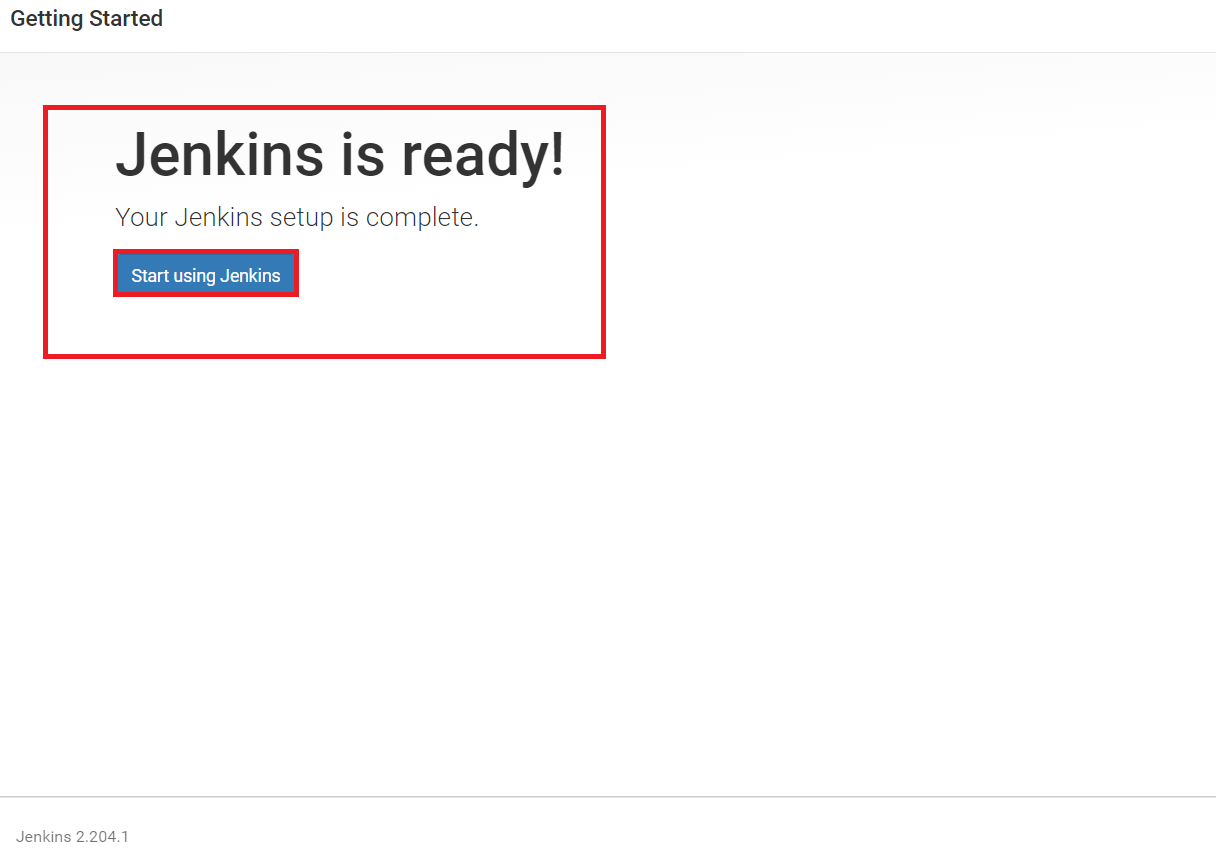
Finally,we can see the dashboard of Jenkins.
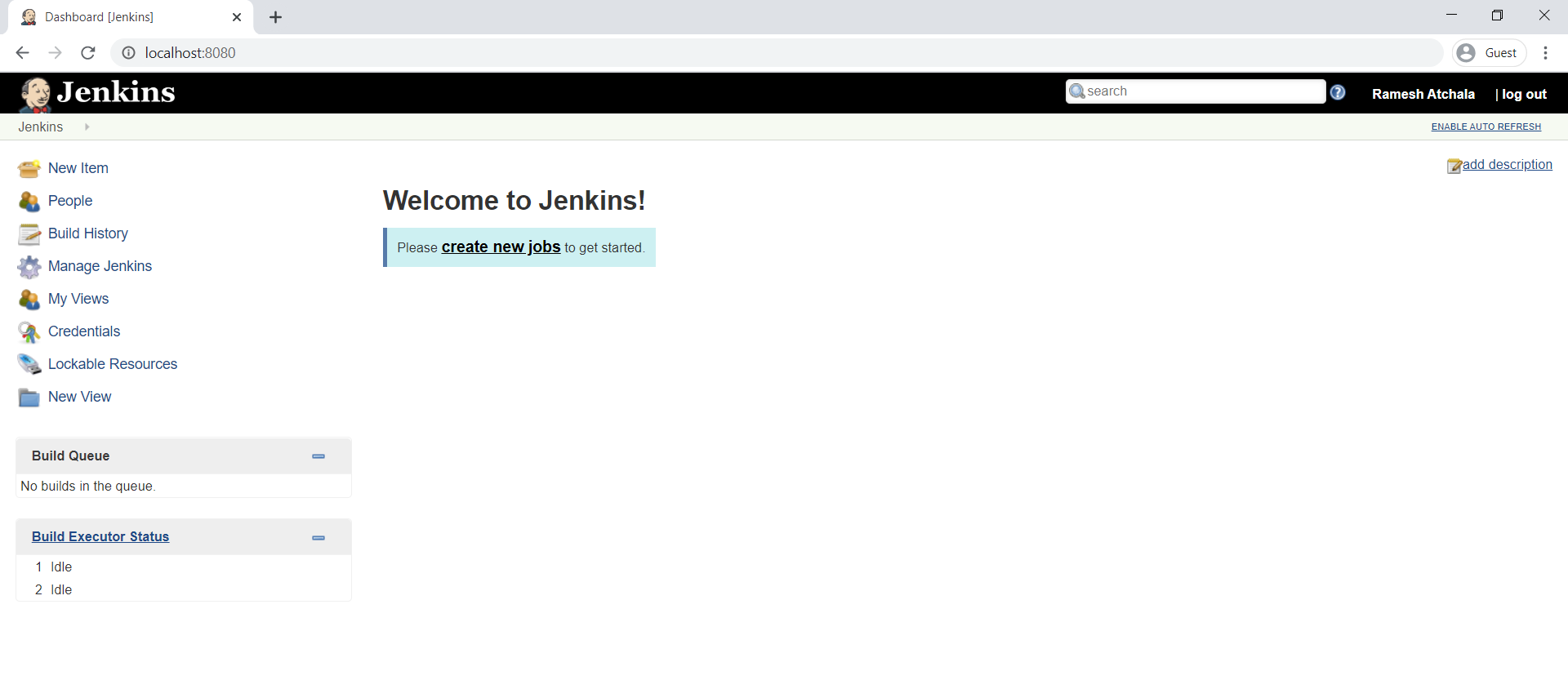
Thank you for giving your valuable time to read the above information.
Follow us on
Website : www.ktexperts.com
Facebook Page : KTexperts
Linkedin Page : KT EXPERTS




