Dear Readers,
In this article,we will see Download and Install Maven Plugin In Jenkins.
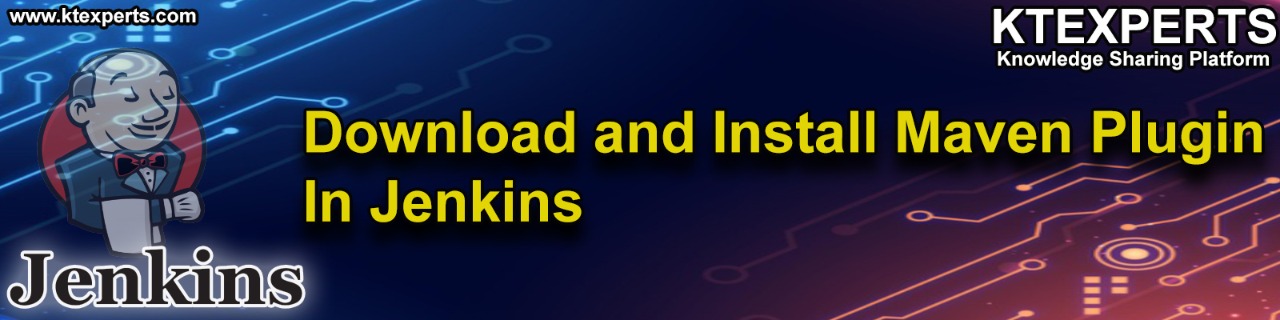
Steps to Follow
- Logging to Jenkins.
- Download and Install Maven Plugin.
- Restart Jenkins.
- Logging to Jenkins.
- Verify plugin “maven integration” and “green balls”.
First,we need to go Jenkins Logging page by using below link.
http://localhost:8080/
1. Logging to Jenkins
Provide username and password and click on Sign in.
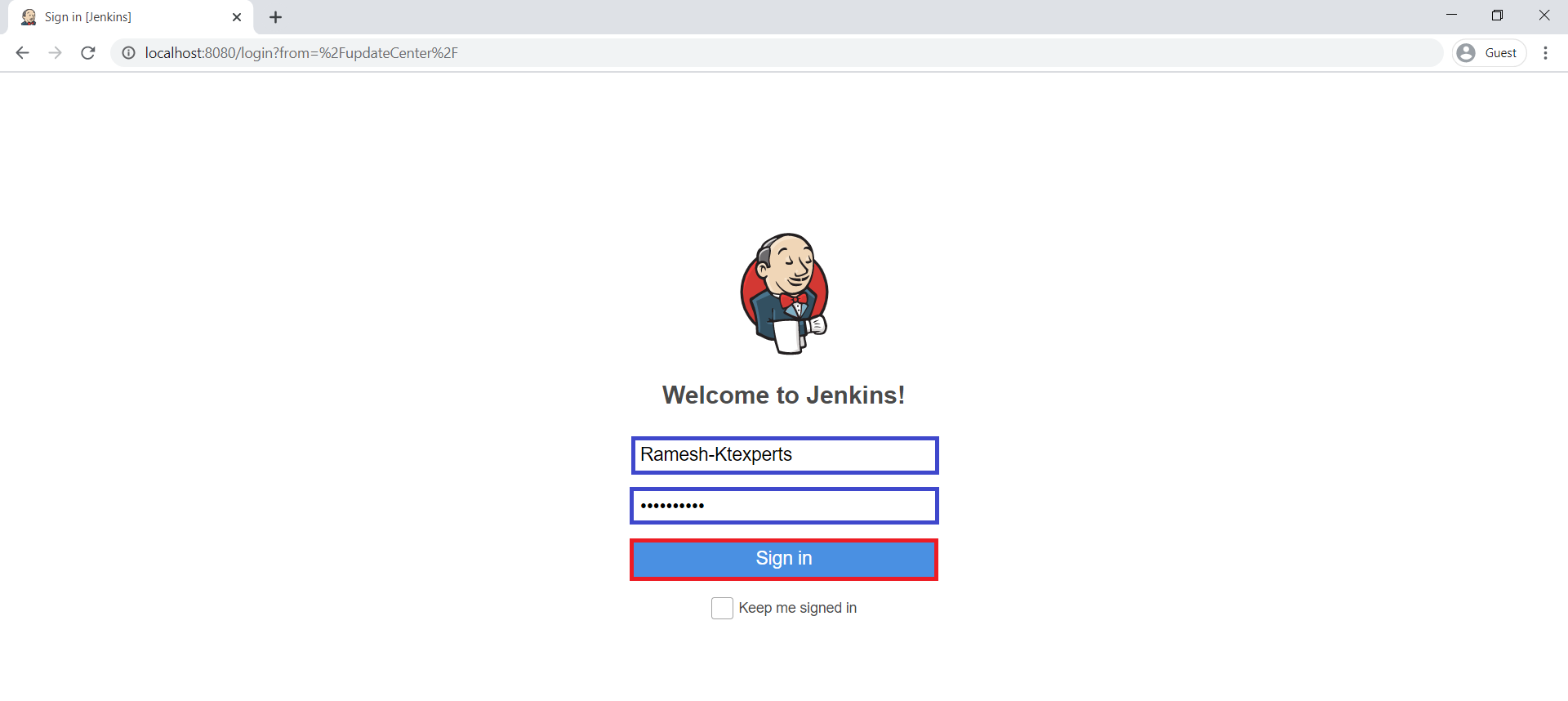
We can see the Main Dashboard of Jenkins.
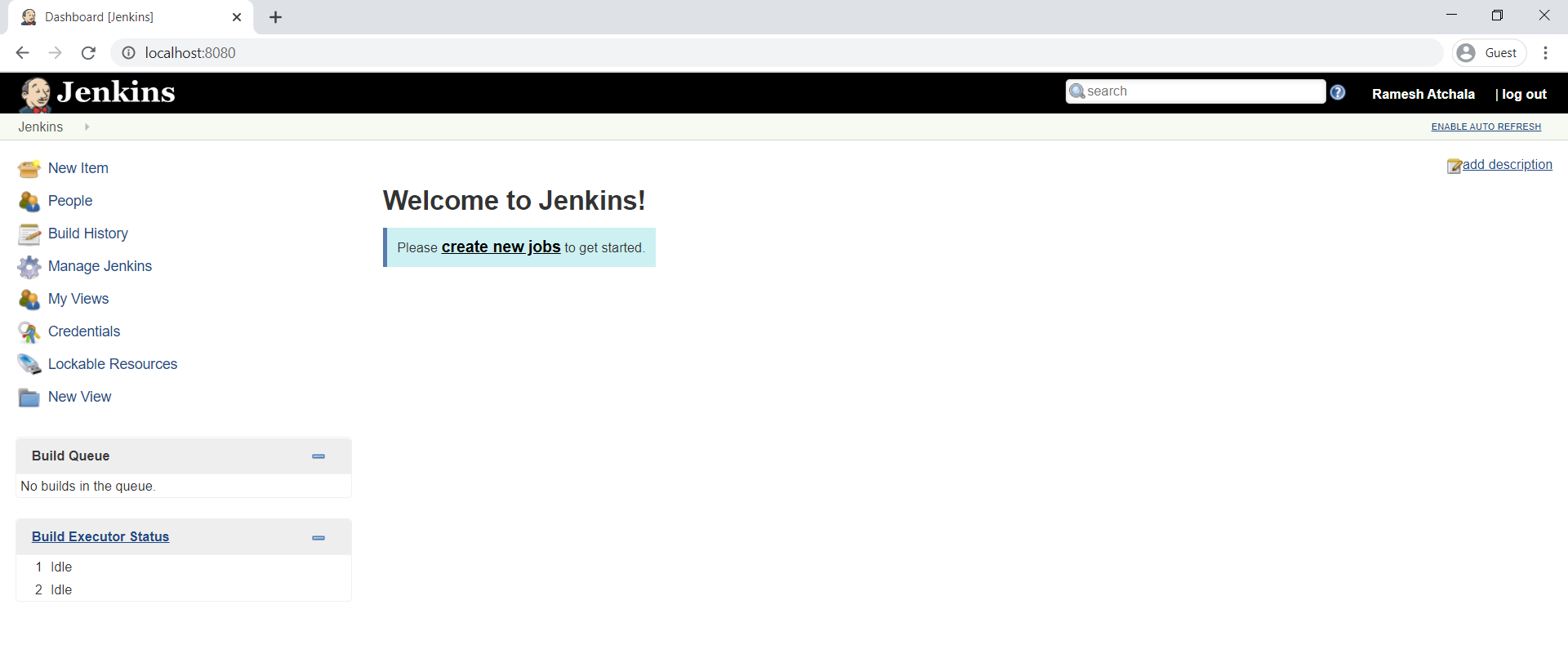
2. Download and Install Maven Plugin
Click on Manage Jenkins.
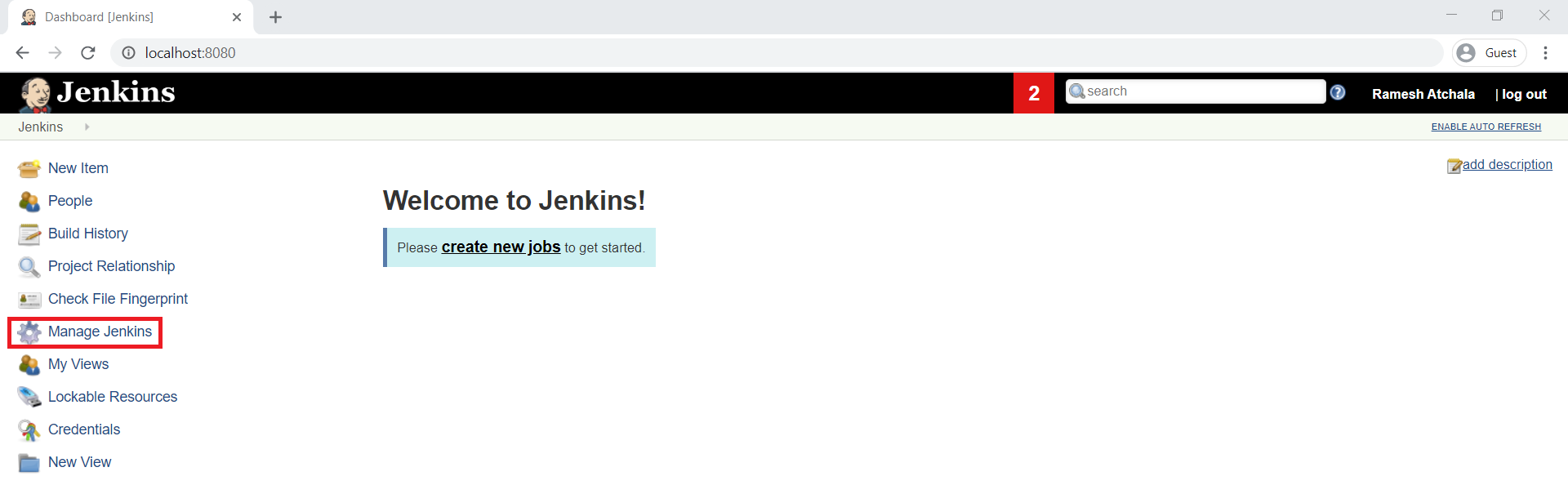
Choose Manage Plugins.
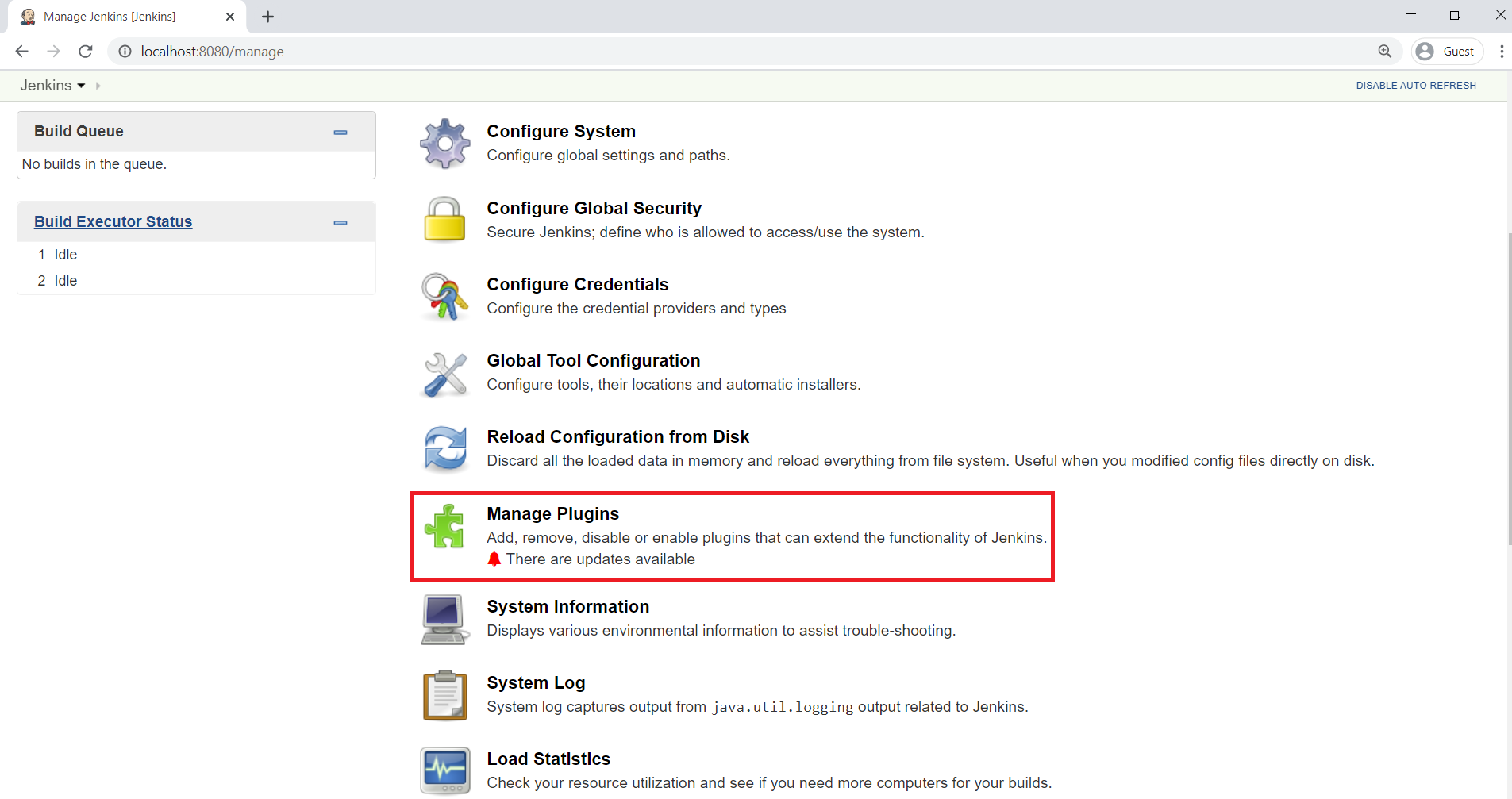
We can see “No updates” so far in the updates tab.
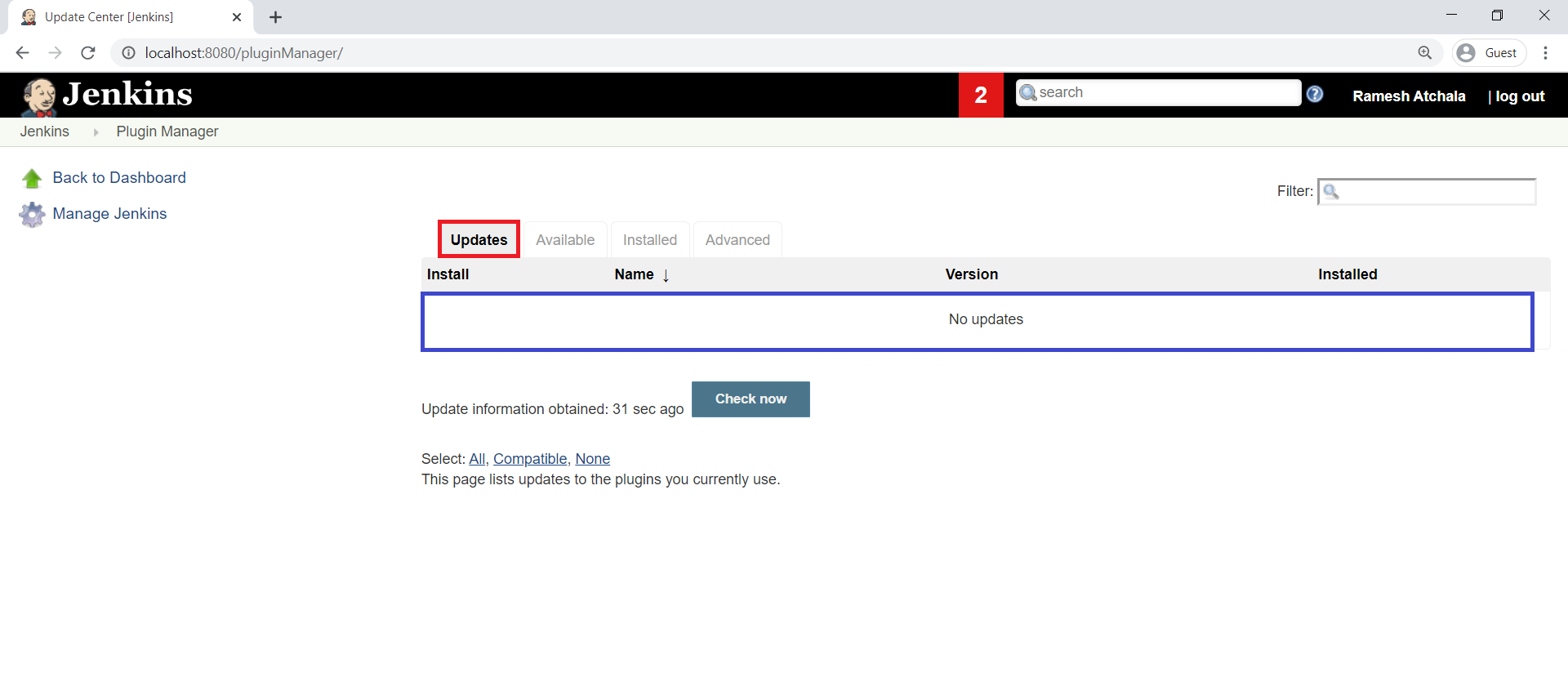
Available
It will show all available packages.
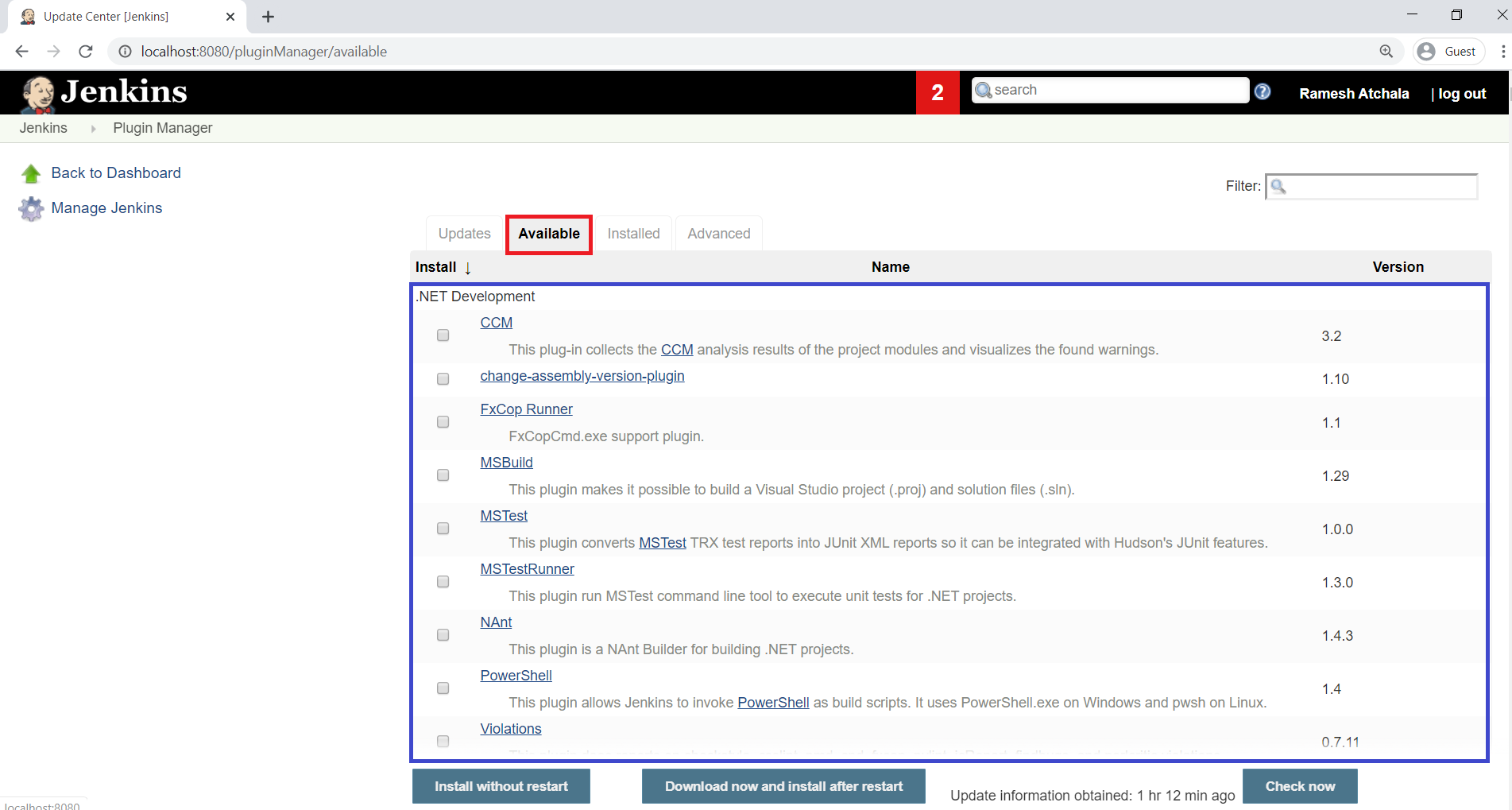
Installed
It will show all installed packages.
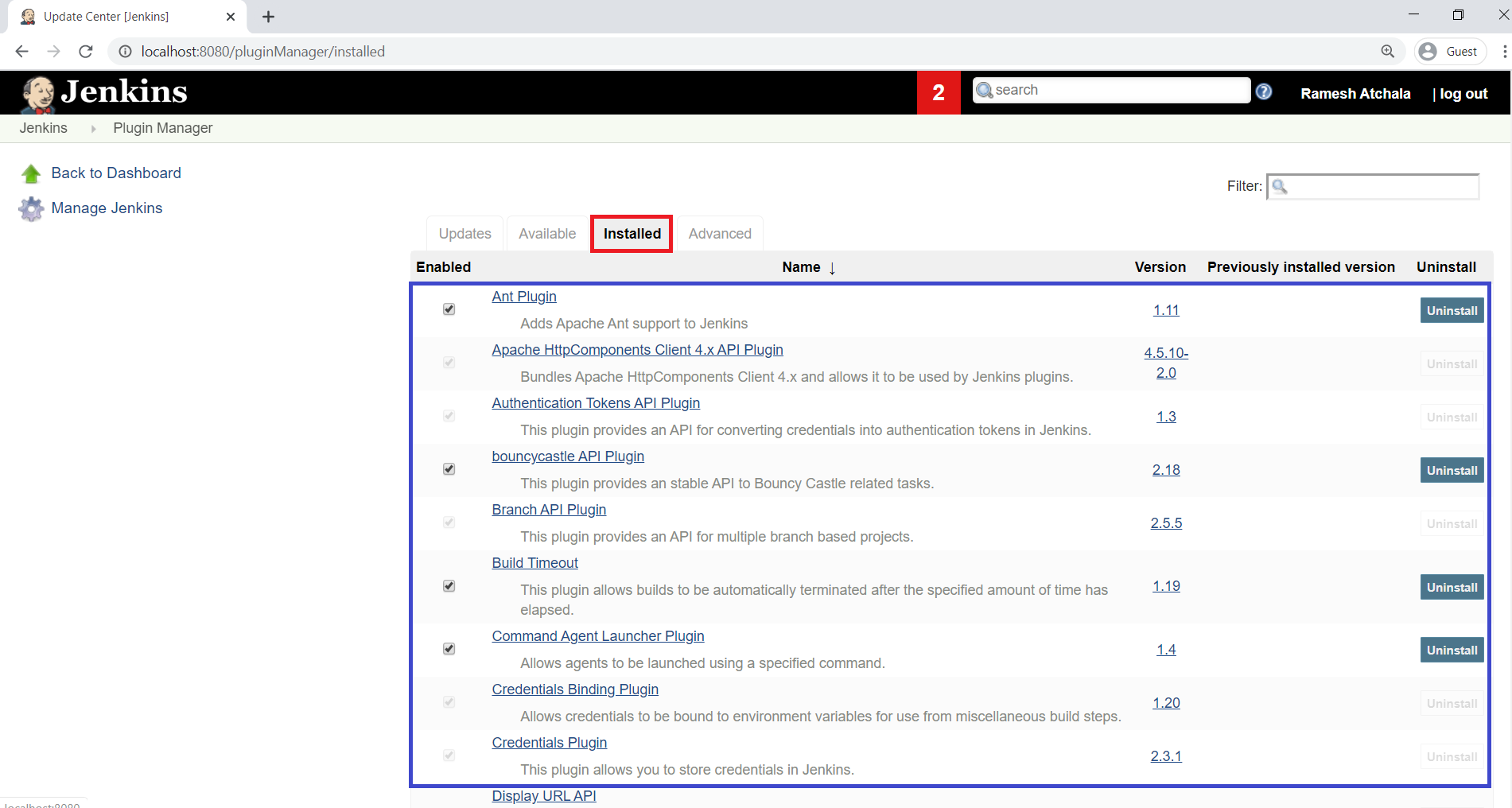
Advanced
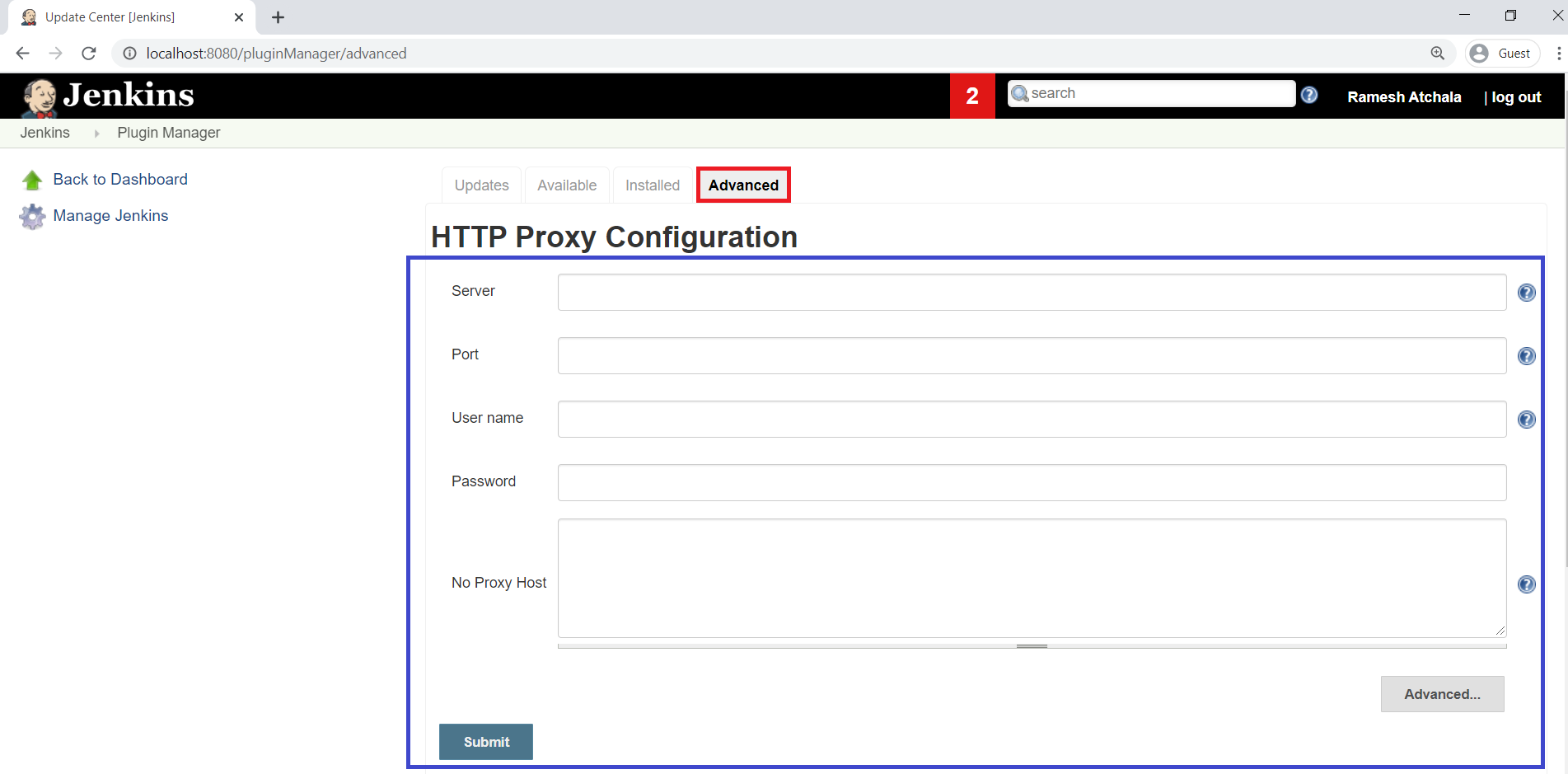
Add Maven Integration plugin
Go to Available tab,
Search “maven integration” plugin in the search bar and select maven integration plugin.
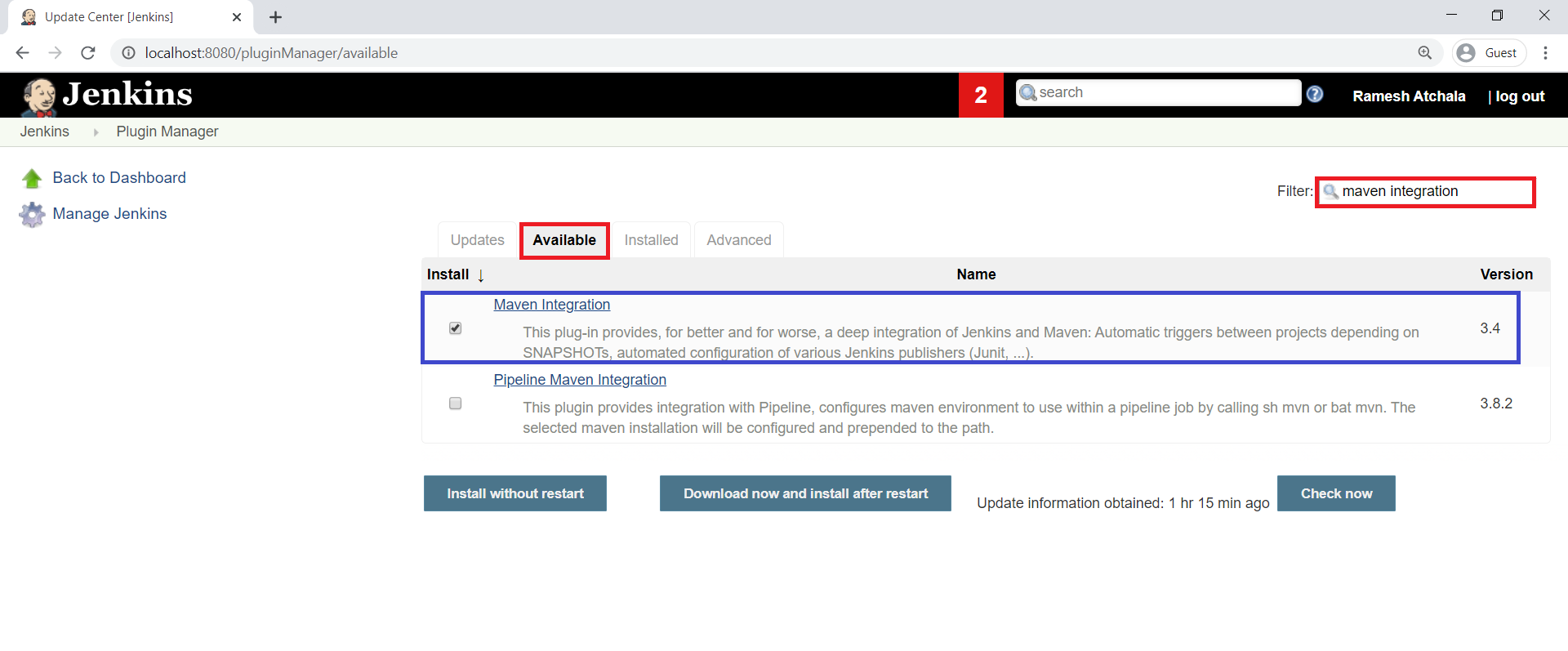
Search “green balls” in the search bar and select green balls plugin then click on install without restart.
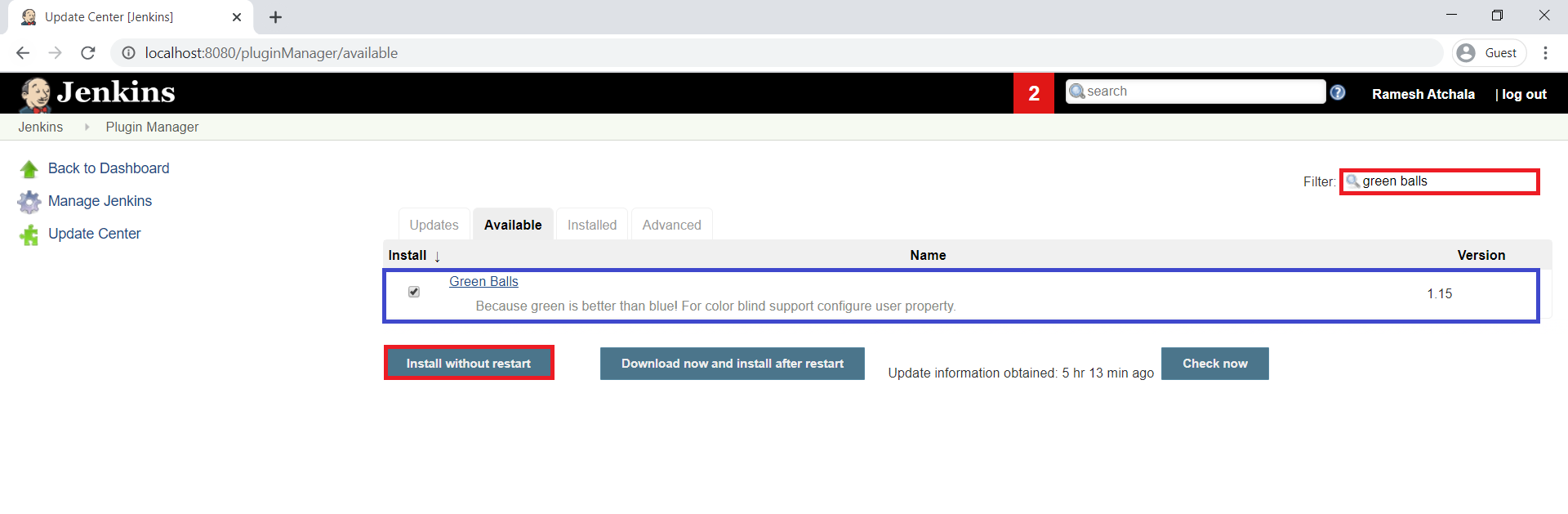
The plugins “maven integration” and “green balls” has been installed successfully.
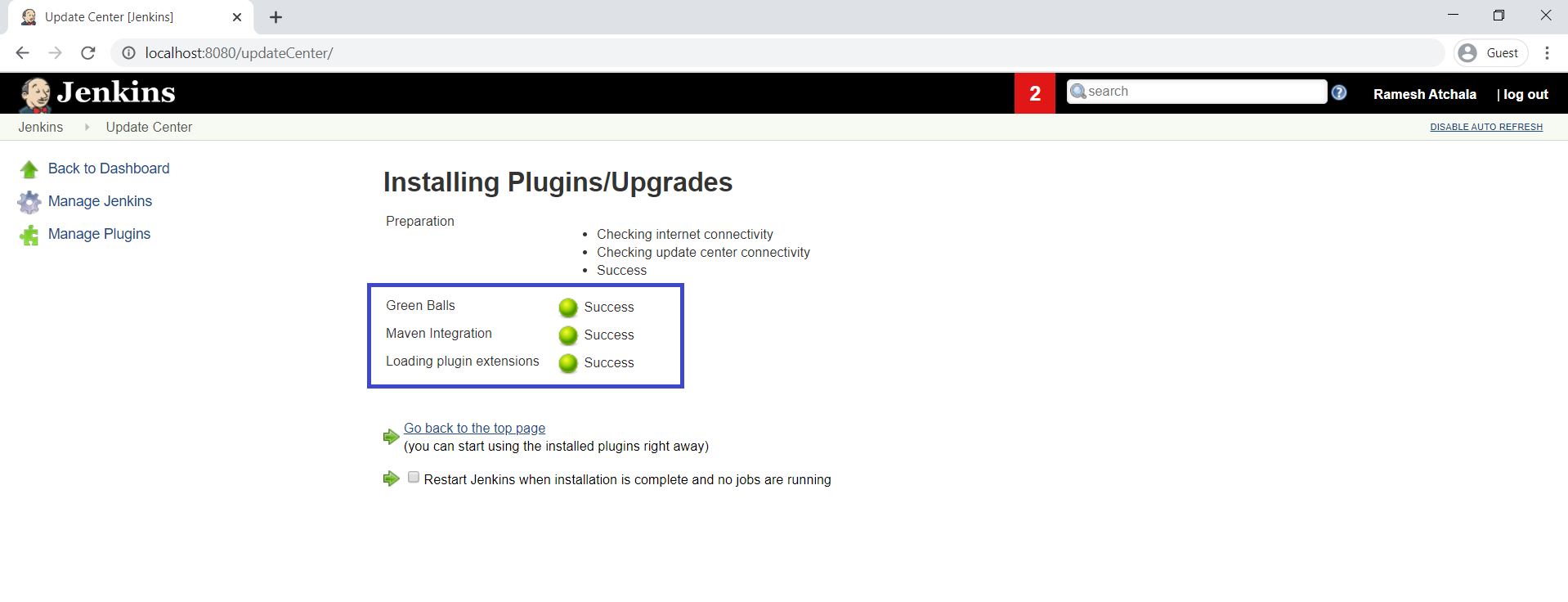
3. Restart Jenkins
Click on check box “Restart Jenkins when installation is complete when no jobs are running“.
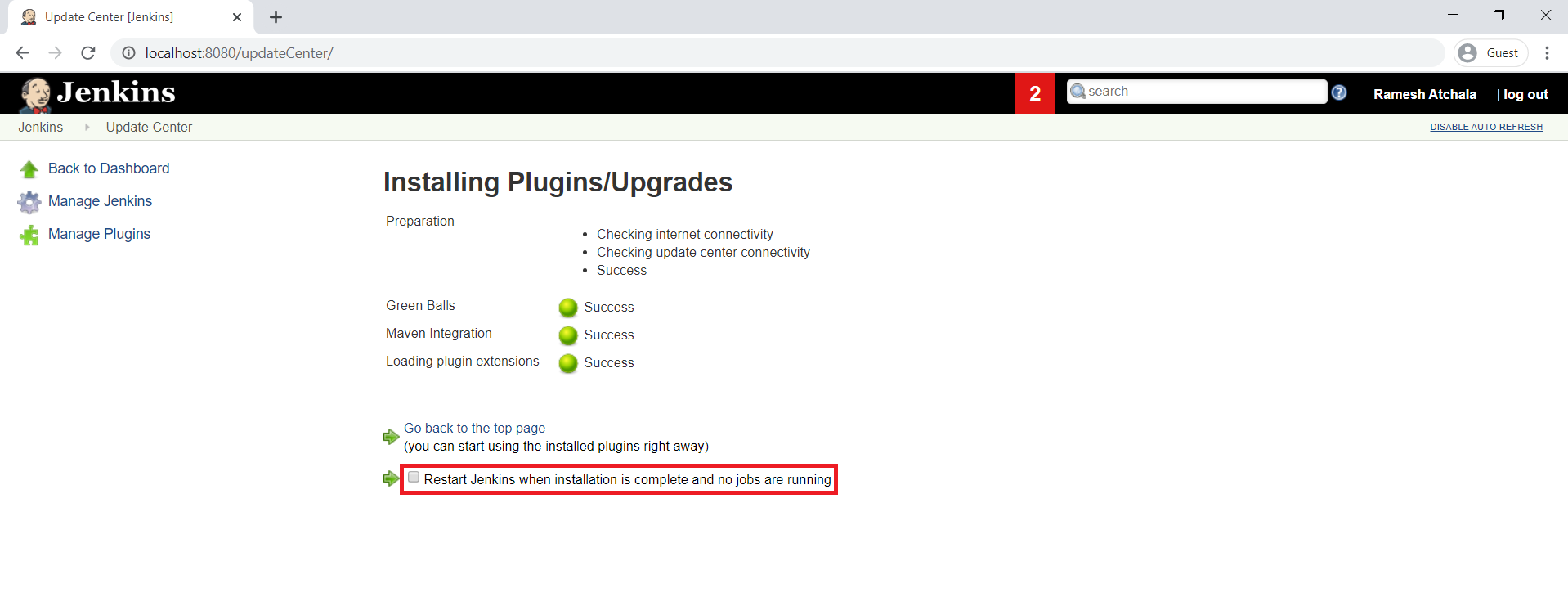
We can see Jenkins is going to shutdown.
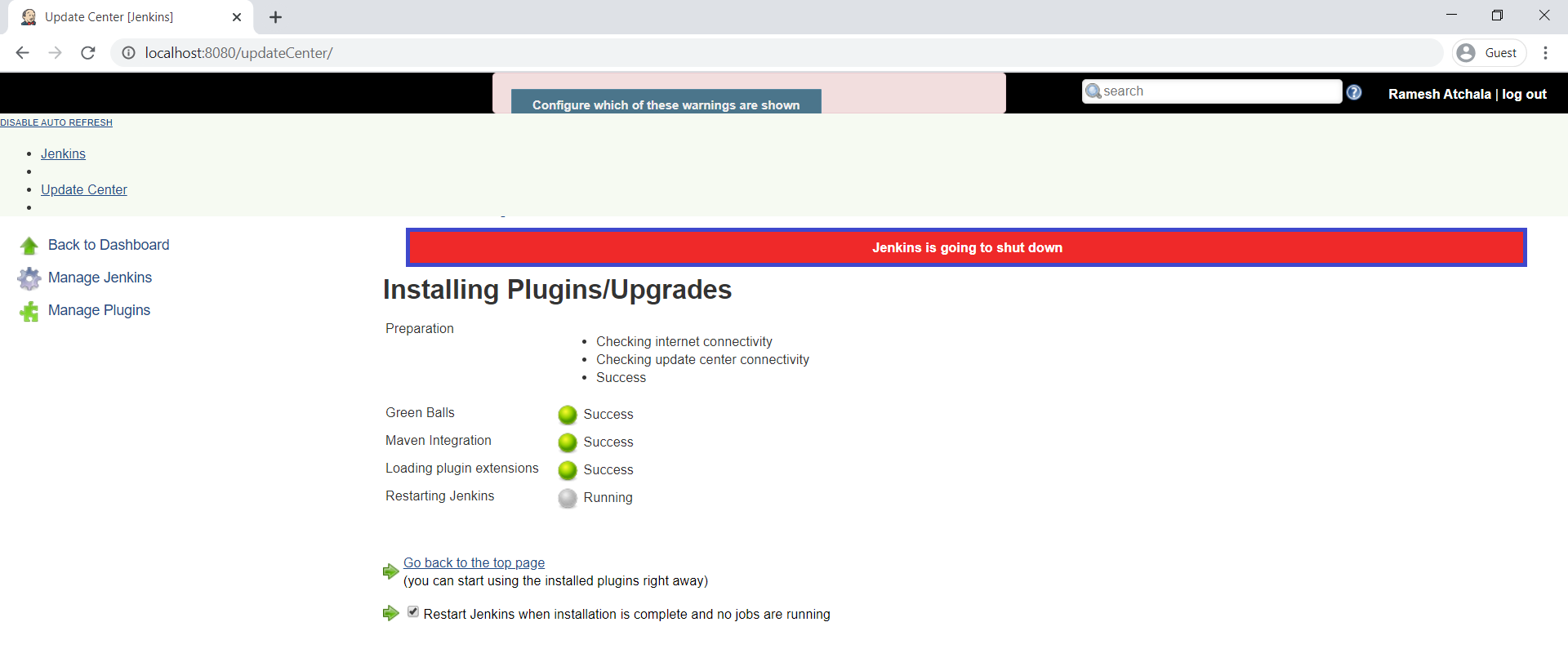
The Jenkins is being restarted,It about to restart.
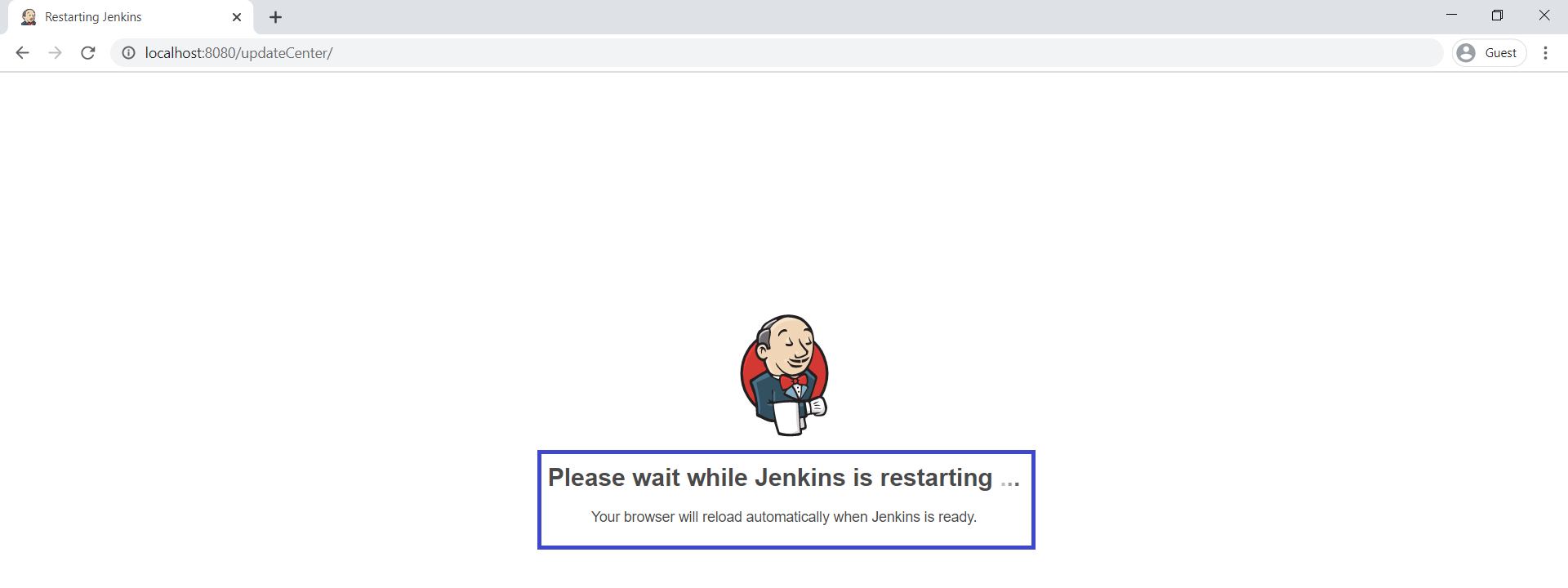
4. Logging to Jenkins
Provide username and password and click on Sign in.
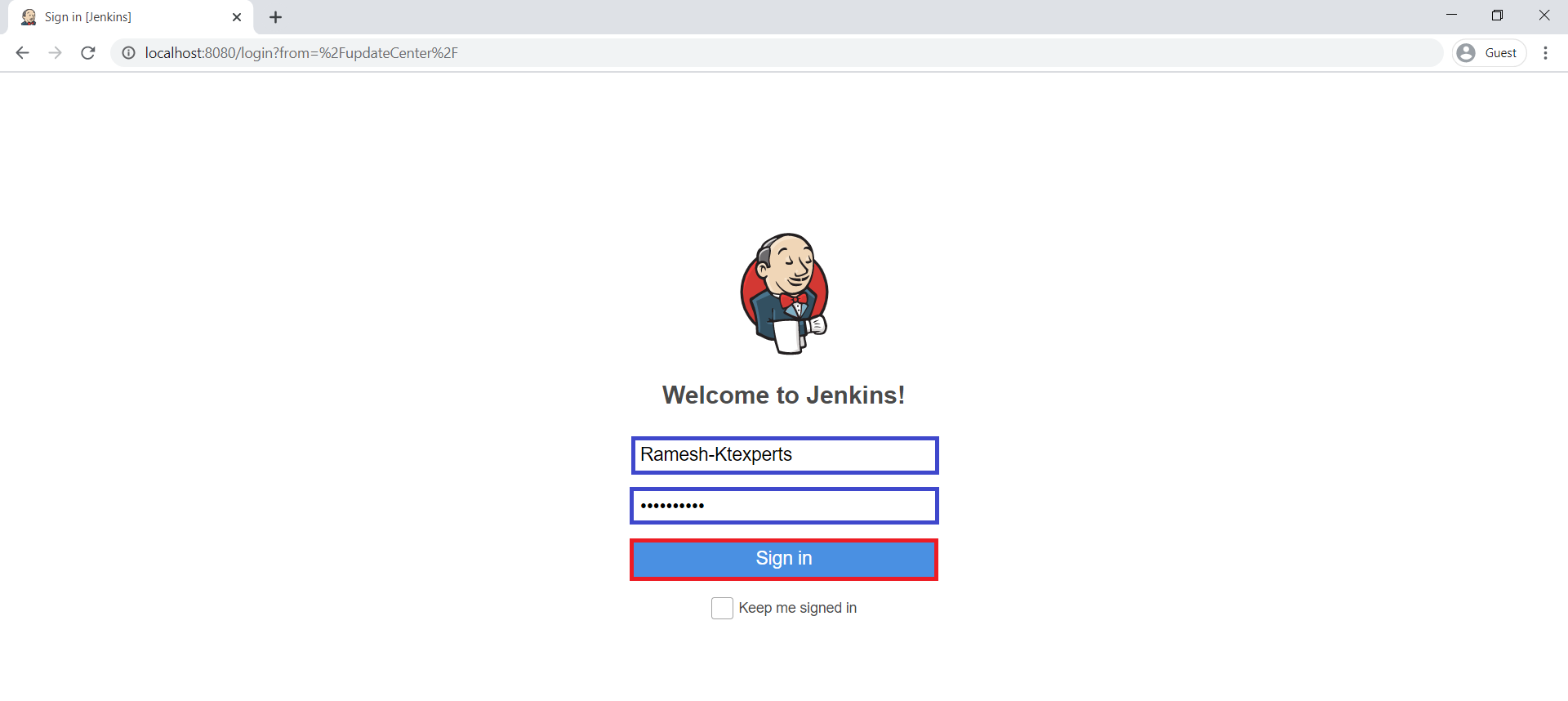
We can see the Main Dashboard of Jenkins.
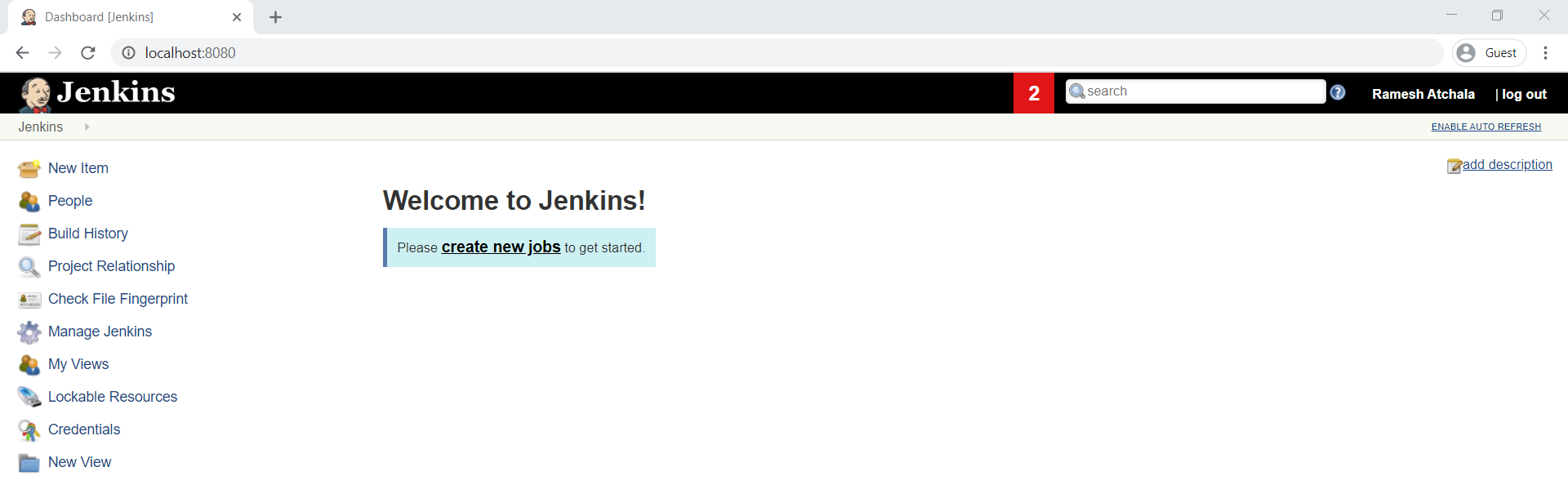
5. Verify plugin “maven integration” and “green balls”
Click on Manage Jenkins.
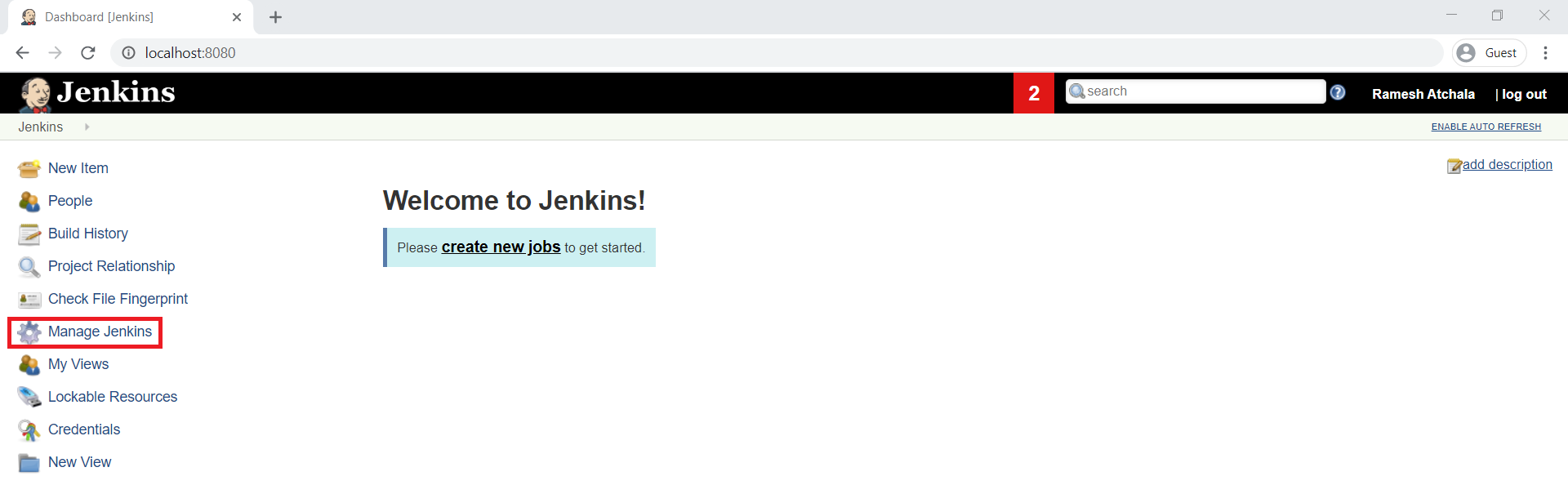
Choose Manage Jenkins.
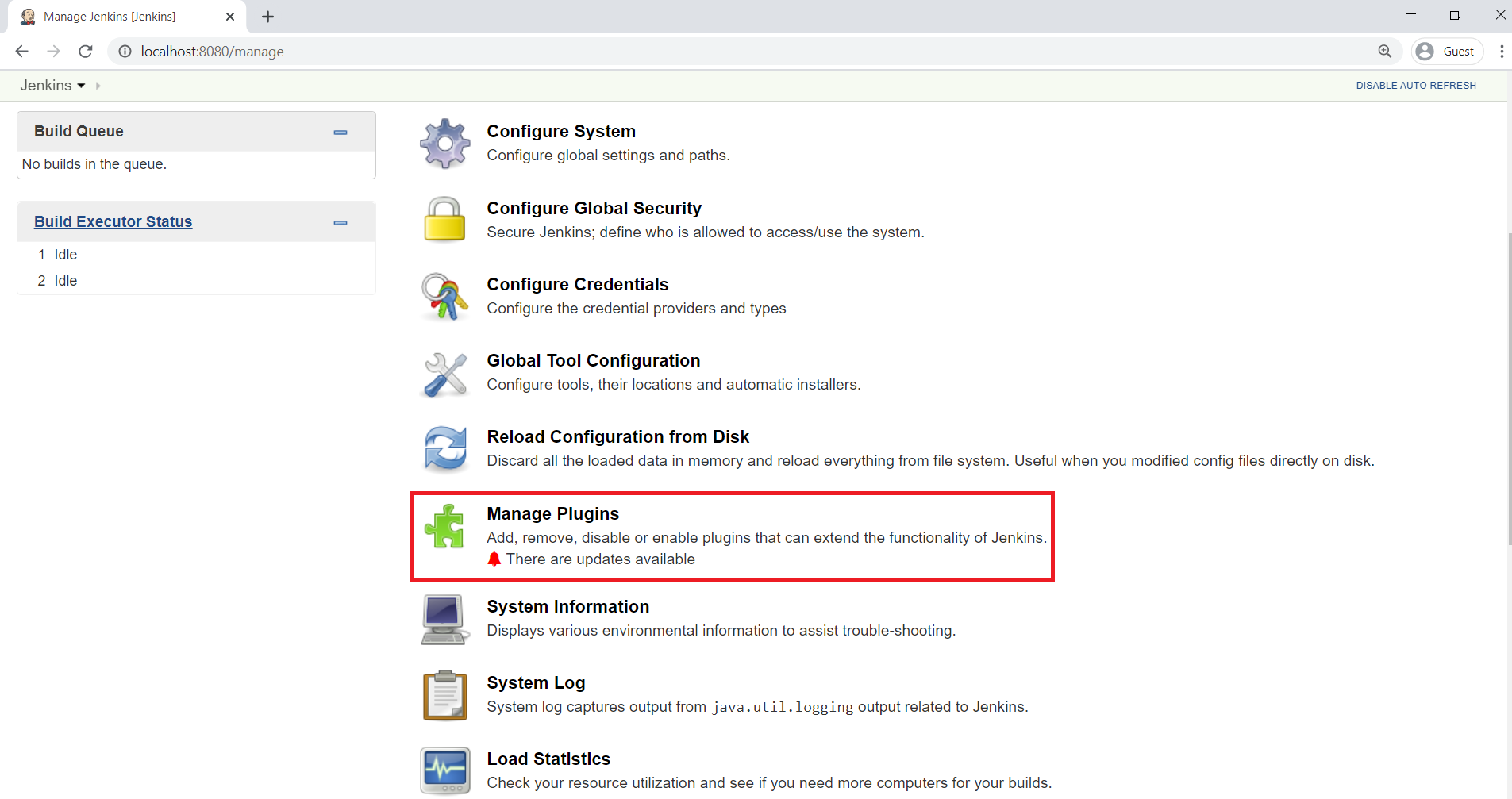
Go to Installed tab,
search “maven integration” in the search bar.
we can see “maven integration” plugin has been installed successfully.
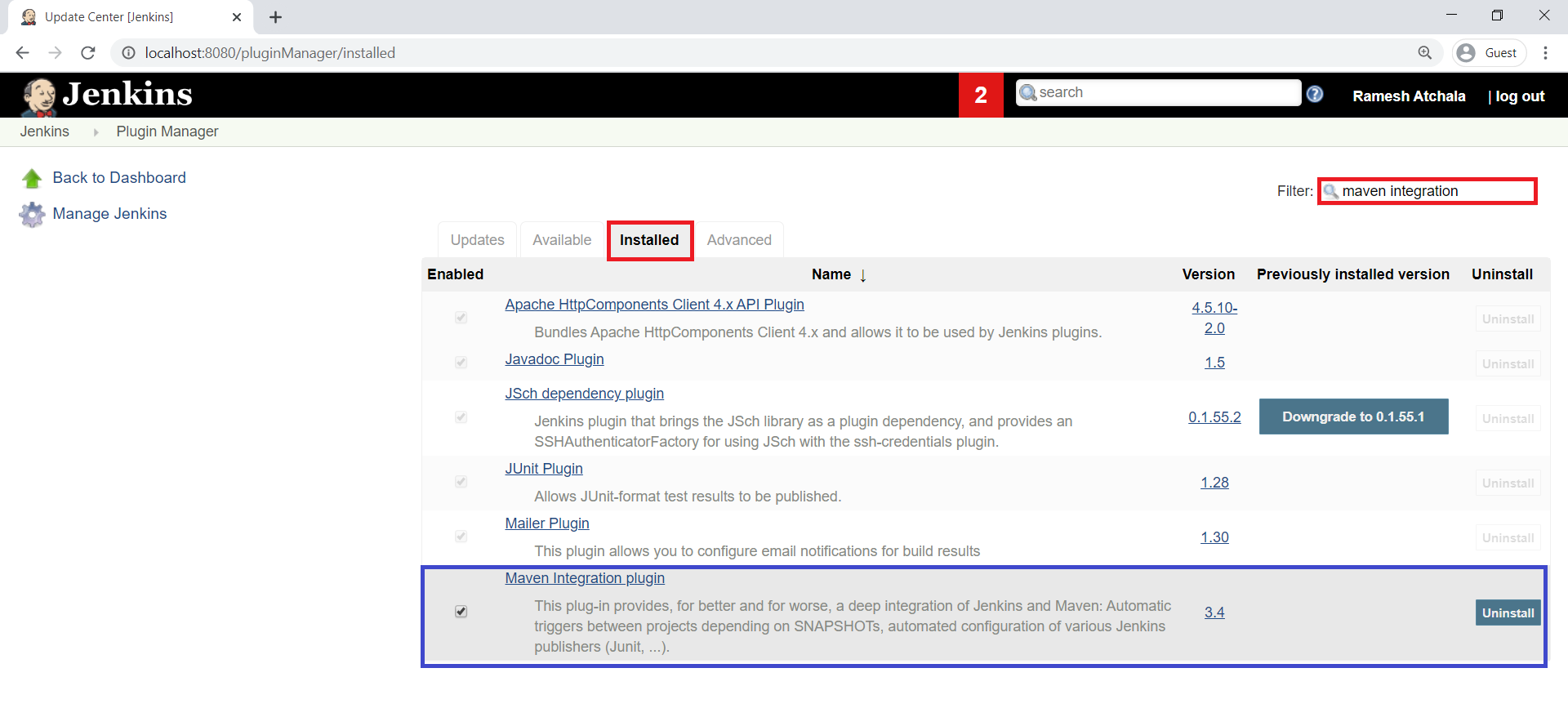
search “green balls” in the search bar.
we can see “green balls” plugin has been installed successfully.
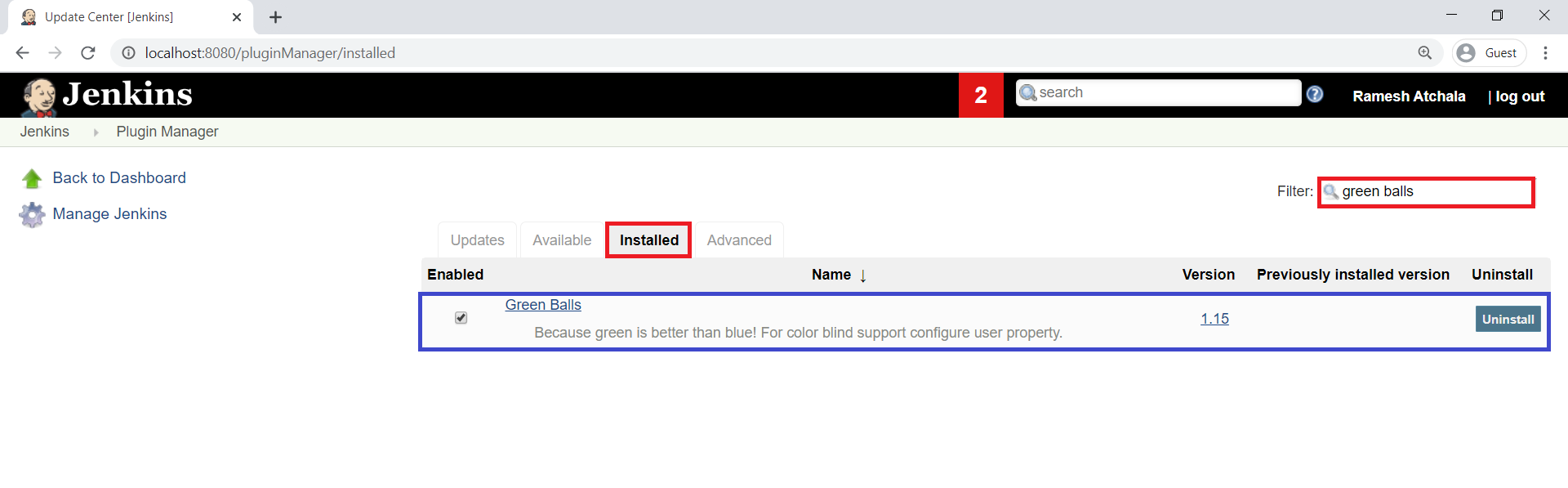
Thank you for giving your valuable time to read the above information. Please click here to subscribe for further updates
KTEXPERTS is always active on below social media platforms.
Facebook : https://www.facebook.com/ktexperts/
LinkedIn : https://www.linkedin.com/company/ktexperts/
Twitter : https://twitter.com/ktexpertsadmin
YouTube : https://www.youtube.com/c/ktexperts
Instagram : https://www.instagram.com/knowledgesharingplatform





