Dear Readers,
For installing Jenkins in Windows we need to do following things.
- Download,Install and Configure Git.
- Download,Install and Configure Java.
- Download and Configure Maven.
- Download and Install Jenkins,
In this article,we will see Download,Install and Configure of Git.
Download,Install and Configure of Git
Steps to Follow
- Download Git from from official Git website.
- Install Git.
- Configure Git.
1. Download Git
First,we need to go Git official website by using below link
https://git-scm.com/download
Click on Download 2.25.0 for Windows.
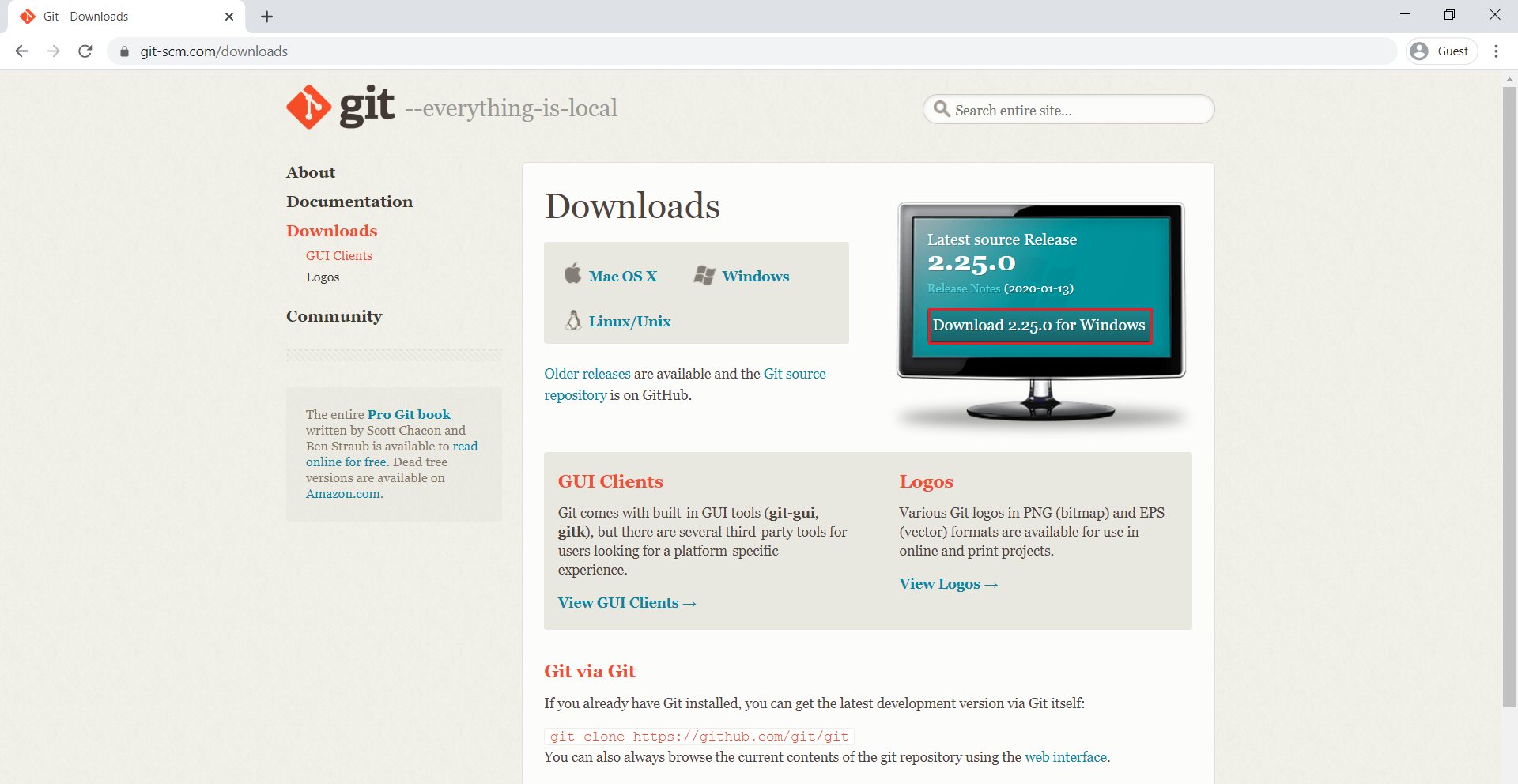
The Git software is being started.
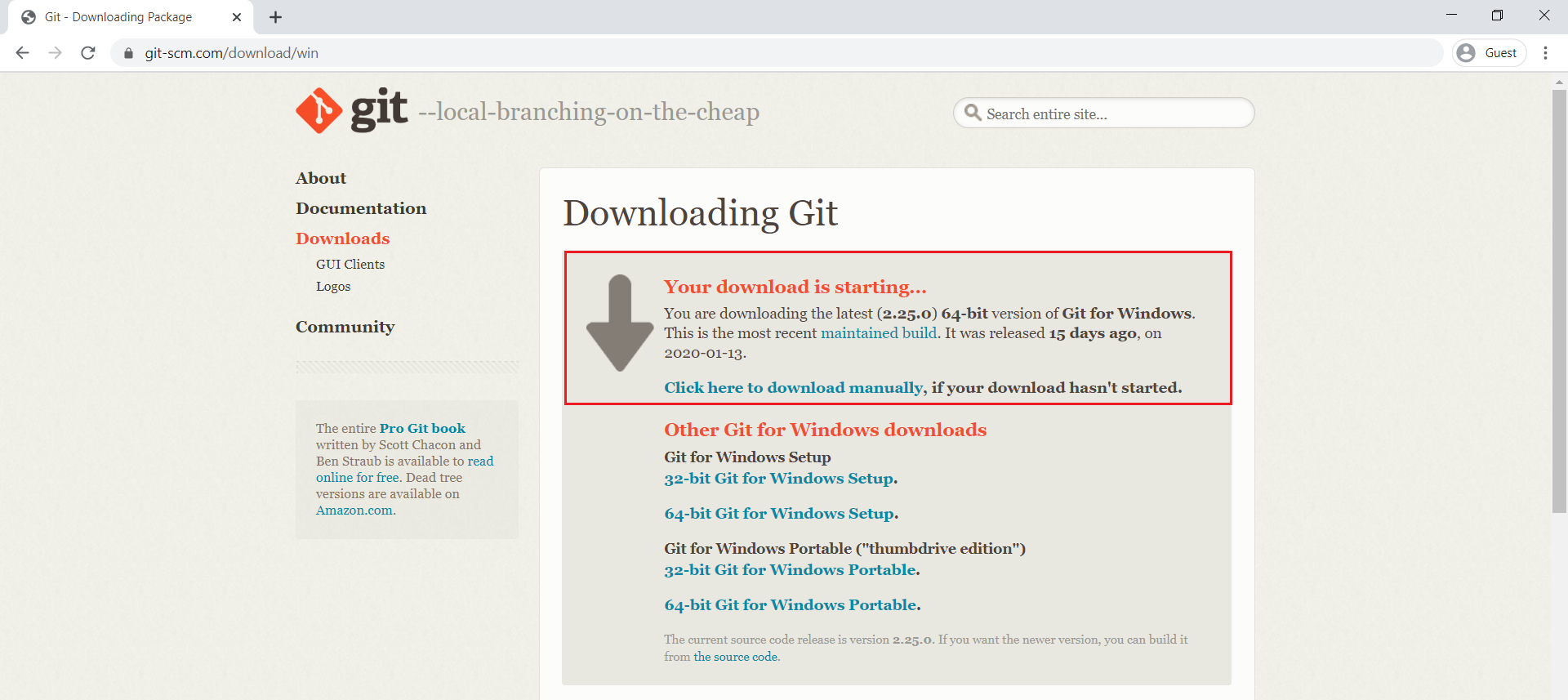
we can see the Git has been downloaded successfully.
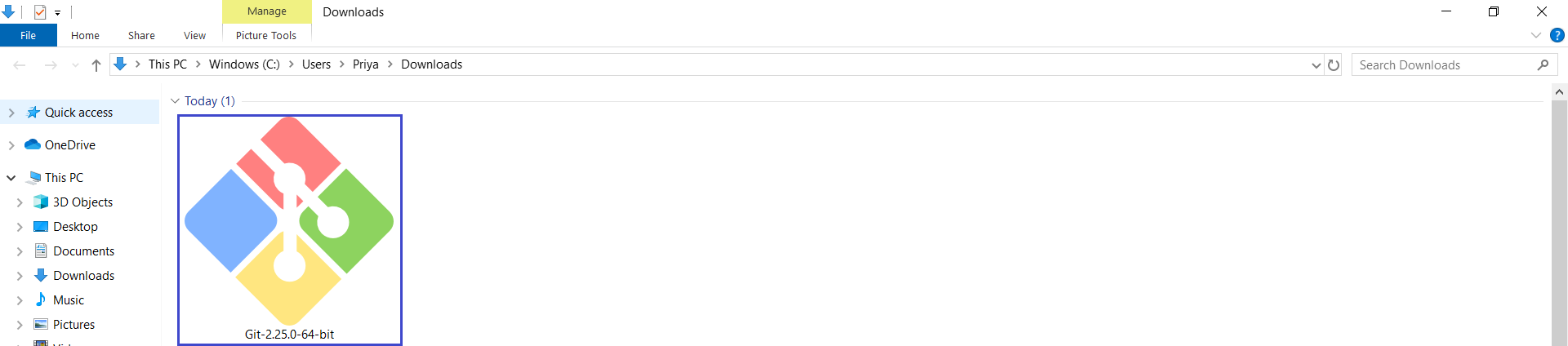
2. Install Git
Go to physical location of the Git software and double click on that.
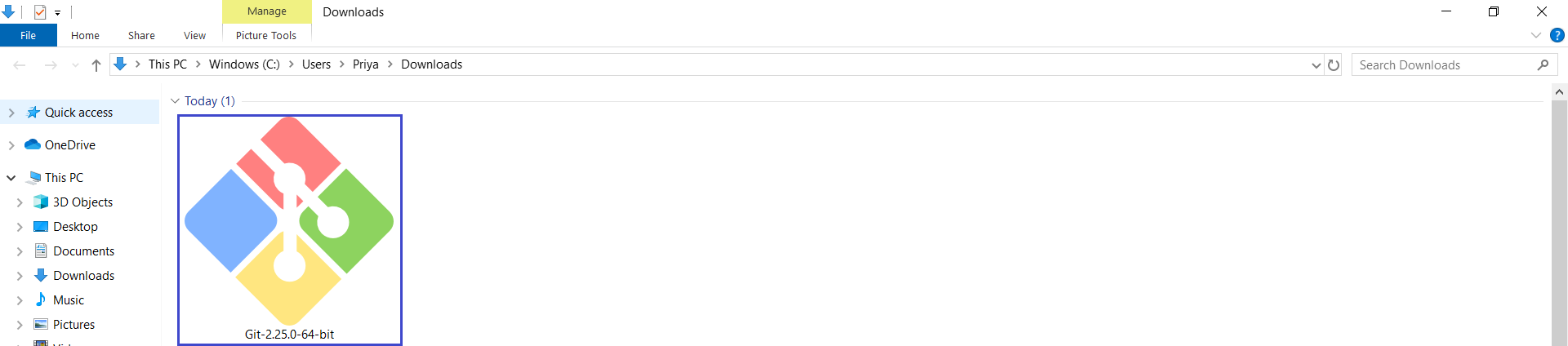
Click on Next.
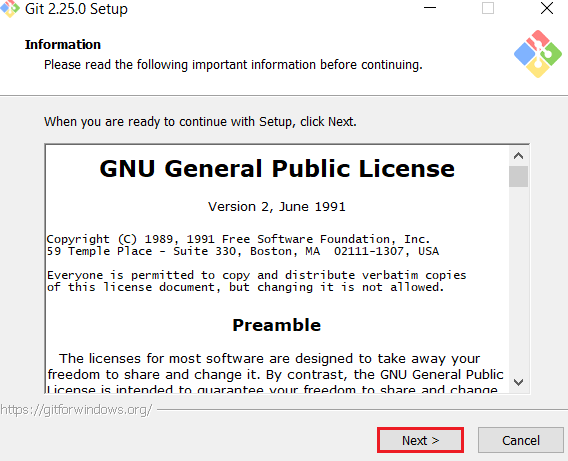
Click on Next.
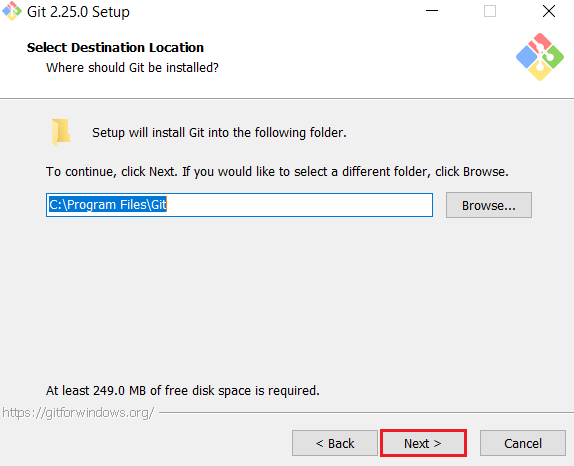
Click on Next.
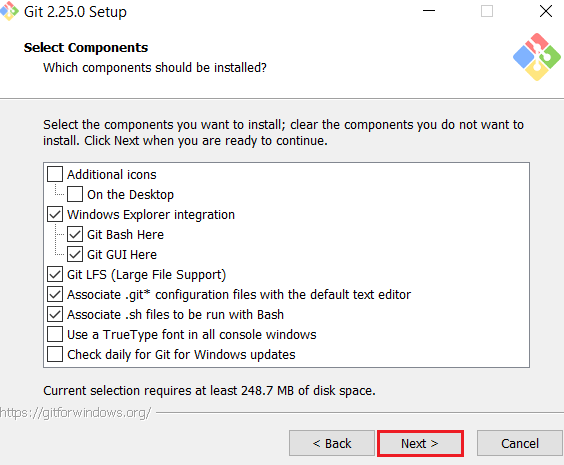
Click on Next.
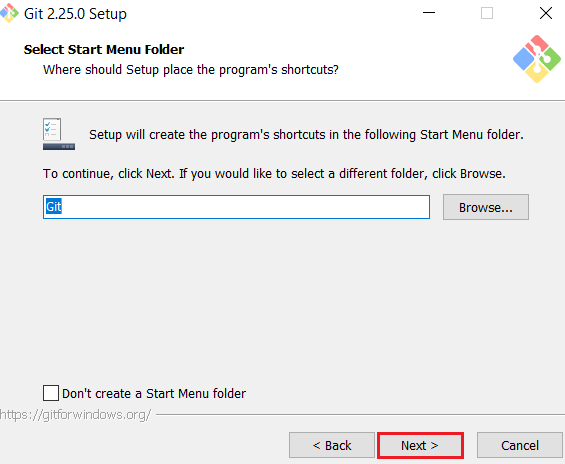
Click on Next.

Select Git from the command line and also from 3rd-party software and Click on Next.
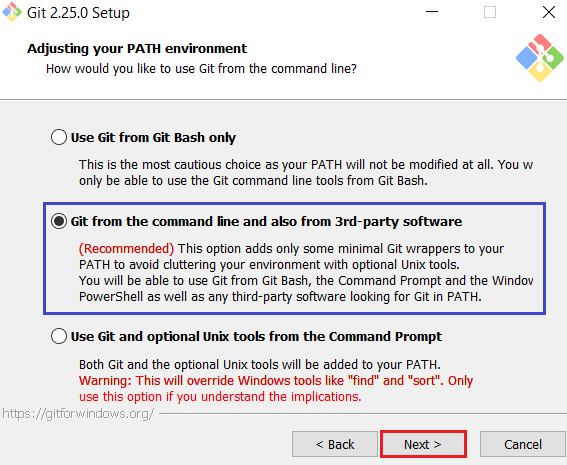
Select “Use the OpenSSL library” and Click on Next.
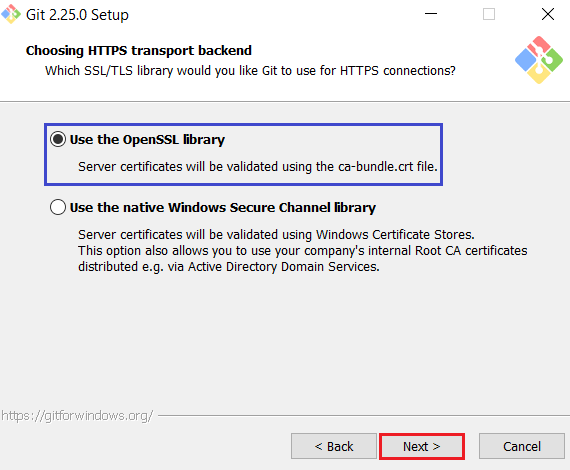
Select “Checkout as-is,Commit Unix-Style line endings” and Click on Next.
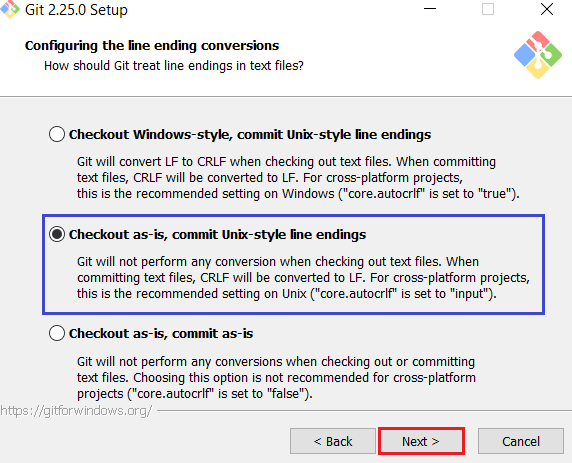
Click on Next.
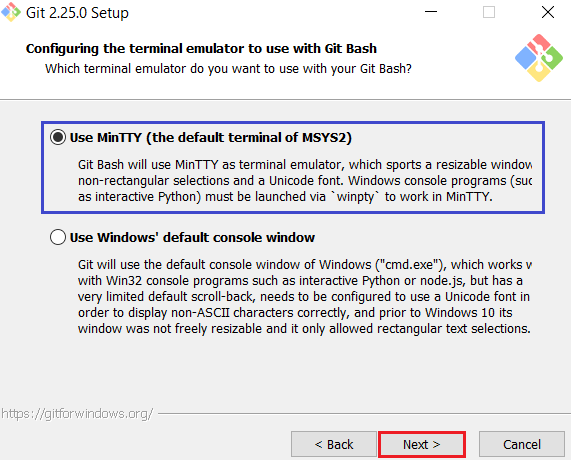
Click on Install.
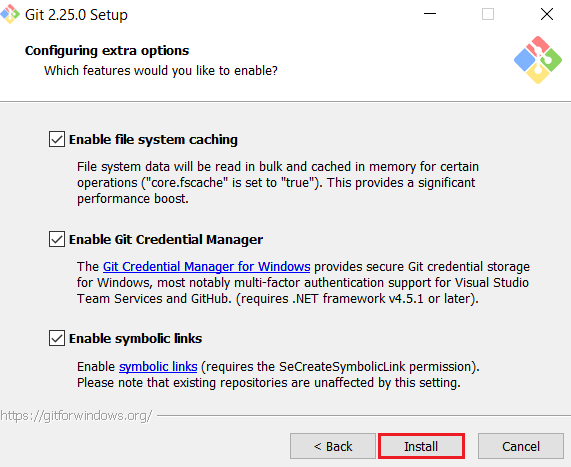
It is being installed and wait till complete the installation.
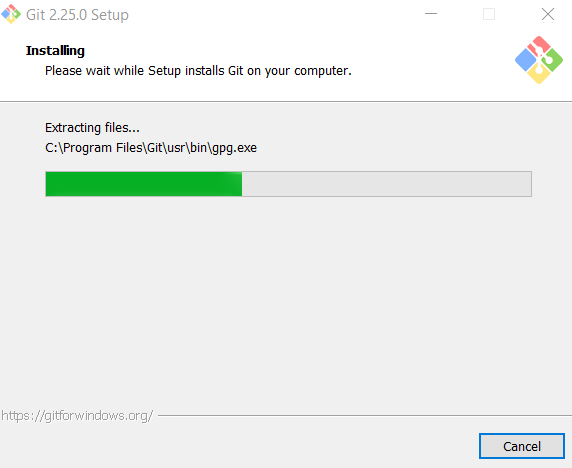
Click on Next.
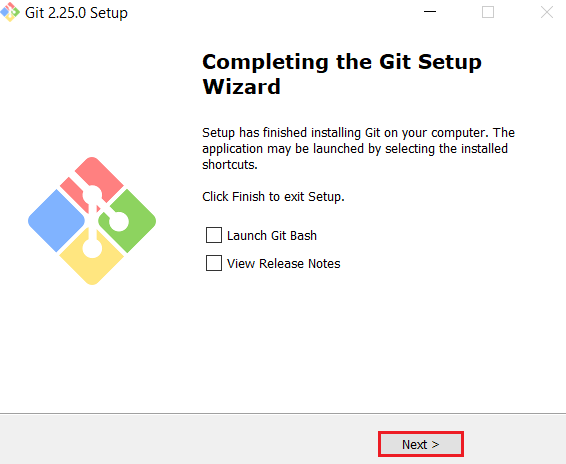
Once you,Click on Next the installation has done automatically.
When you install Git software,Git Bash will be created automatically.
3. Configure Git
Go inside the Git Bash and configure the Git

Verify the version of Git
|
1 2 3 |
Ramesh@LAPTOP-UCI57RTK MINGW64 ~ $ git version git version 2.25.0.windows.1 |
Configure username and email
Configure username
|
1 2 |
Ramesh@LAPTOP-UCI57RTK MINGW64 ~ $ git config --global user.name "Ramesh" |
Configure email
|
1 2 |
Ramesh@LAPTOP-UCI57RTK MINGW64 ~ $ git config --global user.email "rameshatchala.ktexperts@gmail.com" |
Verify Username and Email Configurations
|
1 2 3 4 |
Ramesh@LAPTOP-UCI57RTK MINGW64 ~ $ git config --global --list user.name=Ramesh user.email=rameshatchala.ktexperts@gmail.com |
or
|
1 2 3 4 5 |
Ramesh@LAPTOP-UCI57RTK MINGW64 ~ $ cat ~/.gitconfig [user] name = Ramesh email = rameshatchala.ktexperts@gmail.com |
As of now,we have seen Install,Download and Configure Git.
In Next article,we will see Download,Install and Configure Java.
Thank you for giving your valuable time to read the above information.
Follow us on
Website : www.ktexperts.com
Facebook Page : KTexperts
Linkedin Page : KT EXPERTS




